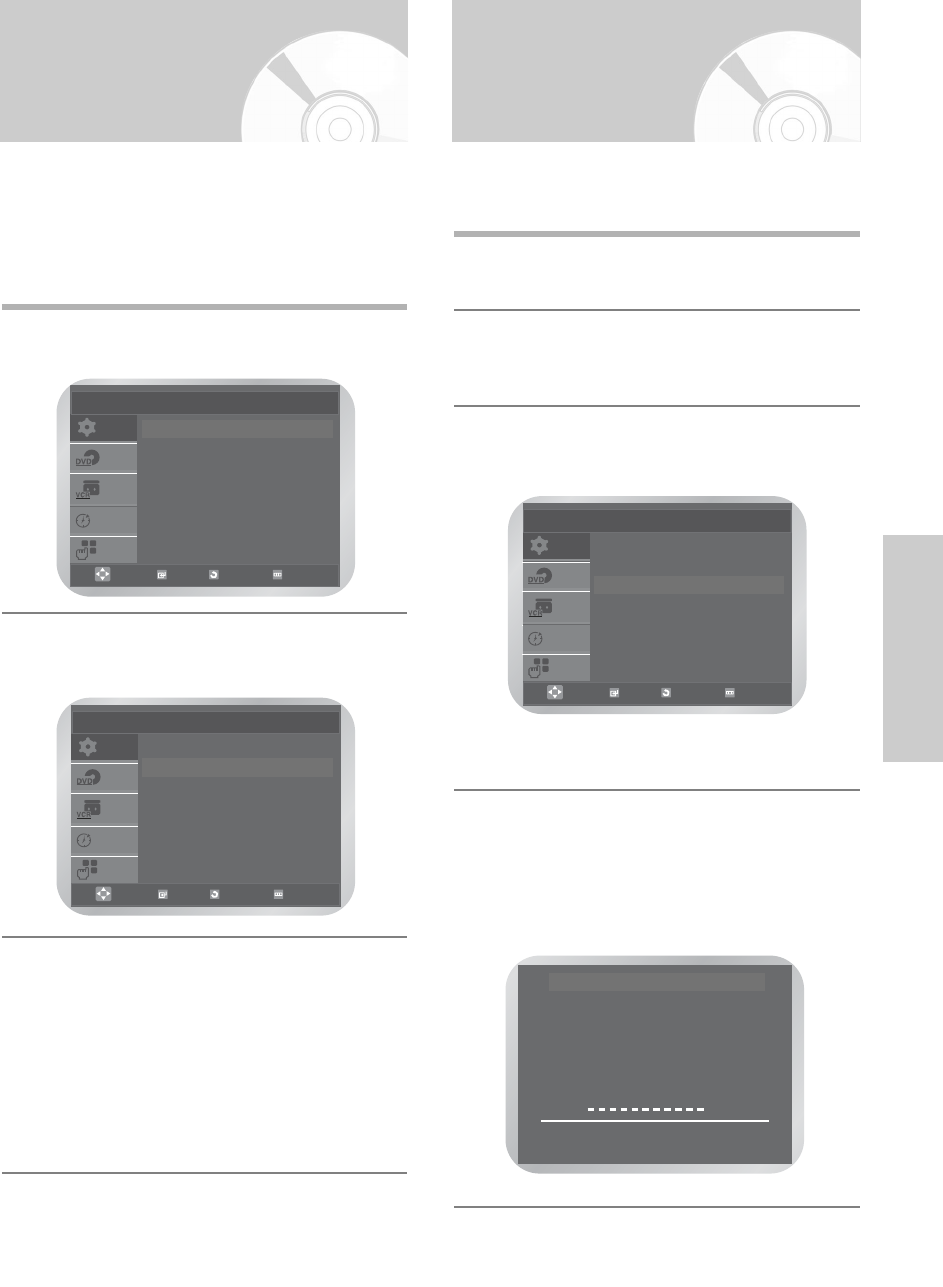English
- 23
VCR Functions
NICAM
NICAM programmes are divided into 3 types. NICAM
Stereo, NICAM Mono and Bilingual (transmission in
another language).
NICAM programmes are always accompanied by a
standard mono sound broadcast and you can select the
desired sound. Please refer to page 33.
1
Press the MENU button, then press the OK or √
button.
2
Press the … or † button to select User Set, then
Press the OK or √ button.
The User Set menu is displayed.
3
Press the … or † button to select NICAM, then
press the OK or √ button to select On or Off.
• On (for NICAM mode):
Normally set at this position
• Off (for MONO mode):
Only set at this position to record the standard
mono sound during a NICAM broadcast if the
stereo sound is distorted due to inferior
reception conditions.
SETUP
DVD
VCR
PROG
FUNC
Setup
Language : English
√√
Clock
√√
Install
√√
User Set
√√
Auto Power Off : Off
√√
Screen Messages : On
√√
OK RETURN MENU
SETUP
DVD
VCR
PROG
FUNC
User Set
Colour System : Auto
√√
NICAM : On
√√
IPC : On
√√
OK
RETURN
MENU
Intelligent Picture
Control
This feature allows you to adjust the sharpness of the
image automatically, according to your own preferences.
1
During playback press the MENU button, then
press the OK or √ button.
2
Press the … or † button to select User Set, then
press the OK or √ button.
The User Set menu is displayed.
3
Press the … or † button to select IPC (Intelligent
Picture Control), then press the OK or √ button to
select IPC option.
• You can select the modes simply by pressing
the IPC button.
4
To adjust the sharpness manually, press the
† button to turn the IPC mode OFF.
The sharpness of the picture is adjusted
manually.
Press the œ or √ buttons until the picture is
displayed according to your preferences.
SETUP
DVD
VCR
PROG
FUNC
User Set
Colour System : Auto
√√
NICAM : On
√√
IPC : On
√√
OK RETURN MENU
❉ ❉ PICTURE ❉ ❉
IPC : OFF
SOFTEN SHARPEN
œœ √√
ON/OFF
††
❉