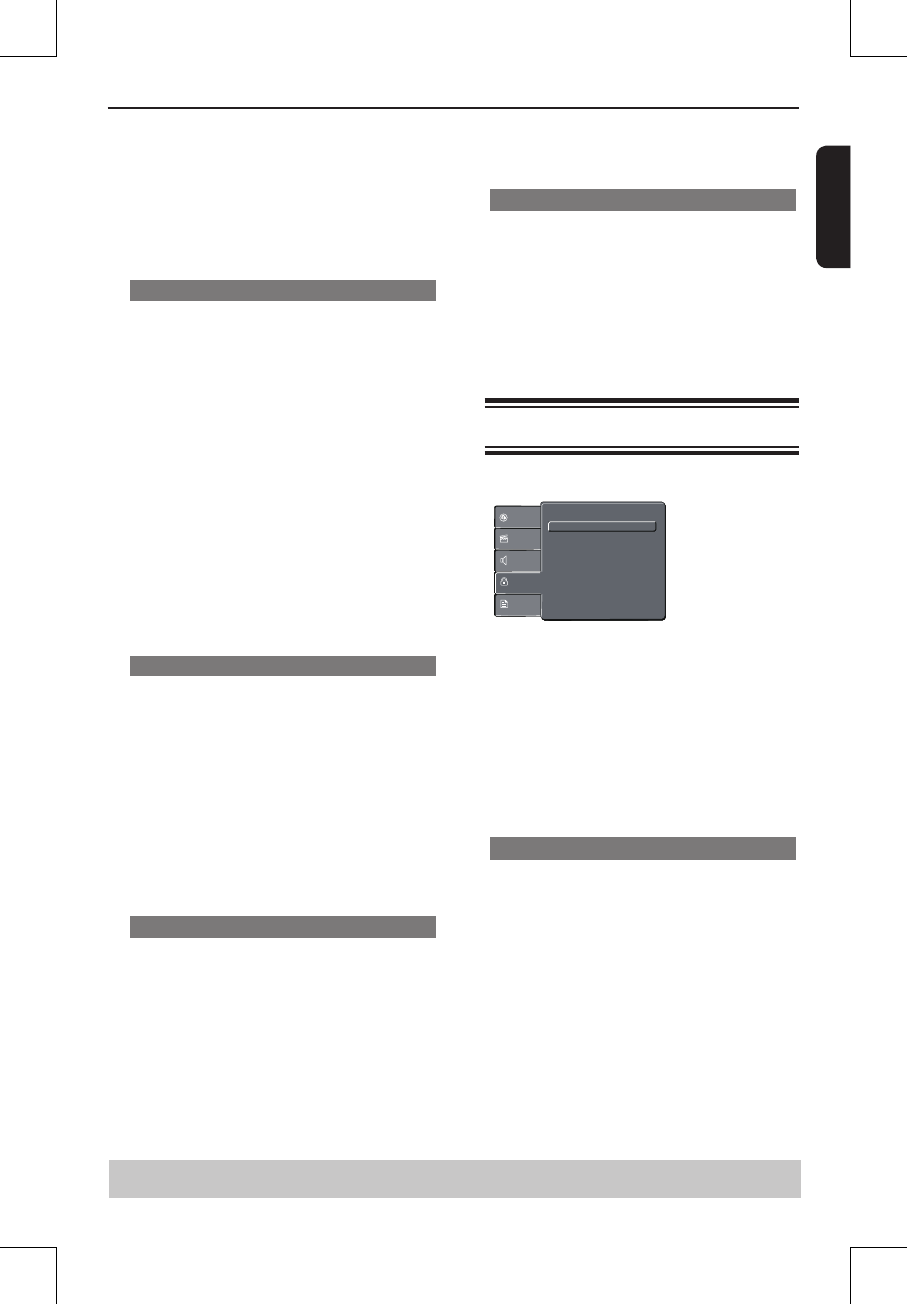20
English
The options for the selected item appears.
If the selection in the menu is greyed out, that
means the feature is not available or not possible to
change at the current state.
D
Use
/
to select a setting and press OK to
conrm.
Example: { On }
The setting is selected and setup is completed.
E
To exit, press SETUP.
Digital Output
Select this if you connect to a multichannel decoder/
receiver.
A
In
'
Audio
'
, press
/
to select { Digital Output },
then press
.
{ Off }
To deactivate the digital audio output. For example, if
you use the AUDIO OUT jacks to connect to a TV or
stereo system.
{ PCM }
Select this if the connected device is not capable of
decoding multichannel audio. The DVD player will
convert the Dolby Digital signal to PCM (Pulse Code
Modulation).
{ All }
Select this if the connected device has a built-in
multichannel decoder that supports one of the
multichannel audio format (Dolby Digital, DTS).
B
Use
/
to select a setting and press OK to
conrm.
Tip:
-When playing MPEG, MP3 and set Digital Output to
{All}, the player will output PCM signals.
Night Mode
This mode optimizes playback of sound at low
volume. High volume outputs will be softened and
low volume outputs are brought upward to an audible
level.
A
In
'
Audio
'
, press
/
to select { Night Mode },
then press
.
{ Off }
Turns off night mode feature. Select this to enjoy the
surround sound with its full dynamic range.
{ On }
Select this to set low volume output. This feature
is only available for movie discs with Dolby Digital
mode.
B
Use
/
to select a setting and press OK to
conrm.
Down Sampling
You can enable and disable the digital signal for
better sound output quality.
A
In
'
Audio
'
, press
/
to select { Down
Sampling }, then press
.
{ Off }
If your amplier / decoder is compatible with 96 KHz
PCM, select “ Off “ . Sound is sampled at 96 KHz.
{ On }
If your amplier / decoder is not compatible with 96
KHz PCM, select “ On “ . Sound recorded at 96 KHz
is down sampled to 48 KHz.
B
Use
/
to select a setting and press OK to
conrm.
DVD Menu Options
Helpful hint: Press to go back to previous menu item.
Press SETUP to exit the menu item.
Tip:
- When playing back disc with copyright protection,
the sound will be down sampled to 48 KHz even
when you select Down Sampling off.
3D Effects
To obtain expansive virtual surround sound effects
from two speakers, set 3D Effects to on. This
enhancement sounds only output from the Analogue
AUDIO OUT (L / R) jacks of the DVD player.
A
In 'Audio', press
/
to select { 3D Effects }, then
press
.You can set to { Off } or { On }.
B
Use
/
to select a setting and press OK to
conrm.
Tip:
- Only effective in playback of a DVD Video disc with
Dolby Digital 5.1 bitstream.
Using the Rating setup menu
A
Press SETUP on the remote control.
The system setup menu appears.
B
Press
/
to select {Rating }, then press
.
C
Press
/
to select an item, then press
to
access.
Example: { Parental control }
The options for the selected item appears.
If the selection in the menu is greyed out, that
means the feature is not available or not possible to
change at the current state.
D
Use
/
to select a setting and press OK to
conrm.
Example: { 8. Adult }
The setting is selected and setup is completed.
E
To exit, press SETUP.
Rating Level settings
Depending on the DVD, you may be asked to change
the parental level while playing the disc. The rating
levels are from 1 to 8 and are country
dependent. You can prohibit the playing of certain
discs that are not suitable for your children, or have
certain discs played with alternative scenes.
A
In
'
Rating
'
, press
/
to select {Parental control },
then press
.
B
Use the number buttons to enter the four-digit
password, then press OK.(See ‘Changing the
Password’ on pages 21.)
C
Press OK again to list the parental level.
{ 1.Kid Safe }
Suitable for children.
{ 2. G }
General Audience; recommended as acceptable for
viewers of all ages.
{ 3. PG }
Parental Guidance suggested.