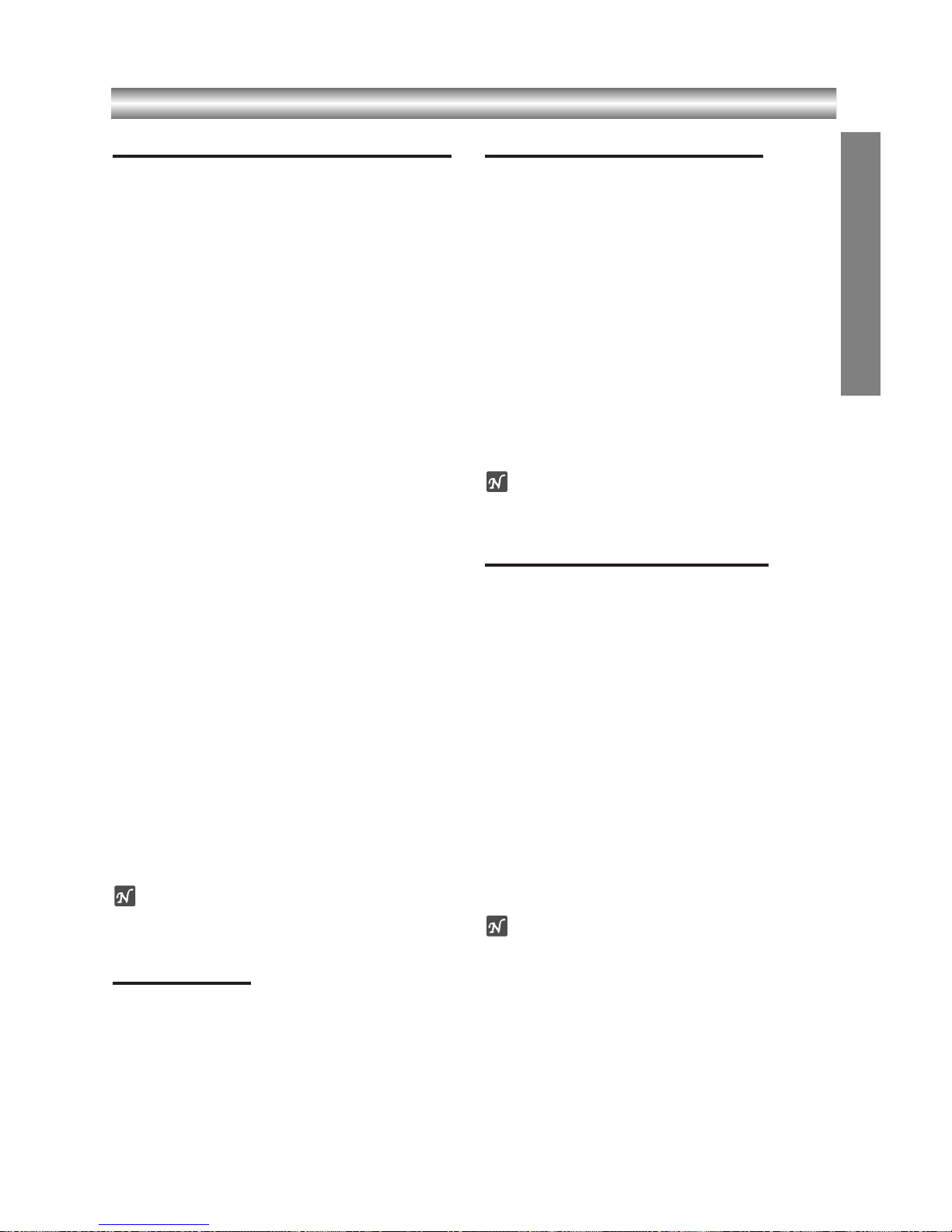1-38
Additional Operation with tape
Hi-Fi Stereo Sound System (NIC)
Your VCR will record and playback Hi-Fi stereo sound.
In addition it has a stereo NICAM digital stereo sound
decoder. This allows you to record and playback the
sound in several different ways. Video cassettes record-
ed on your VCR will have a normal mono audio track
and two VHS Hi-Fi stereo audio tracks. These stereo
tracks allow you to make audio recordings in Hi-Fi
stereo or bilingual mode from a TV broadcast, stereo
audio system, video disc or another Hi-Fi VCR.
11
Your VCR’s NICAM digital sound decoder allows
you to enjoy broadcasts with NICAM sound, as well
as standard stereo, bilingual and mono sound. The
particular type of sound received or that recorded
will be briefly displayed on the TV screen for a
couple of seconds:
STEREO NICAM
Sound is automatically recorded on the Hi-Fi stereo
and mono tracks of the video tape.
BIL NICAM
Both audio channels will be recorded on the Hi-Fi
stereo tracks. The primary language channel (left)
will be recorded on the mono track of the video
tape.
MONO
The sound is recorded on the Hi-Fi tracks and the
mono track of the video tape without any separa-
tion.
22
Press AUDIO repeatedly until the desired audio
mode appears.
33
The choice is STEREO, LEFT, RIGHT and MONO.
In BIL NICAM playback the primary language is
output on the left channel and the secondary chan-
nel is output simultaneously from the right channel
when audio output is set to STEREO. The primary
language will be output from both channels when
the audio setting is MONO.
Please note that when adjusting the tracking control
Hi-Fi stereo sound may revert to MONO.
Note
When OFF is selected in NIC, only mono sound will be
output.
Blank Search
The Blank Search enables you to locate the end of any
recording. Whenever a recording creates, a blank con-
tent is recorded on the tape.
Press BLANK SEARCH in the stop mode and it rapidly
advanced to find blank content.
To find next blank content, press BLANK SEARCH
again.
On Screen Display (F.OSD)
You may easily display the current time or tape counter,
amount of tape left, day, month, year, day of week,
programme channel, tape speed and operational mode
of your DVD+VCR on the TV screen. If a recording is
taking place these On Screen Displays will not be
recorded onto the tape.
11
Press CLK/CNT to display.
Press CLK/CNT repeatedly to cycle through the
display options. The tape counter and amount of
tape left will appear if there is a tape loaded.
22
After 3 seconds the majority of the On Screen
Displays will clear leaving only the clock or tape
counter and the amount of tape left on the screen.
Press CLK/CNT again to remove all displays from
the TV screen.
Note
It cannot display when F.OSD is OFF.
Tape Counter Memory Stop
The Digital Tape Counter can be displayed on the dis-
play window instead of the time by pressing CLK/CNT
on the remote control. The Digital Tape Counter
indicates the relative positions of recordings on the
tape.
11
Press CLK/CNT.
Press COUNTER RESET to set the counter to
0:00:00.
Press PLAY Nor start recording.
The tape counter will display the actual play time in
hours, minutes and seconds.
22
Press STOP xwhen playback or recording is
complete.
Press REW m.
The tape will rewind and automatically stop when
the counter returns to 0:00:00.
Note
To rewind to the beginning of the tape, press m again.
OPERATION