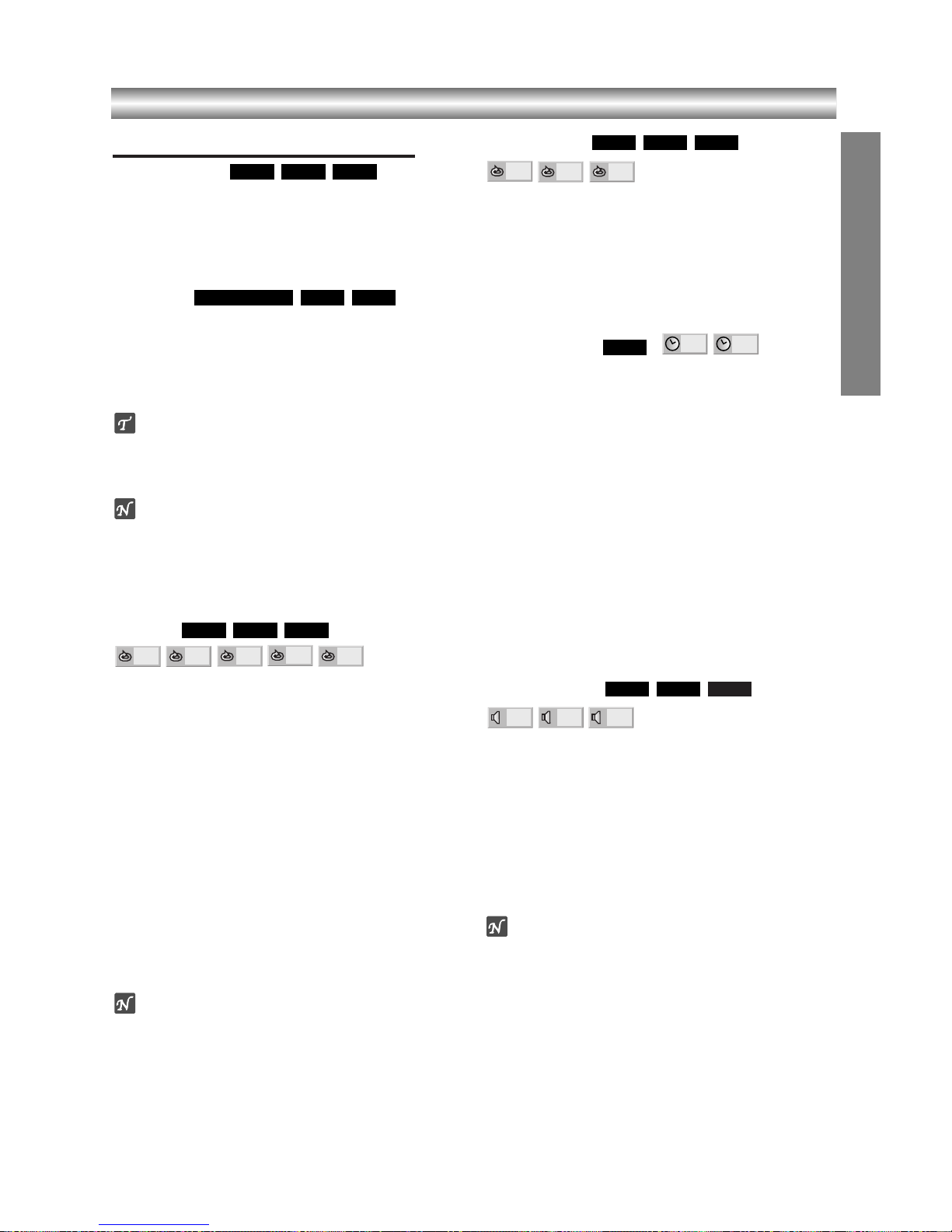1-32
Operation with DVD and Video CD (Continued)
General Features (continued)
Slow Motion
1Press SLOW Tduring playback or still mode.
The player will enter SLOW mode.
2Press SLOW Trepeatedly to select the required
speed : T1/16, T1/8, T1/4 or T1/2 (forward).
3To exit slow motion mode, press PLAY N.
Random
1Press RANDOM during playback or in stop mode.
The unit automatically begins Random Playback and
“RANDOM” appears on the TV screen.
2To return to normal playback, press RANDOM again
until “NORMAL” appears on the TV screen.
Tip
By pressing SKIP .or >during Random play-
back, the unit selects another title (track) and resumes
Random playback.
Notes
zThis function only works with DVD karaoke discs and
video CD without PBC.
zOn a Video CD with PBC, you must set PBC to Off on
the setup menu to use the Random function. See
page 20.
Repeat
DVD Video Discs - Repeat Chapter/Title/Off
1To repeat the currently playing chapter, press
REPEAT.
The Repeat Chapter icon appears on the TV screen.
2To repeat the title currently playing, press REPEAT a
second time.
The Repeat Title icon appears on the TV screen.
3To exit Repeat mode, press REPEAT a third time.
The Repeat Off icon appears on the TV screen.
Video CDs - Repeat Track/All/Off
1To repeat the track currently playing, press REPEAT.
The Repeat Track icon appears on the TV screen.
2To repeat the disc currently playing, press REPEAT a
second time.
The Repeat All icon appears on the TV screen.
3To exit Repeat mode, press REPEAT a third time.
The Repeat Off icon appears on the TV screen.
Note
On a Video CD with PBC, you must set PBC to Off on the
setup menu to use the Repeat function. See page 20.
Repeat A-B
To repeat a sequence in a title:
1Press A-B RPT at your chosen starting point.
“A *” briefly on the TV screen.
2Press A-B RPT again at your chosen end point.
“A B” appears briefly on the TV screen, and the repeat
sequence begins
.
3To cancel the sequence, press A-B RPT.
Time Search
The Time Search function allows you to start playing at
any chosen time on the disc.
1Press DISPLAY during playback. The on-screen dis-
play appears on the screen.
The Time Search box shows the elapsed playing time of the
current disc.
2Within 10 seconds, press 33/44to select the Time
Search icon in the on-screen display.
The “-:--:--” appears in the Time Search box.
3Within 10 seconds, use the number buttons to enter
the required start time. Enter hours, minutes, and sec-
onds from left to right in the box.
If you enter the wrong numbers, press CLEAR to remove the
numbers you entered. Then enter the correct numbers.
4Within 10 seconds, press ENTER/OK to confirm the
start time.
Playback starts from the selected time on the disc. If you enter
an invalid time, playback will continue from the current point.
3D Surround
This unit can produce a 3D Surround effect, which
simulates multi-channel audio playback from two
conventional stereo speakers, instead of the five or
more speakers normally required to listen to
multi-channel audio from a home theater system.
1Press DISPLAY during playback.
2Use v/Vto select the sound icon.
The sound option will be highlighted.
3Use b/Bto select “NORM.”, “3D SUR”
or “DIALOGUE”.
Note
“DIALOGUE” is only applicable to DVD discs.
Screen Saver
A screen saver image appears when you leave the DVD
Player in stop mode for about five minutes.