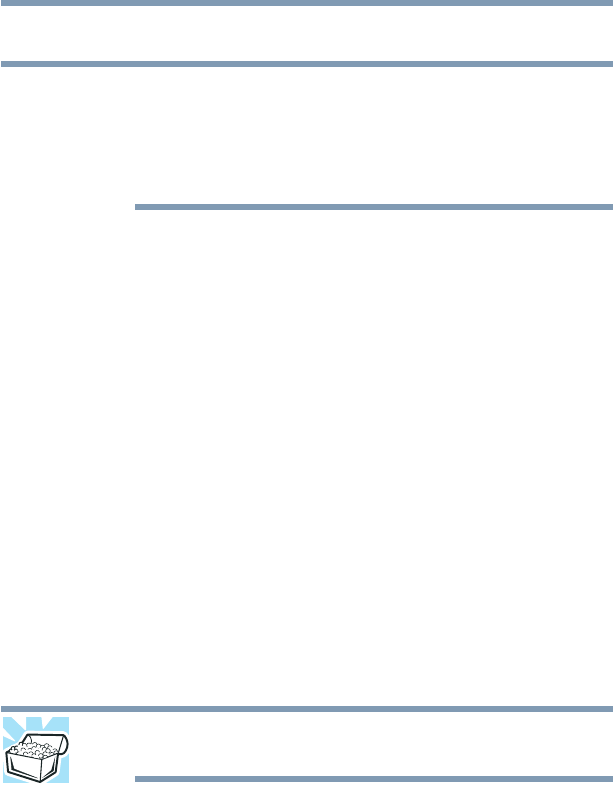132
If Something Goes Wrong
Keyboard problems
Keyboard problems
To ca ptu re a p rint s cre en o f th e en ti re s cre en , pr es s th e
Fn + PRTSC key. (This only applies to models with a
10-key keypad.)
To ca pt ure o nl y th e act ive win do w di sp la ye d, p re ss
Fn + ALT while simultaneously pressing the PRTSC key.
You have connected an external keyboard and the
operating system displays one or more keyboard
error messages.
You may need to update your keyboard driver. Refer to the
documentation that came with the keyboard or to the
keyboard manufacturer's Web site.
The keyboard you connected may be defective or
incompatible with the computer. Try using a different make of
keyboard.
Display problems
Here are some typical display problems and their solutions:
The screen is blank.
Display Auto Off may have gone into effect. Press any key to
activate the screen.
If you are using the built-in screen, make sure the display
priority is not set for an external monitor. To do this, press
F4.
If this does not correct the problem, press
F4 again to return
the display priority to its previous setting.
HINT: Pressing the F4 key several times will advance you
through the display options.
If you are using an external monitor:
❖ Check that the monitor is turned on.
❖ Check that the monitor’s power cord/cable is firmly
plugged into a working power outlet.
❖ Check that the cable connecting the external monitor to
the computer is firmly attached.
NOTE