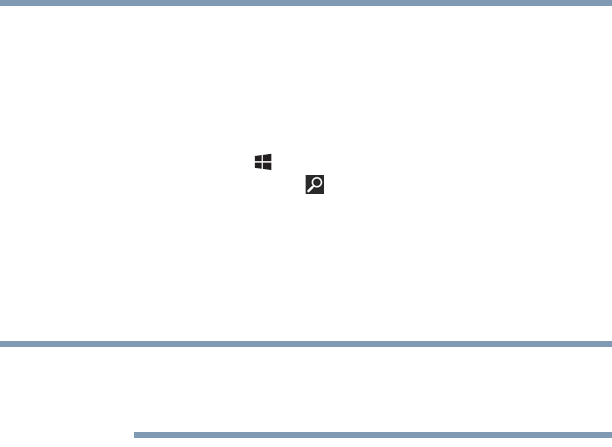141
If Something Goes Wrong
Wireless networking problems
❖ Check the Windows
®
Control Panel's Device Manager to
verify that the Wi-Fi
®
adapter is recognized by the
Windows
®
operating system, and that the driver is
loaded. To access the Device Manager, from the Start
screen begin typing
Control Panel and click or touch
your selection. If you are in the Desktop screen, press
the
Windows
®
( ) key to display the Start screen. Click
or touch the
Search ( ) icon at the upper-right corner
of the screen and, in the Search field type
Control
Panel
. Click or touch Control Panel, and then select
System and Security, and then System. Launch the
Device Manager and carefully note any error messages
-
these will be very helpful if you should confer with a
support technician at a later time.
To en ab le o r di sa bl e wi re le ss c ommu nic at io n, u se t he
F12 key. For more information see “TOSHIBA Function
Keys” on page 152.
❖ Use IPCONFIG to verify that the computer has a useful
IP address
- one other than the private address of
169.254.xxx.xxx assigned by Windows
®
.
1 From the Start screen, type
Cmd.
2 Click
Command Prompt.
3 Enter
IPCONFIG/ALL, and then press ENTER.
The IP address for each active network adapter will be
displayed.
❖ Connect your computer directly to your router or
broadband modem, by plugging a standard CAT5
Ethernet patch cable (sold separately) into your
computer's RJ45 Ethernet port. If your connection
problem disappears, the problem lies in the Wi-Fi
®
part
of your network.
❖ If you have enabled any security provisions (closed
system, MAC address filtering, Wired Equivalent Privacy
[WEP], etc.), check the access point vendor's Web site
for recent firmware upgrades. Problems with WEP keys,
in particular, are frequently addressed in new firmware
releases.
NOTE