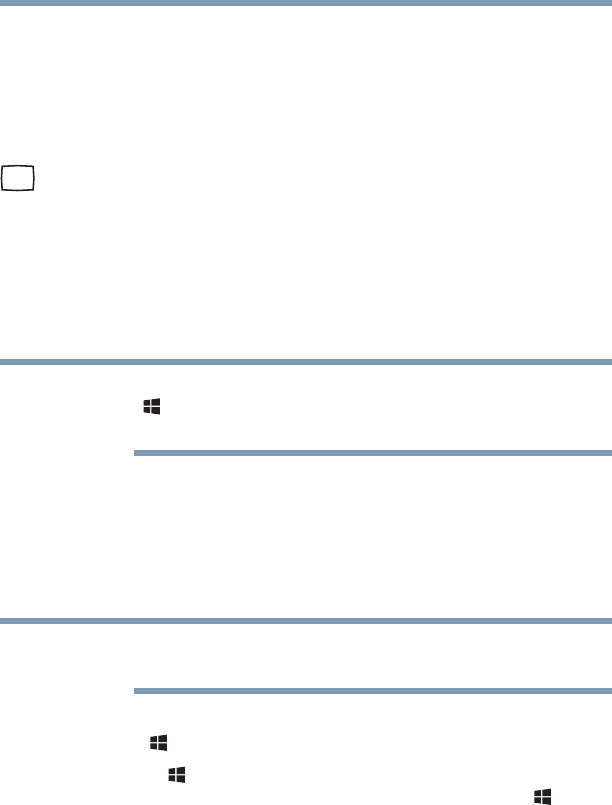62
Getting Started
Using external display devices
Connecting an external monitor or projector
You can easily attach an exter nal monitor or projector to your
computer if you need a larger screen. To do this:
1 Read the directions that came with the monitor to see if
you first need to install new software.
2 Connect the monitor’s video cable to the RGB (monitor)
port on the side of the computer.
3 Connect the device’s power cable to a live electrical
outlet.
4 Turn on the external device.
Your computer will automatically detect the external
display device.
Yo u ca n c ha ng e t he d ispl ay s et t in gs b y p re ss i ng t he
() +
P keys, or by configuring the display properties
settings.
Directing the display output when you turn on the
computer
Once you have connected an external display device, you
can choose to use the internal display only, the external
device only, or both simultaneously.
Some modes are only available with the appropriate
device attached and turned on.
The quickest way to change the display output settings is to
use the ( ) +
P keys:
Press the ( ) +
P keys repeatedly until the setting you want
takes effect. Briefly pause each time you press the ( ) +
P
keys to allow time for the display to change.
This cycles through the settings in the following order (the
last two options are available if an external monitor is
connected):
❖ PC screen only
❖ Duplicate
NOTE
NOTE