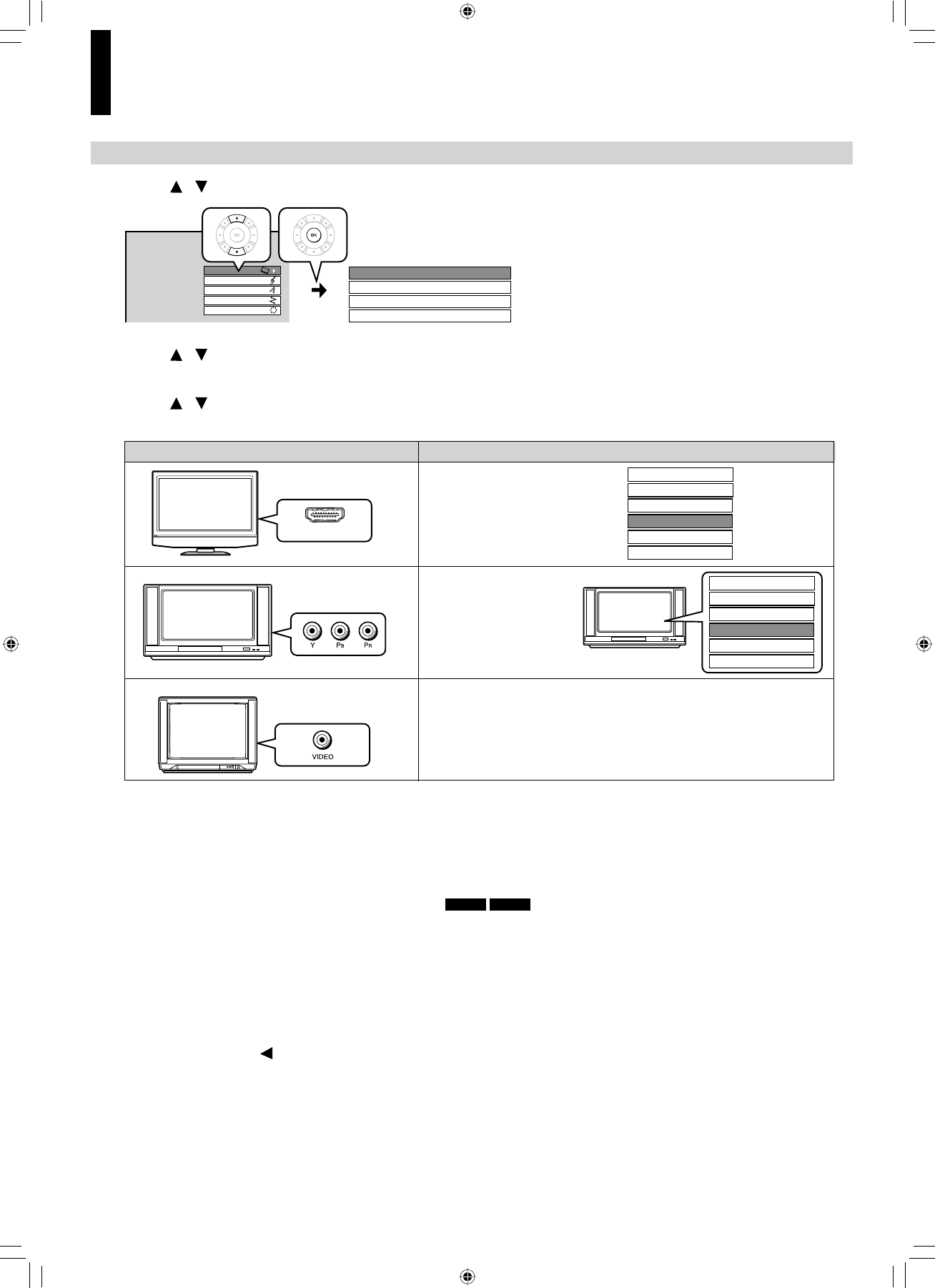12
Press / to select “Resolution Setting”, then press OK.
13
Press / to select the resolution according to the performance of your TV as shown in the
table below, then press OK.
You may fi nd that setting the output resolution of the player to match as closely as possible the native resolution of your display
provides the best picture performance (e.g., 720p for 720p and 1080p for 1080p).
Note
• In case the menu of “Resolution Setting” disappears, make composite video (yellow) connection to restore it, then select the
resolution which is compatible with the connected TV.
For best viewing of fi lm movie material (24p output)
HD DVD
DVD-Video
Movies that are produced on fi lm, as opposed to video, are traditionally captured at a frame rate of 24 frames per second. Your
player can maintain the 24 frames per second frame rate of such movies, allowing you to enjoy them in their native form. To
enable this feature, connect an HD display capable of accepting a 1080p/24Hz signal and select “up to 1080p/24Hz.”
Note
• Most fi lm based HD DVDs display images at 24 frames per second and video based HD DVDs display images at 30 frames or
60 fi elds per second. Depending on the content, “up to 1080p/24Hz” may lower smoothness of playback and/or reduce vertical
resolution. In the case of video based HD DVDs, we recommend that the output resolution setting is changed from “up to
1080p/24Hz”.
14
Press RETURN or to return to the menu of step 1.