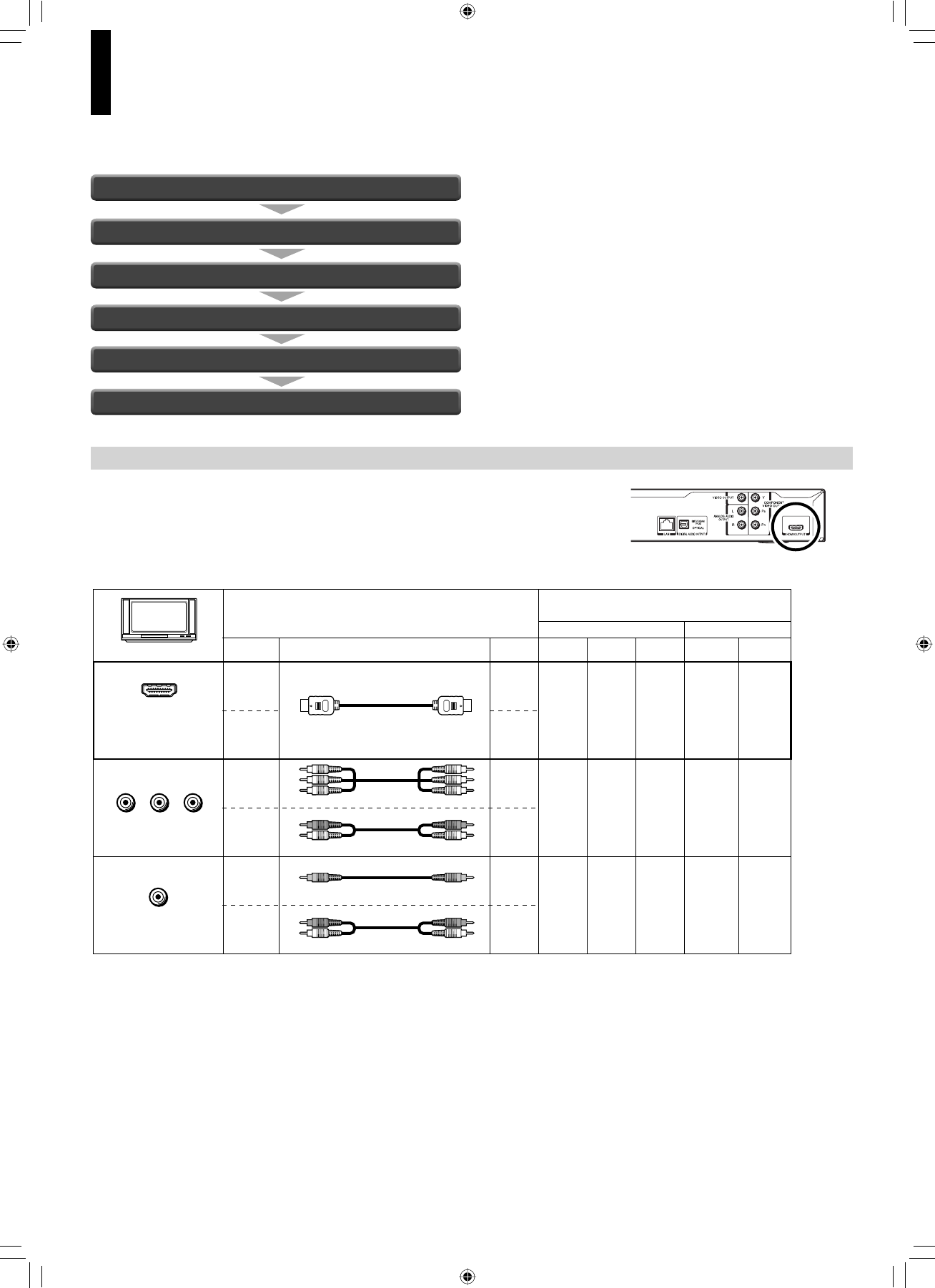Preparation
Proceed the following steps to set the player ready.
Resolution and connections
Page 15
Page 16
Page 17
Page 17
Page 18
Page 18
Step 1: Connecting to a TV
Step 2: Connecting to audio system
Step 3: LAN connection
Step 4: Power connection
Step 5: Powering on
Step 6: Setting up the player
*Why HDMI connection is most recommended?
HD DVD and DVD video disc creators have the option to include copy protection instructions in their discs that prohibit
the output of some standard video or high defi nition video (original 720p, 1080i or 1080p or up-converted 480i/576i
or 480p/576p) from the COMPONENT VIDEO OUTPUT jacks. If such instructions are present in the disc you are
playing, you must use the HDMI OUTPUT jack to view the disc in a high defi nition format and the COMPONENT VIDEO
OUTPUT jacks, if activated, will output video only in 480i/576i or 480p/576p resolution.
Check the type of video input on your TV. To view high defi nition content, use the
HDMI OUTPUT jack or the COMPONENT VIDEO OUTPUT jacks to connect to a
TV. Some discs may require use of the HDMI OUTPUT jack.
* Some discs may prohibit output in this format. In this case, use the HDMI connection.
TV input
HDMI INPUT
Most
recommended*
YPB PR
VIDEO
Signal
Video
Audio
Video
Audio
Video
Audio
Connection to this player
PageCable
HDMI cable
Component video cable
Audio cable
Composite video cable
Audio cable
15
(16)
15
16
15
16
SD (Standard Definition)HD (High Definition)
Resolution from this player
1080p 1080i
YesYes
720p
Yes Yes Yes
480p/576p
480i/576i
Yes*
No
Yes* Yes* Yes*
NoNo No No
Yes