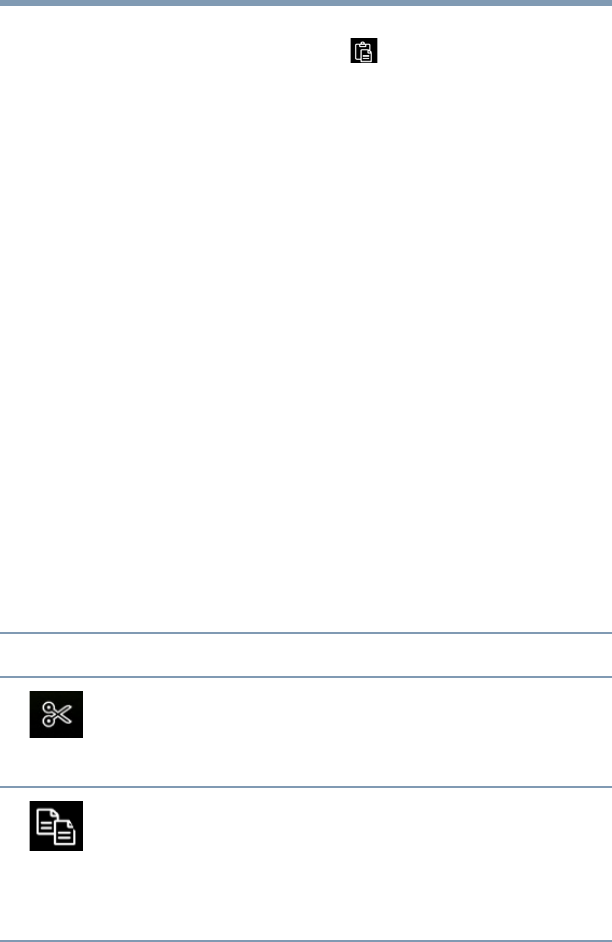103
Utilities
TOSHIBA File Manager Utility
8 Select the folder you want to copy the files/folders to,
and then touch the
Paste ( ) icon in the action bar
located at the top right corner of the screen.
The files are copied to the microSD™ Card.
File browsing screen
The available options in the File browsing screen are:
❖
Device—Internal storage and microSD™ Card are
displayed.
❖
Path—The device name is displayed on the left side of
the screen, and the relative path is displayed on the
right.
❖
File—Files/folders are listed in multi-columns with
thumbnails showing the file information, such as name,
modified date/time, etc. The selected files/folders are
tagged in red.
❖
Action bar—You can create folders, change views and
manipulate files from this menu bar.
Operation of files/folders
Touch and hold a file or folder to select it. This will change
the action bar at the top of the screen to provide the options
you can use for file or folder manipulation.
The available options are:
Icon Name Description
Cut Touch and hold the file or folder to select
it. Touch the Cut icon the copy the file to
the “virtual clipboard” and remove it from
its current location.
Copy Touch and hold the file or folder to select
it. Touch the Copy icon to copy the item
to the “virtual clipboard”. Later you can
use the “Paste” option to paste the item
to the destination location of your
choosing.