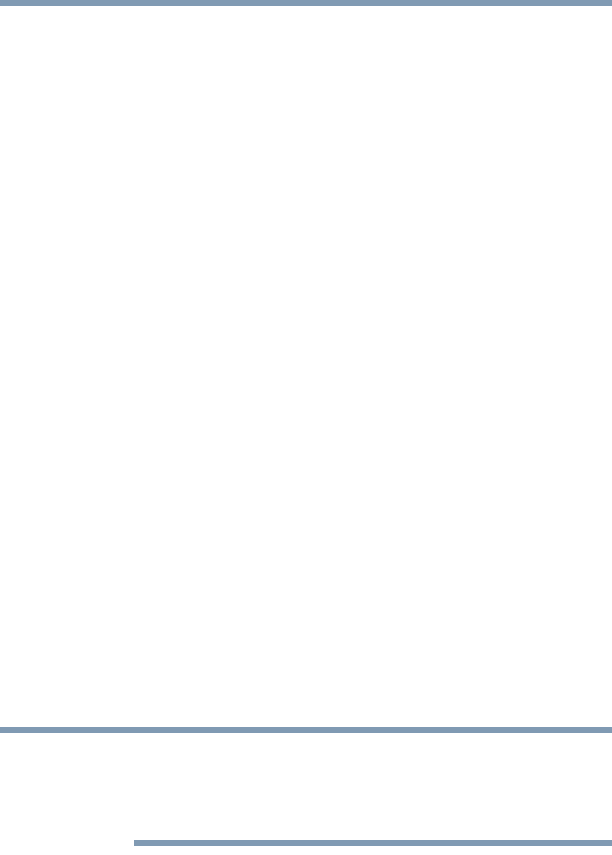53
Getting Started
Customizing your Home screens
Customizing your Home screens
You can add Apps icons, Widgets, Boo kmark shortcuts, and
other items to any available free space on any Home screen.
You can also change the Wallpaper.
For more information on the Home screens, see “Navigation
and features” on page 44.
Adding an item to a Home screen
1 Open the Home screen you want to add the item to. For
more information on using the Home screens, see
“Navigation and features” on page 44.
2 Swipe your finger left or right to find the item you want to
add.
3 Touch & hold the item, and then drag it to the location
you wish to place it on the Home screen.
Moving an item from the Home screen
To move an item to a ne w loca tion on the current Home
screen or to move it to another Home screen, touch & hold
the icon, and then drag and drop it to the new location.
Removing an item from a Home screen
1 Touch and hold the item you want to remove.
The
Remove button appears in the top center of the
display.
2 Drag the item to the
Remove button.
3 Lift your finger when the icon turns red.
The item has been removed from the Home screen, but
not deleted from the system. To add the item back to
your Home screen, see “Adding an item to a Home
screen” on page 53.
NOTE