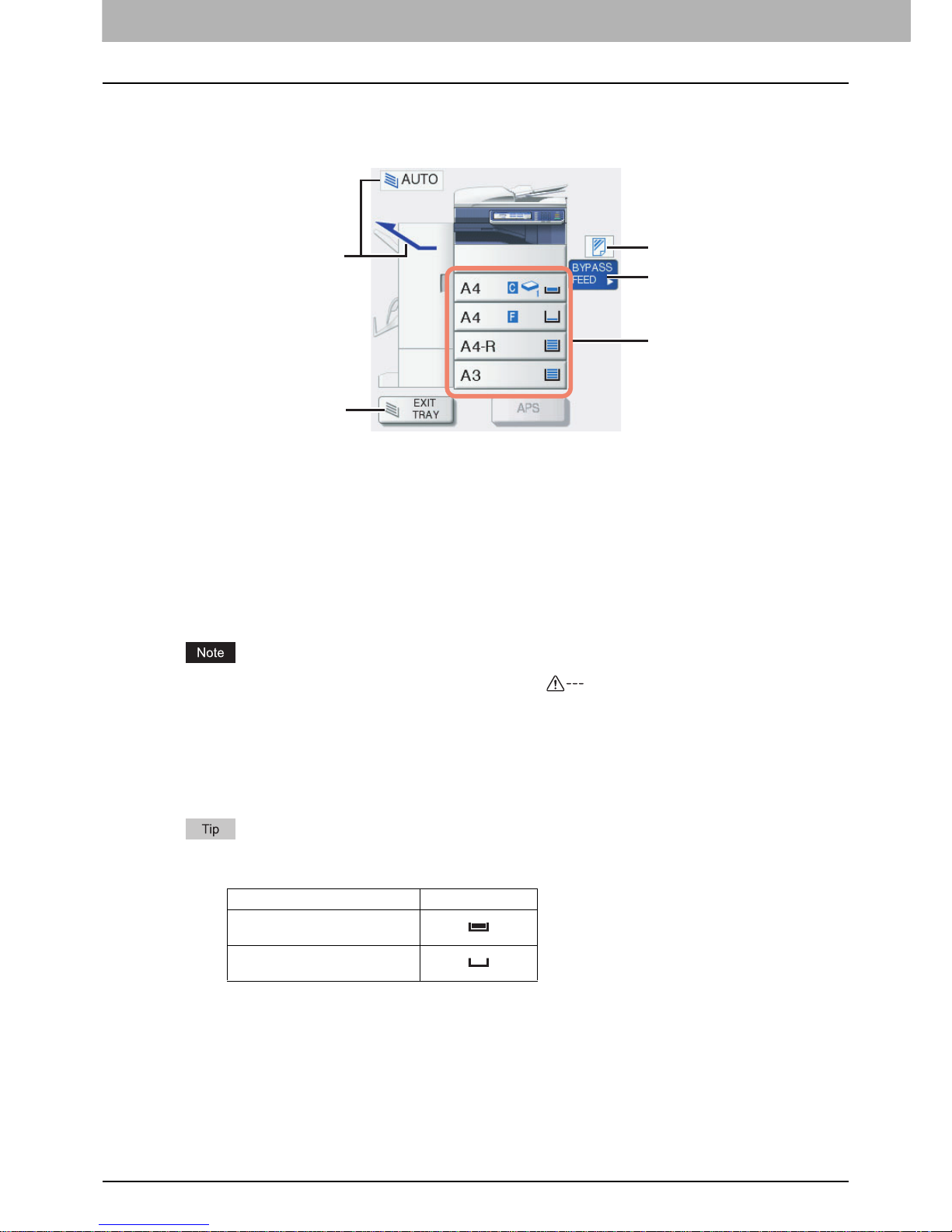1 BEFORE USING EQUIPMENT
10 BASIC Menu for the Copier Function
Equipment status indication area
The equipment status indication area shows the following information:
1. Receiving tray indication ( P. 4 6 )
This shows the tray to which copied paper exits.
2. [EXIT TRAY] button ( P.46)
This is for switching receiving (exit) trays.
3. Drawer buttons ( P. 6 7 )
These show the size of paper, amount of paper remaining in each drawer and the paper type set for the
drawer. When you want to use a particular drawer, press the corresponding button.
If the paper size cannot be detected in this equipment, “ ” appears. In this case, check the
following two items.
- Is unacceptable sized paper placed in the drawer?
P.11 “Acceptable copy paper”
- Is the gap between the paper and the side or end guides too big?
P.16 “Placing paper in drawers”
If the indication still remains, contact your service representative.
e-STUDIO2550C Series: The amount of paper remaining in the standard drawer (first drawer) is
displayed as follows.
4. [BYPASS FEED] button ( P.47)
When this button is pressed with paper set in the bypass tray, it will be selected as the paper source.
5. Paper type on the bypass tray ( P. 4 7 )
This shows the type of paper placed on the bypass tray with an icon.
Drawer status Display
Placed
No paper
2
3
5
4
1