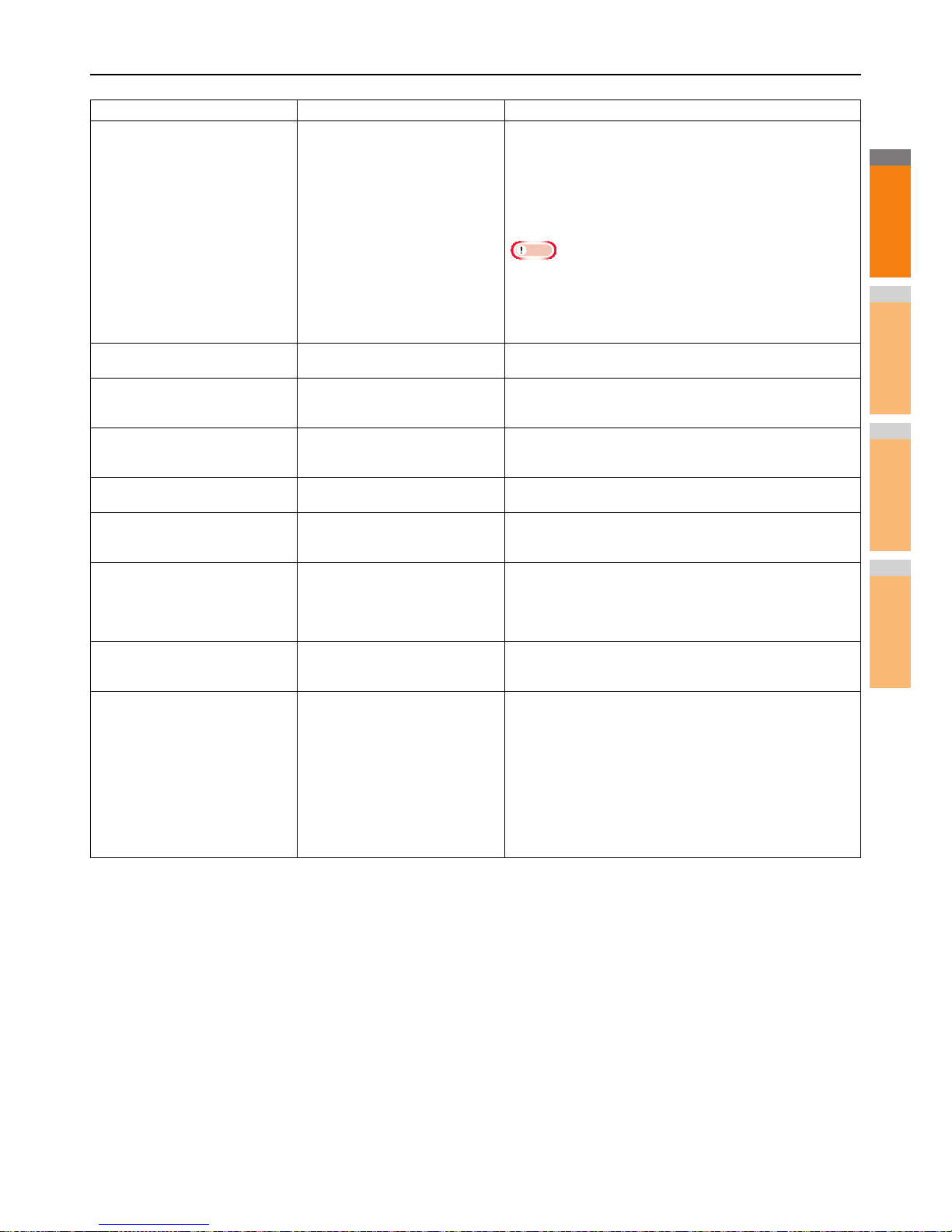Error Codes
The error codes indicating the status of the equipment may appear on the touch panel. You can find the listings of these error codes in
Chapter 7.
P.44 "Error Codes"
Toner near Empty (***) Toner is running out. “***” indicates
the color.
(The colors are shown in
abbreviations when two or more
toners are running out: Y: yellow, M:
magenta, C: cyan, and K: black)
Some toner is still left in the toner cartridge while this message is
displayed. You do not have to replace the toner cartridge yet.
Check the color of the toner on the touch panel and prepare the
toner cartridge.
(About another 1000 copies can be made after this message
appears. Depending on the conditions of copying, this message
may not appear even when the toner cartridge is near empty.)
Note
• Replace the toner cartridge after the toner has completely run
out. [Install new *** toner cartridge] is displayed at that time.
• Black and white print is available while the other colors has run
out. Neither color nor black and white print can be done when
the black toner has run out.
This original is copy protected An attempt is made to copy a
prohibited original.
This original cannot be copied.
DEPARTMENT Quota exceeded.
Contact the Administrator.
The copying, printing or scanning
quota to the department has reached
“0”.
For details of setting the quota, ask your administrator.
Not enough Work Space to store
originals
Will you print out stored originals?
Internal memory available ran out
while scanning.
To print out the data for the originals stored (scanned) until the
message appeared, press [YES] on the touch panel. To delete the
stored data, press [NO].
USER Quota exceeded.
Contact the Administrator.
The copying, printing or scanning
quota to the user has reached “0”.
For details of setting the quota, ask your administrator.
USER and DEPARTMENT Quota
exceeded.
Contact the Administrator.
The copying, printing or scanning
quota to the user and department has
reached “0”.
For details of setting the quota, ask your administrator.
The number of originals exceeds the
limits.
The scanned data are deleted.
The number of originals to be
scanned has exceeded the limit of
1000 sheets during scanning. (The
magazine sort or page number
function is used.)
Reduce the number of originals to be scanned, and try again.
The number of originals exceeds the
limits.
Will you copy stored originals?
The number of originals to be
scanned has exceeded the limit of
1000 sheets during scanning.
To print out the data for the originals stored (scanned) until the
message appeared, press [YES] on the touch panel. To delete the
stored data, press [NO].
LAN cable is not detected The LAN cable connection is not
detected.
Check the following items.
• Check that the LAN cable is connected to the equipment.
• Check that there is no damage on the connector of the LAN
cable.
• Check that the LAN cable is open circuited.
• Check that the LAN cable is connected to the HUB. Check that
there is no damage to the connector.
• Check that the power is ON for the HUB to which the LAN
cable is connected.
• Check that the settings of the communication speed and the
Ethernet method for the equipment and the HUB are aligned.
Message Problem Description Corrective Action