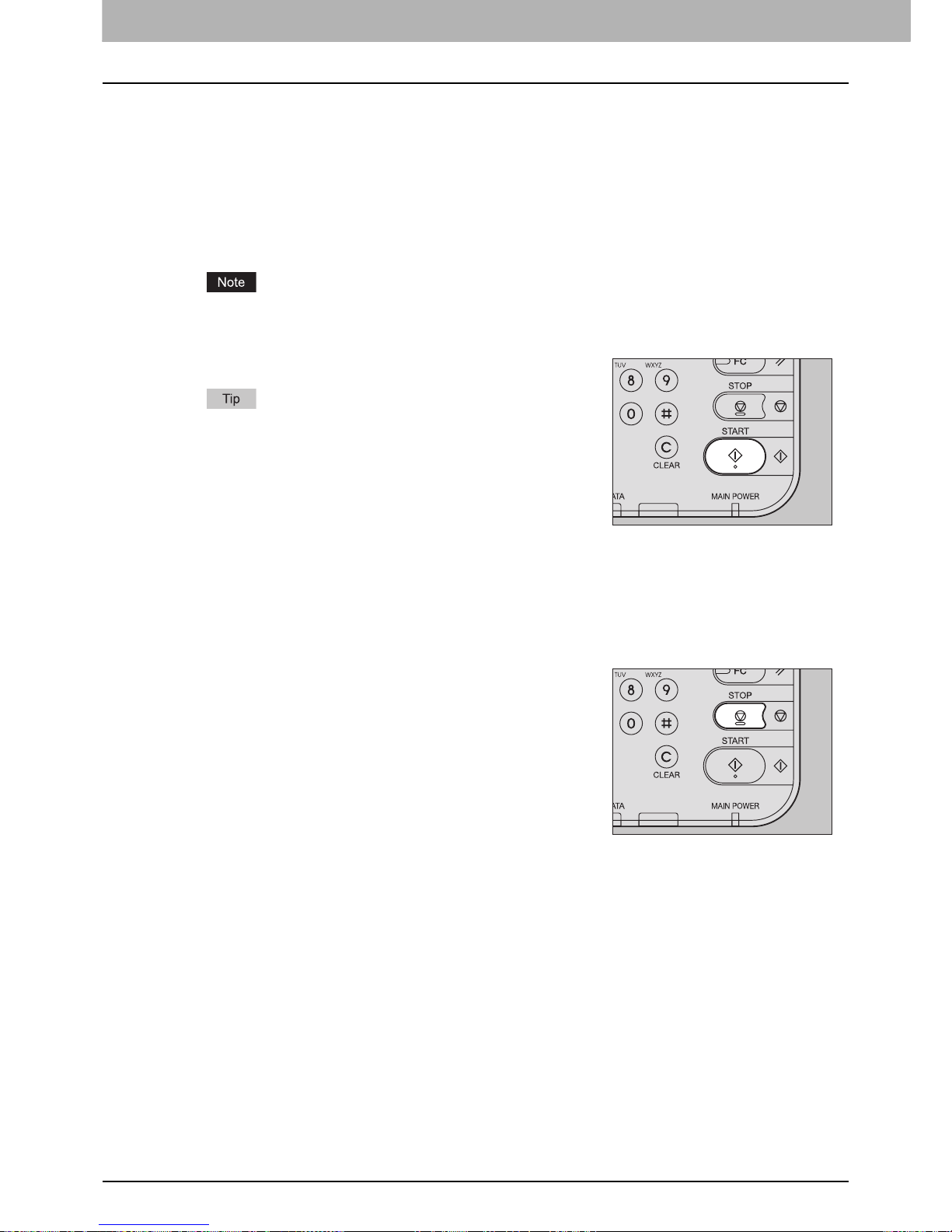2 HOW TO MAKE COPIES
42 Making Copies
Scanning the next original during copying
Even if copying is in progress or “READY (WARMING UP)” is displayed on the touch panel, you can scan the
next original (auto job start).
1
Place the original(s).
2
Set the number of copy sets and the copy modes as required.
The new job starts in the copy modes that you previously selected unless you select other modes.
3
Press the [START] button on the control panel.
A maximum of 1000 sheets can be scanned per 1 copy job
or up until the embedded memory becomes full. When the
hard disk is not installed, the maximum of sheets that can be
scanned per 1 copy job is approx. 180 (when the color mode
is "FULL COLOR" or "AUTO COLOR") or approx. 250 (when
the color mode is "BLACK"), or up until the embedded
memory becomes full.
Confirming auto jobs
You can confirm which jobs are in waiting on the touch panel or cancel them as required. For details, see the
following page:
P.200 “Confirming Copy Job Status”
Canceling jobs being scanned
Press the [STOP] button on the control panel to stop a job while
originals are being scanned.
When you press [JOB CANCEL] on the touch panel or the
[FUNCTION CLEAR] button on the control panel while the scanning
is being paused, the scanning will end. (In this case, the data which
were scanned before the job was paused will be copied.) To restart
the scanning, press the [START] button.