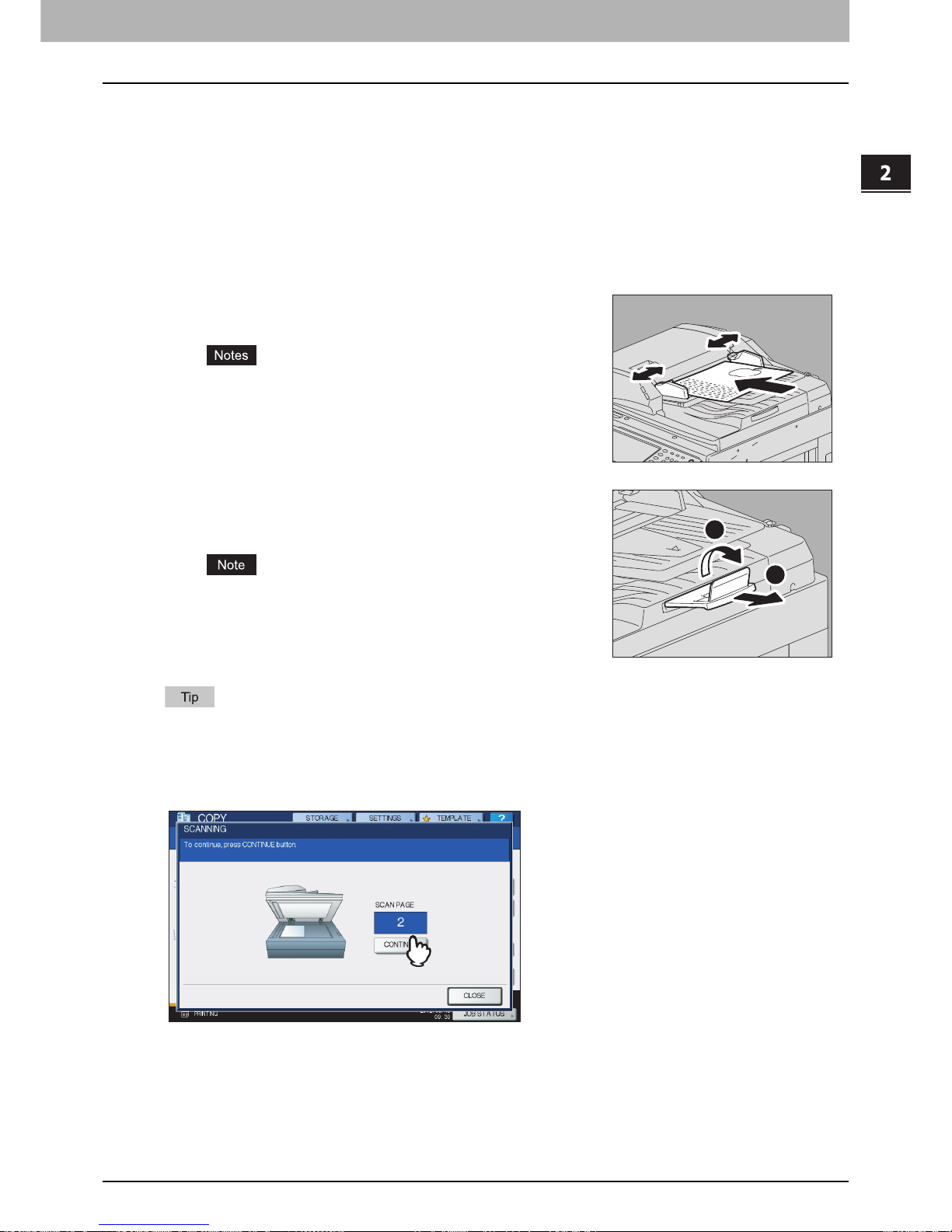2.HOW TO MAKE COPIES
Placing Originals 37
2 HOW TO MAKE COPIES
Continuous feed mode
The feeding mode is set at “continuous feed mode” by default. Once you set the originals and then press the
[START] button, they are scanned page by page continuously. It is useful when you want to copy more than
one original at one time.
1
Align all the originals.
Collate the originals in the order that you want them to be copied. The top sheet of the originals will be
copied first.
When there are too many originals to be scanned at one time, divide the originals into several sets before
copying. Place the first set of the originals and then press [CONTINUE] on the touch panel while the data
of this set are being scanned. When this scanning is finished, place the next set of the originals and press
the [START] button on the control panel. (If you press [CONTINUE], this button may not work shortly
before scanning is finished.)
2
Place the originals with their face up and align the
side guides to the original length.
yRegardless of their sizes, originals are acceptable up to
100 sheets (35 to 80 g/m2 (9.3 to 20 lb.)) or 16 mm
(0.62") in height.
yFor mixed-size originals, see the following page:
P.68 “Copying mixed-size originals in one operation”
For long originals
The original stopper prevents the scanned originals from falling
off. Pull it out from the RADF and raise the sub-stopper.
Lower the sub-stopper and slightly lift the original stopper to
push it back in after you have finished using it.
2
1