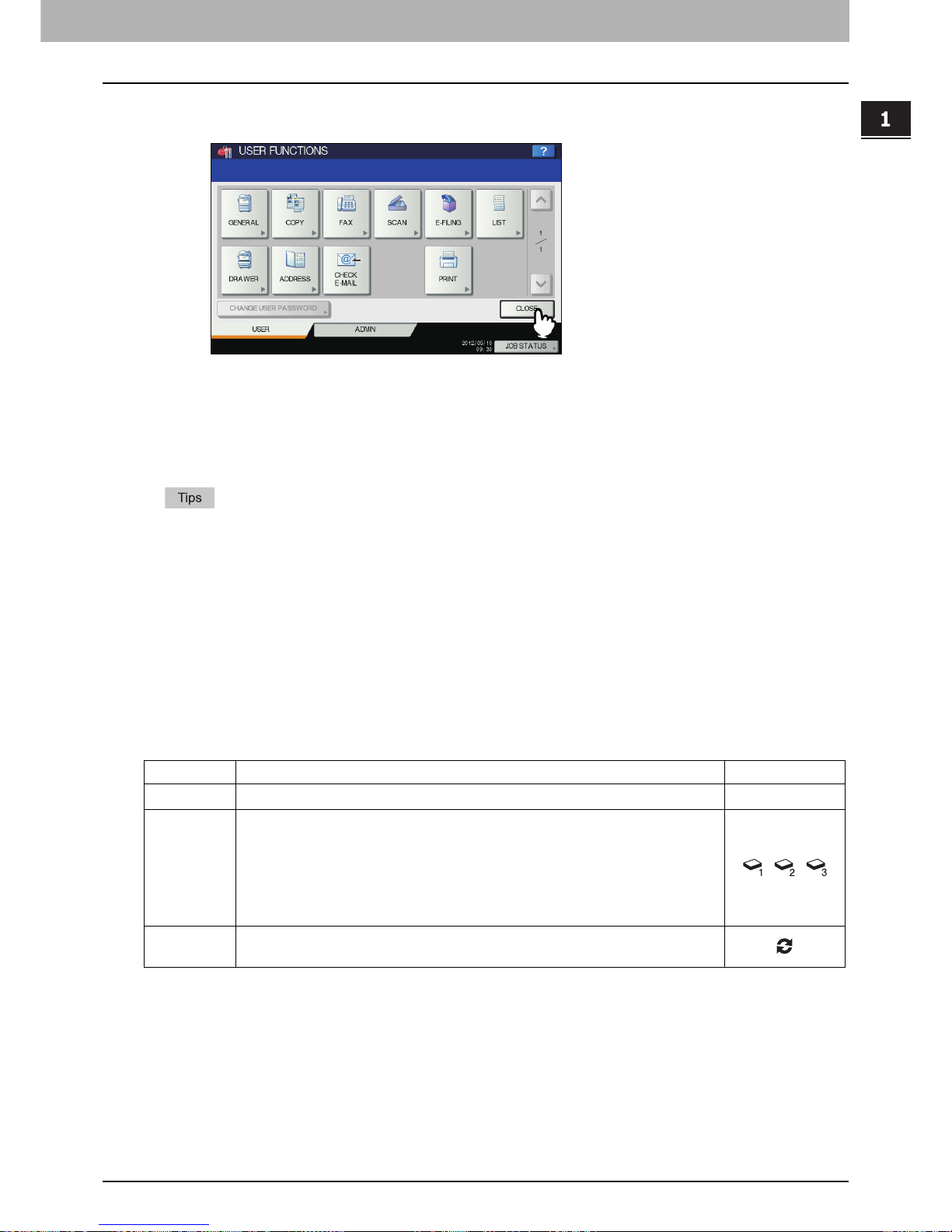1.BEFORE USING EQUIPMENT
Placing Paper 23
1 BEFORE USING EQUIPMENT
4
Press [CLOSE] on the touch panel or the [USER FUNCTIONS] button on the control
panel.
Setting paper type
When you place any special paper other than plain paper or that not used for normal copying, you need to set
the thickness and attribute into this equipment.
yThe thickness and attribute can be set together.
yWhen the thickness “THICK 1 or 3”, or an attribute other than “NONE” is set for a drawer, the paper
placed in this drawer will not be used for the automatic paper selection mode.
yWhen an attribute other than “NONE” is set for a drawer, the Automatic Change of Paper Source
function (Feeding the same size of paper from a different drawer even if the specified drawer from
which paper is being fed is empty) is disabled for the paper in this drawer.
For how to set Automatic Change of Paper Source, refer to the MFP Management Guide.
yThe set paper type appears on the equipment status indication area with an icon.
P.10 “Equipment status indication area”
Acceptable paper types are as follows:
Thickness
Button Description Icon
PLAIN Plain paper: 60 - 105 g/m2 (16 - 28 lb. Bond) —
THICK 1 Thick paper
THICK 1: 106 - 163 g/m2 (29 lb. Bond - 90 lb. Index)
THICK 2: 164 - 209 g/m2 (91 lb. Index - 110 lb. Index) for e-
STUDIO5055C Series only
THICK 3: 210 - 256 g/m2 (111 lb. Index - 140 lb. Index) for e-
STUDIO5055C Series only
, ,
RECYCLE
D PAPER
Recycled paper