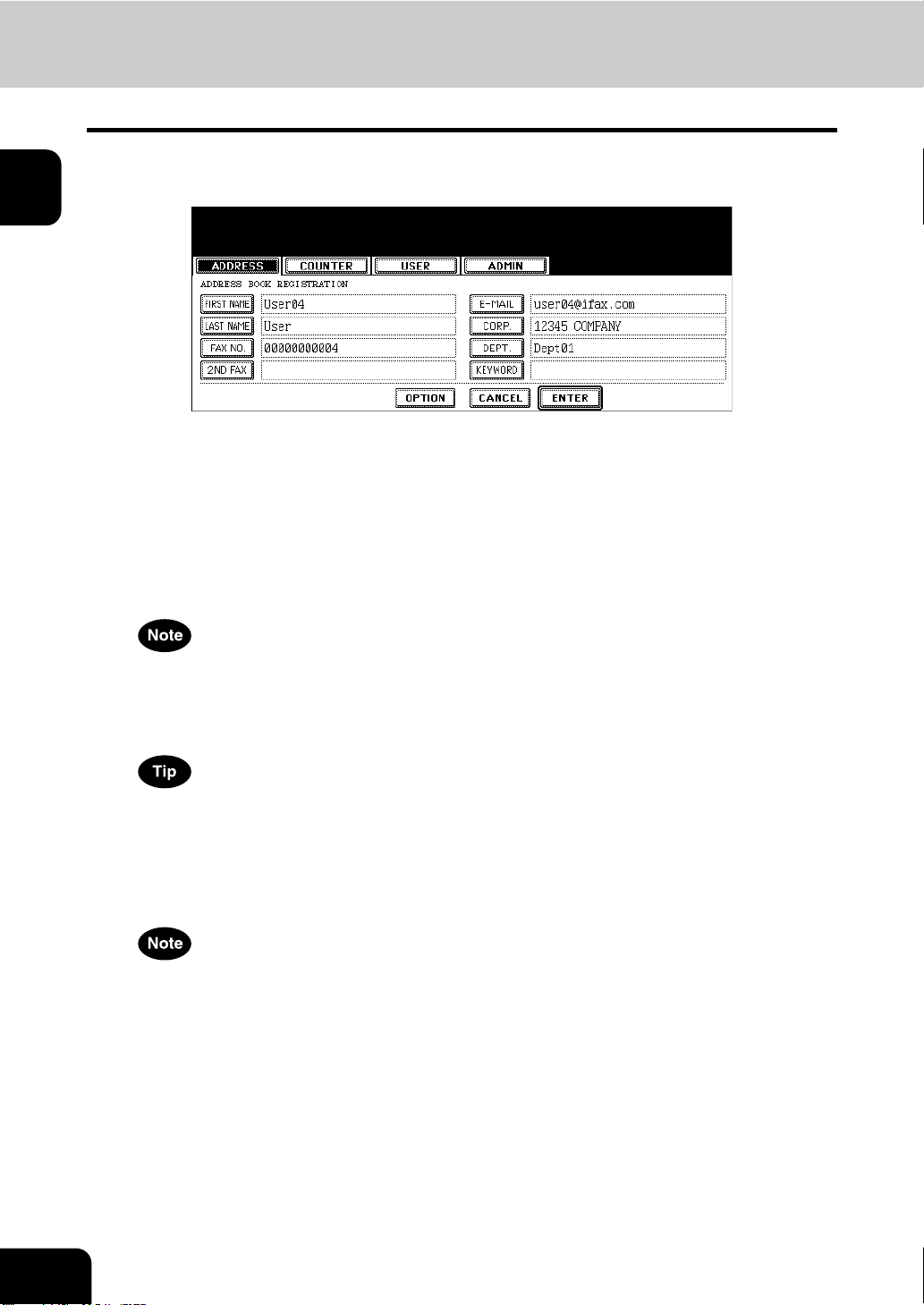1
T
TABLE OF CONTENTS ...................
PREFACE......
1. MANAGING ADDRESS BOOK (ADDRESS MENU)
1. MANAGING ADDRESS BOOK..........................................................
• About Managing Contacts in Address Book .............................................................................
• Registering Contacts ................
• Editing Contacts..................................
• Deleting Contacts ..................
• Searching Contacts .....................
2. MANAGING GROUPS.......
• About Managing Groups in Address Book..................................................
• Creating New Group..........
• Editing Groups ...............................................................................................................
• Deleting Groups.........
• Searching Groups............
• Confirming the Members of t..............6
2. MANAGING COUNTERS (COUNTER MENU).....................................................................................
1. TOTAL COUNTER............................
• Displaying Print Counter ...............................
• Displaying Scan Counter .....................39
2. PRINT OUT TOTAL COUNTER ..................40
3. DEPARTMENT COUNTER ............................................................................
• Displaying Print Counter for Department Code ................
• Displaying Scan Counter for Department
• Displaying Fax Communicatioent Code
4. MANAGING DEPARTMENT CODE ..................
• Logging On As Administra...................................................................
• Printing Department Codes List.....
• Enabling Department Code ....................................................
• Resetting All Department Counters ...........
• Deletin ........
• Registering a New Department Code3
• Editing the Department Code ...........
• Deleting the Department Code ........
• Resetting the Counter of Each Department
• Setting Output Limitations ll Departments
5. CHANGE USER PASSWORD........................................................65
3. SETTING ITEMS ........
1. SETTING GENERAL F ...................
• Setting the Auto Clear Mode...........................
• Changing the Display ...........................................................
• Setting the Reversed Display Mode .....................7
2. SETTING COPY FUNCTIONS .......................................................................7
3. SETTING FAX FUNCTIONS ...............................................................
4. SETTING SCAN FUNCT ................7
5. PRINTING LISTS..............
• Printing the Address Book List..................79
• Printing the Group Numbers List .....
• Printing the Function List (User) ................
6. CHECKING E-MAIL ........................
7. SETTING DRAWER .................
8. TURN OFF THE POWER (SHUT DOWN) ....................................
9. SETTING BIP PRINTI ..........
4. SETTING ITEMS ............
1. ENTERING TO ................9
2. SETTING GENERAL F ...................
• Setting the Device Information.............
• Setting the Notification................
• Changing the Admid ....................7
• Setting the Date and Time ...............................
• Setting the Weekly.......
• Setting the Auto Power Save Mode..04
• Setting the Sleep/Auto Shut Off Mode.................................................................06