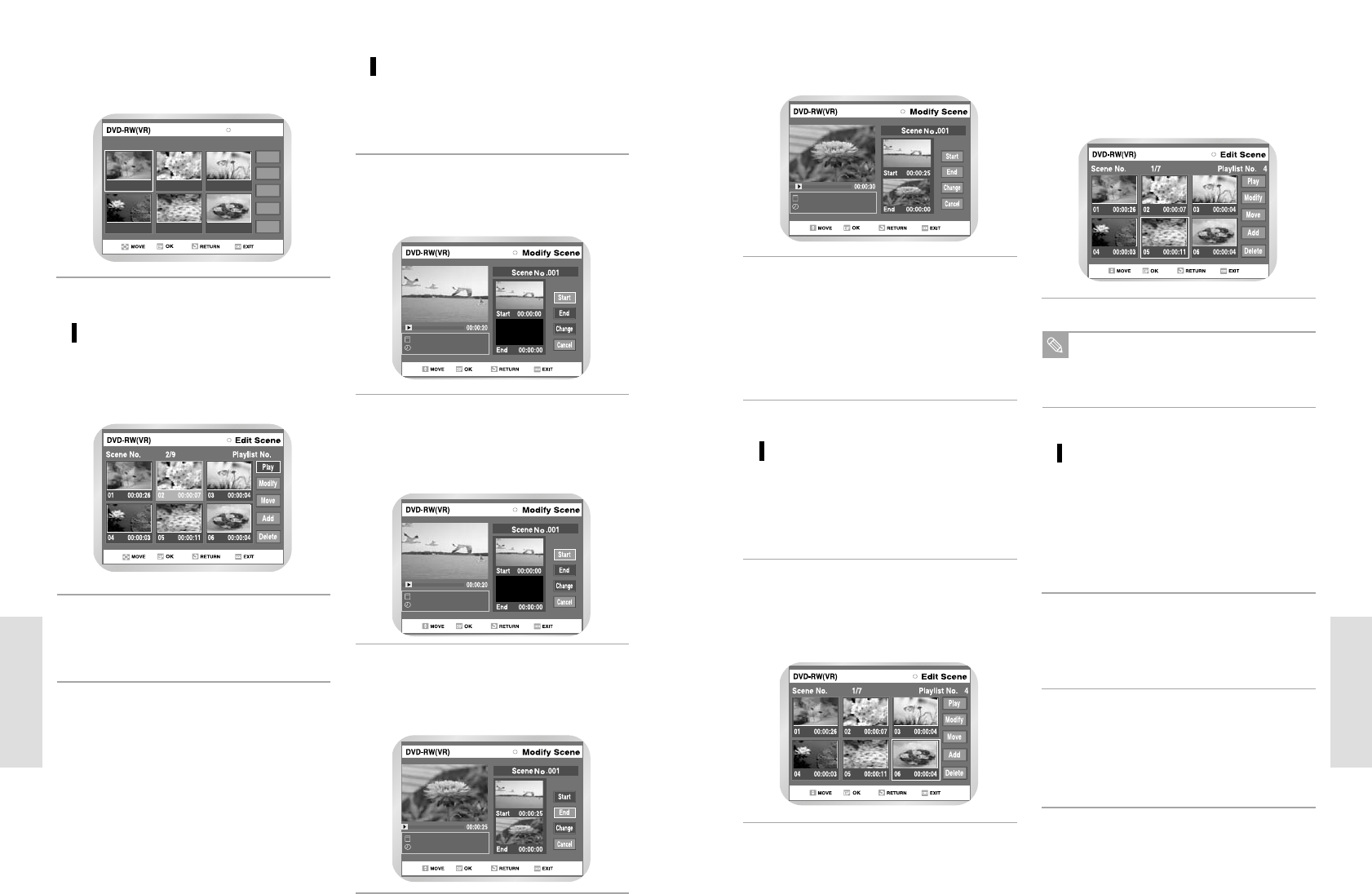Press the OK button at the end point of the
scene.
5
Press the buttons to select Change, and
then press the OK button.
• The scene you wanted to modify is changed
with the selected section.
• If you want to cancel a modification, select can-
cel and then press the OK button.
6
C. Moving a Scene
(Changing the Position of a Scene)
Press ¥ buttons to select the scene you
want to move (change the position), and then
press the OK button.
1
Press the buttons to select Move, and then
press the OK button.
• A yellow selection window is displayed on the
scene to move.
2
Press ¥ buttons to select the position
where you want to move the selected scene, and
then press the OK button.
• The selected scene is moved to the new
position.
3
You cannot move the selected scene to the
position of the next scene, because the
selected scene should be inserted before that
position.
Note
D. Adding a Scene
Press
¥buttons to select the scene
before which you want to add a new scene, and
then press the OK button.
• A yellow selection window is displayed on the
scene to add as a new scene.
1
Press the buttons to select Add and then
press the OK button.
• The Add Scene screen is displayed.
2
Select the start point of the section to which you
want to add the scene in step 1 using the playback
related buttons.
• Playback related buttons:
II
,
l, l
¥¥
,¥¥,
3
96 - English
Editing
B. Modifying a Scene (Replacing
a Scene)
Press ¥ buttons to select the scene you
want to modify, and then press the OK button.
1
Press buttons to select Modify, and then
press the OK button.
• The Modify Scene screen is displayed.
2
Press the button to select Edit Scene, and
then press the OK button.
• The Edit Scene screen is displayed.
5
Select the start point of the section with which you
want to modify the selected scene using the play-
back related buttons.
• Playback related buttons:
II
,
l, l
¥¥
,¥¥, .
3
A. Playing a Desired Scene
Press ¥ buttons to select the scene you
want to playback, and then press the OK button.
• The playlist entry to playback is selected.
1
Press the OK button.
• The selected scene is played back.
2
Press the buttons to select Start, and then
press the OK button.
• The image and time at the start point are
displayed on the Start window.
4