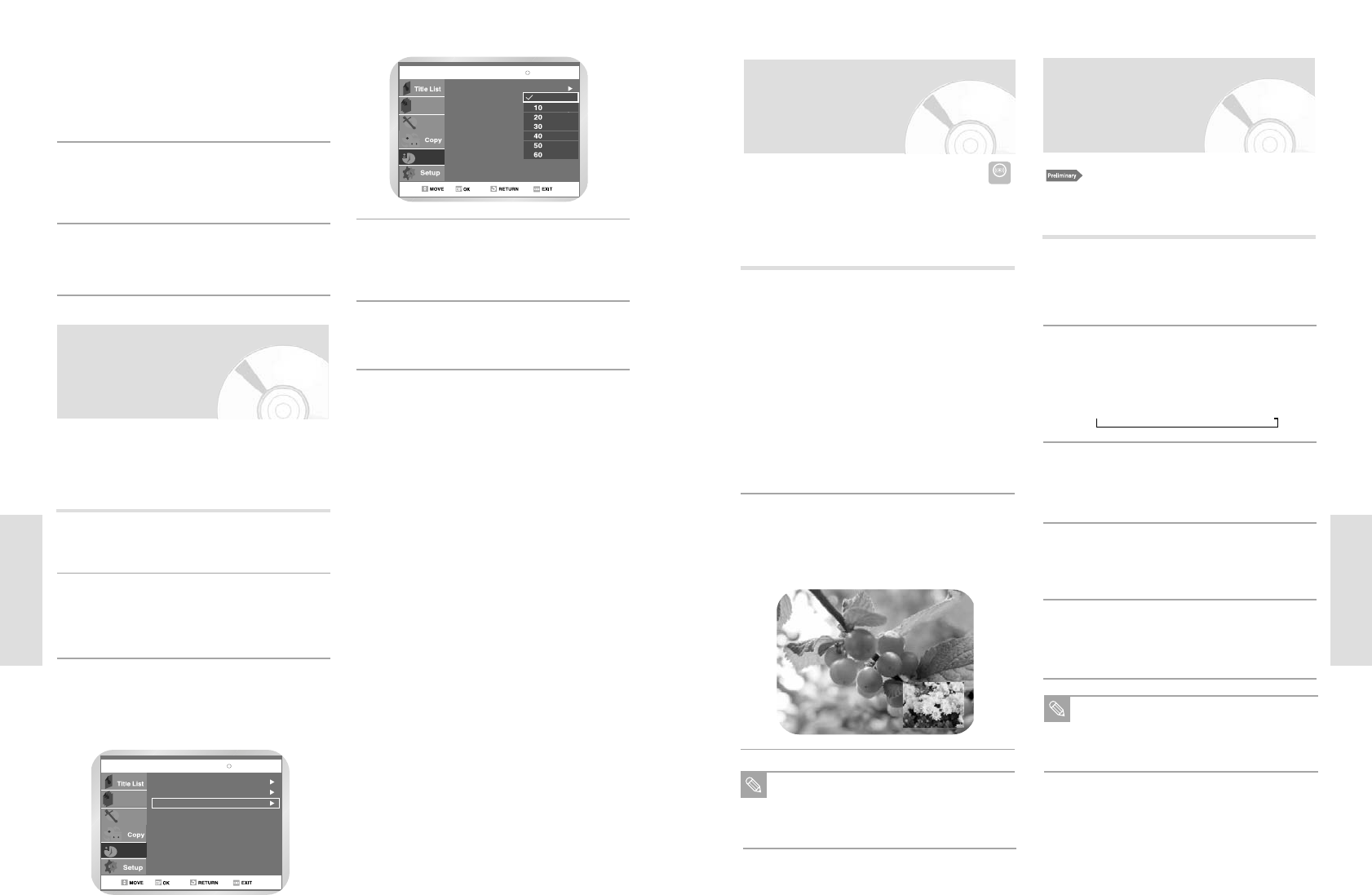Press the TIME SLIP button on the remote con-
trol.
• The recently recorded 10-second images are
played back on the PIP screen.
• This function starts to operate 10 seconds from
the time you press the
z(REC) button.
• On the TIME SLIP screen, you can playback,
scan, or perform other operations for the
recorded program using the playback related
buttons.
Press the ¥¥button to scan the recording in
the reverse order, from the end to the start.
Press the button to scan to the recently
recorded 10- second images.
1
Press the (STOP) button once to clear the
TIME SLIP function.
• To stop a recording while a TIME SLIP function
is in progress, press the
(STOP) button
twice.
2
This function allows you to watch the recently recorded
10-second images on the PIP screen while a recording
is in progress.
The Time Slip feature only works with DVD-
RAM discs.
The Time Slip function is not supported in the
DV recording mode.
Note
Note
Recording From
External Devices
Check the remaining time of disc and tape for the
recording. Adjust the recording speed.
1
Connect the Output jack of your External
Devices to the SCART input connector or
AUX on the front of using Audio/Video
Cable.
2
Power on your DVD Recorder-VCR and
switch to input source mode by pressing
the INPUT SEL on the remote .
The front panel display changes on the
following sequence
Æ
PR
Æ
AV1
Æ
AV2
Æ
AUX
Æ
DV
3
When your DVD Recorder-VCR is in the
stop state, set the operation mode of
your External Devices to play mode.
4
Press the z(REC) button on your DVD
Recorder-VCR when the image from which
you want to start recording is displayed.
5
Press the (STOP) button on your DVD
Recorder-VCR when the recording is
finished.
Also refer to the user manual for your
External Devices when recording through
input mode using Audio/Video cable or Scart
jack.
78 - English
Recording
Press the buttons to select “Delete”, and
then press the OK button.
• You will be prompted with the delete confirm
message such as ‘Do you want to delete
‘No.01’?’.
5
Press the ¥ buttons to select Yes, and then
press the OK button.
• The selected entry will be deleted from the list.
6
Press the MENU button after finishing the opera-
tion. The menu screen will disappear.
7
Open “MENU”
With the DVD in Stop, press the MENU button.
1
Select “Programme”
Using the buttons, move the selection bar
to “Programme” then press
or OK to select.
2
Select “ShowView Extend”
Using the buttons, move the selection bar
to “ShowView Extended”, then press OK to
select.
3
ShowView Extend
To prevent delays or over-runs the DVD Recorder-VCR
has a function called ShowView Extend allowing you to
extend the recording time by up to 60 minutes.
• Only use if PDC is not available or set to OFF.