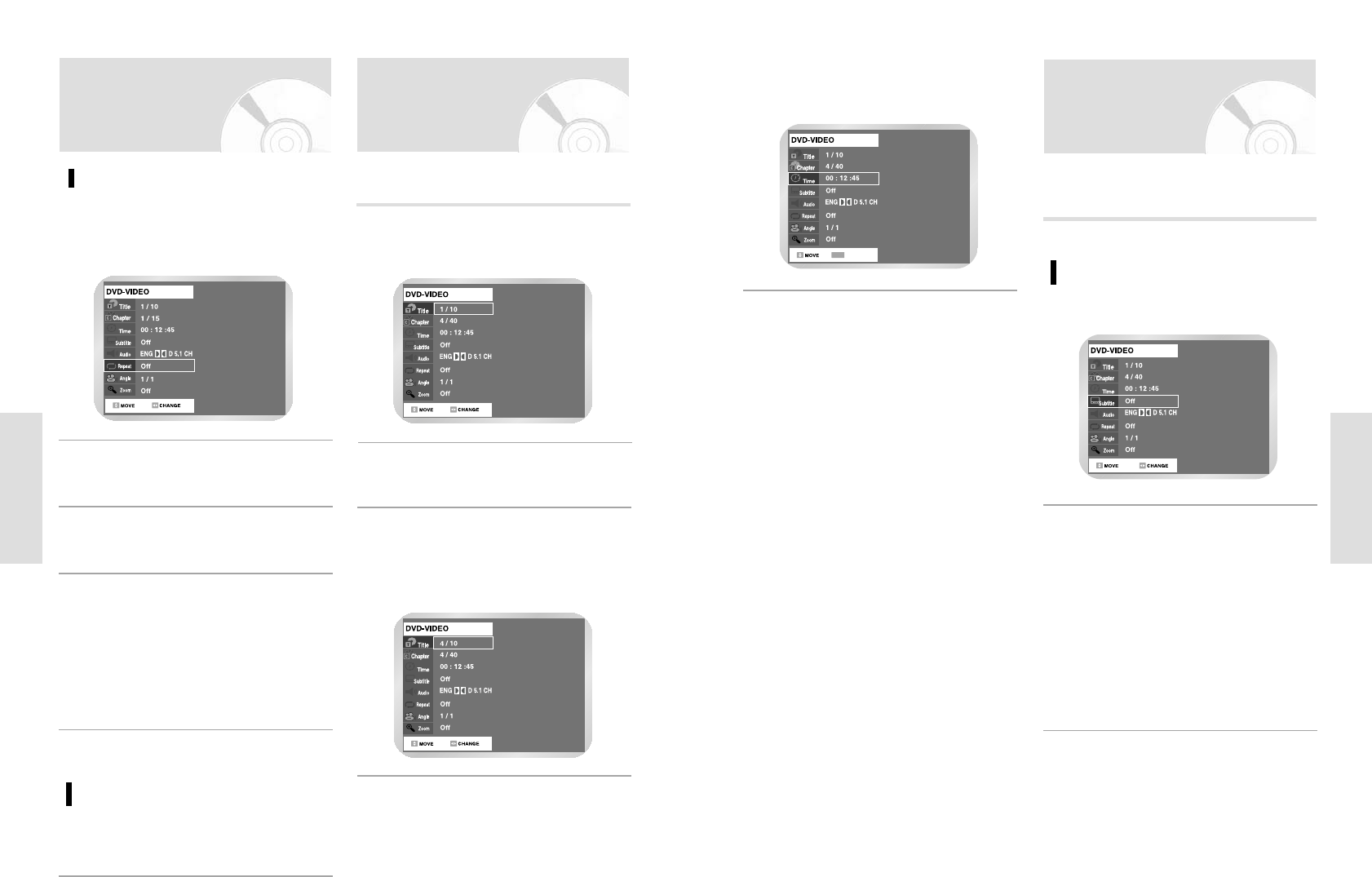Selecting the subtitle language
Selecting the Subtitle
&
Audio Language
Press the QUICK button during playback.
1
Audio languages and subtitle languages may not work
depending on disc type.
It is available during playback only.
Use to select Subtitle and use ¥ but-
tons to select the desired subtitle language.
• If a disc contains subtitles, you can select a
desired subtitle language by pressing the
¥
buttons.
• Subtitle display may be different depending on
disc type.
• DVD subtitles may overlap with your TVs subti-
tles. If this occurs, disable the caption function
on your TV.
• Some discs allow you to select languages from
the disc menu only.
2
54 - English
Playback
Moving to a Scene
Directly
Use to select the Title, Chapter or time you
want to find the desired scene.
2
If you want to select a title or chapter, select it
using the
¥ buttons. Then, press the OK but-
ton.
• You can enter the desired item directly using
the number buttons.
3
Press the QUICK button during playback.
1
You can find the desired scene easily using the QUICK
function.
For DVD-VIDEO/DVD-RAM/
DVD-
RW/DVD-R
To return to normal playback
Using the A-B Repeat
Function
Press the QUICK button during playback.
1
Use to select Repeat and use button
to select A-B.
2
Press OK button.
3
Select Off on the Repeat item or press the
CLEAR button on the remote control.
Press the OK button at the point where you want
the repeat play to start (A) and then press the
OK button at the point where you want the
repeat play to Stop (B).
• The minimum A-B Repeat time is 5 seconds.
• Your DVD Recorder-VCR will playback the
selected section repeatedly.
4