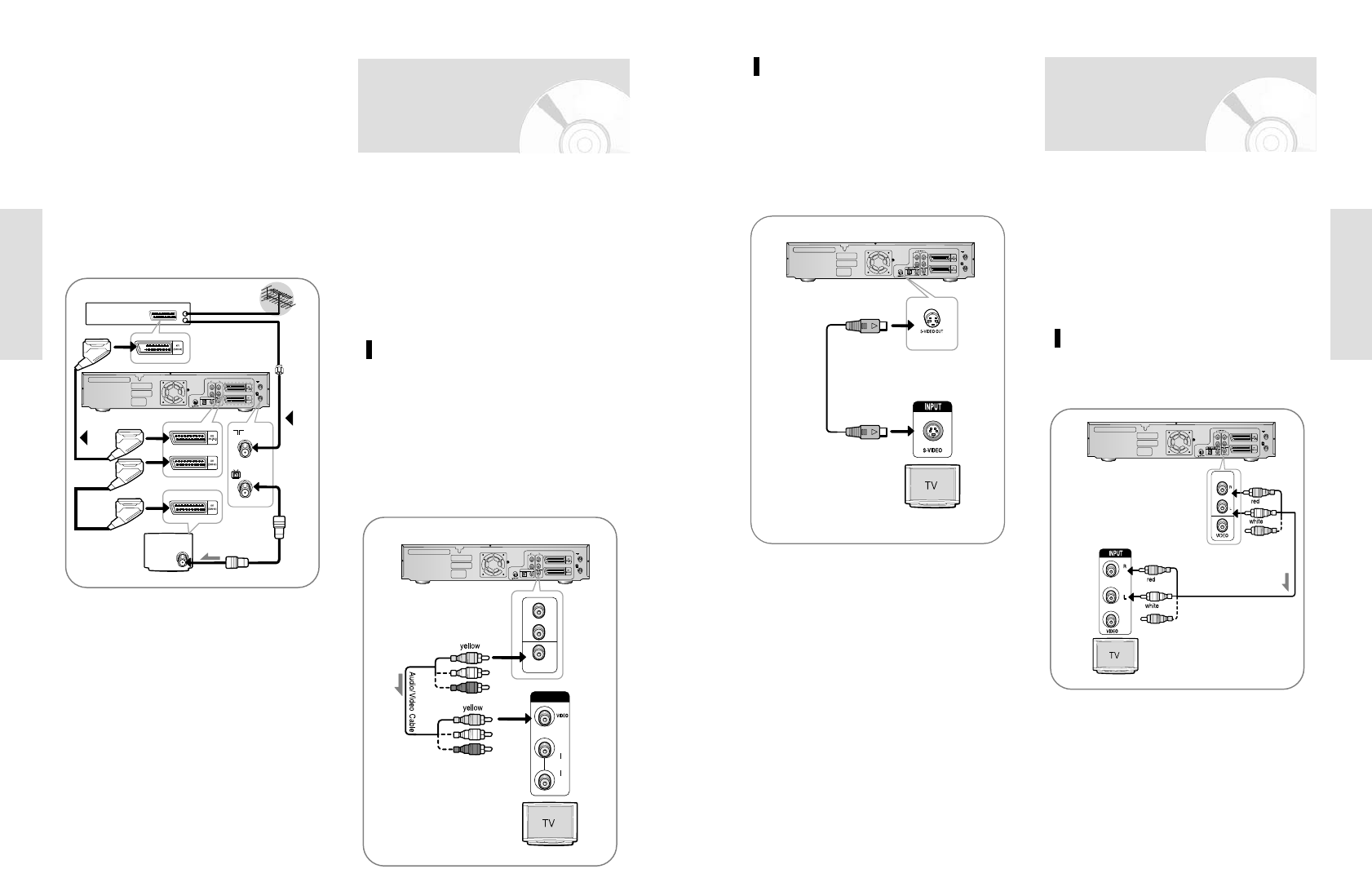English - 21
Connections
20 - English
Connections
Method 2 : Connecting to an S-video
input jack
Connect an S-video cable(not supplied) between the S-
VIDEO OUT jack on DVD Recorder-VCR and S-VIDEO
IN jack on the TV (or AV amplifier).
•
You will enjoy high quality images. S-Video separates
the picture element into black and white (Y) and color
(C) signals to present clearer images than regular video
input mode.
There are several ways to connect your DVD Recorder-
VCR. Select the audio connection that best suits you
below.
•
Method 1 : Connecting to your TV
•
Method 2 : Connecting to a stereo amplifier (analog
audio out / digital audio out)
•
Method 3 : Connecting to an AV amplifier with a digital
input jack.
Step 5 : Connecting
the Audio Cable
Method 1 : Connecting to your TV
This connection will use your TV’s speakers.
1. AV2 IN: By means of 21-pin Scart Cable
Plug the SCART Cable with satellite receiver or
other equipment into the AV2 (DEC./EXT.) socket
on the rear of the DVD Recorder-VCR.
After making this connection, select the source by
pressing the INPUT SEL. button for the AV2 input
sources.
2. By means of RF Cable
After making this connection, you must preset the
station received through the satellite tuner.
RF output channel of the satellite receiver should
be adjusted away from channel 60, which is used
by the DVD Recorder-VCR, e.g. re-adjust to channel
65.
There are several ways to connect your DVD Recorder-
VCR. Select one of the following video connecting meth-
ods that best suits you below.
•
Method 1 : Connecting to a Video input jack
•
Method 2 : Connecting to an S-video input jack
S-Video Modes
•
S-Video is available only if your TV supports S-Video
input.
If S-Video output does not work, check the TV
connections and the TV input selection settings.
Step 4: Connecting the
Video Cable
Method 1 : Connecting to a video
input jack
Connect a video(yellow) cable between the VIDEO (yel-
low) OUT jack on DVD Recorder-VCR and VIDEO(yel-
low) IN jack on the TV(or AV amplifier).
•
You will enjoy regular quality images.
•
Connect audio cables (white and red) between the
ANALOG AUDIO OUT jack on the DVD Recorder-VCR
and AUDIO IN jack on TV (or AV amplifier).