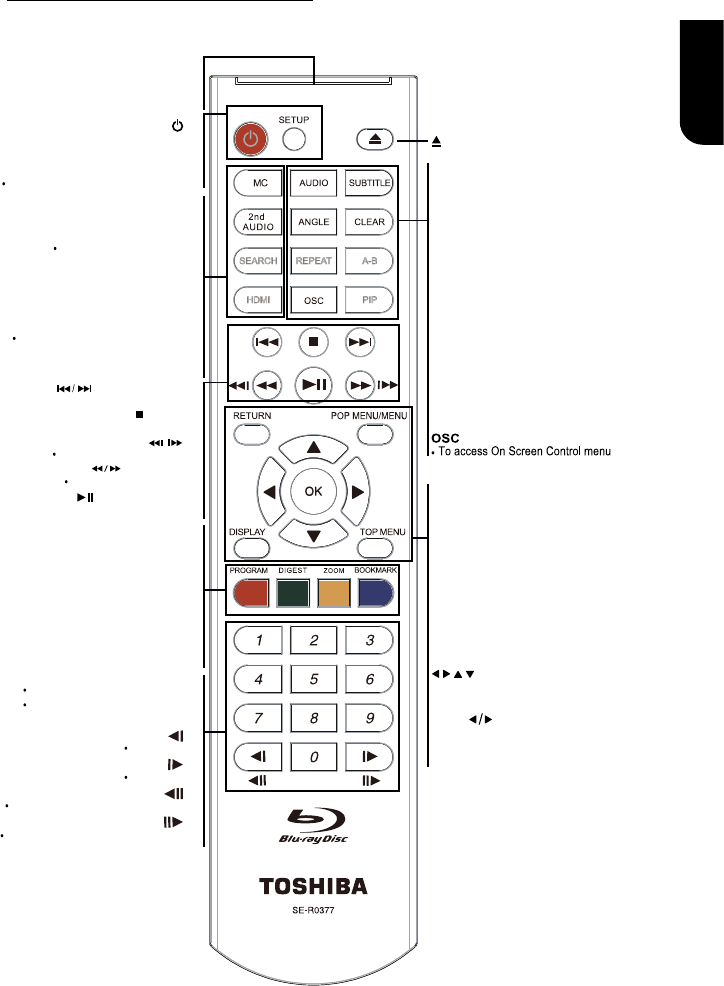REMOTE SIGNAL EMITTER
Point remote control to the sensor on
the front panel
•
SETUP
Enters or exits the system setup menu
ON / STANDBY
To switch the BD player to ON or
standby mode
•
ANGLE
Switch the camera angle during playback
•
HDMI
To change resolution of HDMI video
output to fit TV. Such as 1080P,
1080i… etc.
OK
Acknowledge/ Confirm menu selection•
Navigation/ Cursor buttons for moving
to the left / right / up / down
Press during JPEG playback to rotate the
current photo track,but the JPEG playback will
be paused
•
•
DISPLAY
To display a window to locate a title,
chapter or track
•
Number Buttons
Select numbered items in a menu
Press to enter track/ chapter/ title
numbers/password directly
F.R & F.F
Fast reverse/ fast forward
PLAY/PAUSE
Start/
Pause
playback•
OPEN/CLOSE
Open/ Close the disc tray•
AUDIO
To select the sound stream; press
repeatedly to select different audio
streams available in your disc
•
SUBTITLE
To display subtitle; press repeatedly
to select different subtitles available
in your disc
•
REPEAT A-B
To repeat from A to B•
REPEAT
Selects various repeat mode.
•
CLEAR
To clear an entry or the bookmark and program you set
•
PIP (Picture in Picture)
Switch on or off the secondary video •
STOP
Stop playback•
Instant replay/instant search
/
PREV & NEXT
Skip to previous/next chapter/ title/track •
TOP MENU
To display the disc title during playback •
RETURN
Return to previous menu
•
POP MENU/MENU
To display a menu included on many
BD/DVD video discs
•
SEARCH
To search a title, chapter , track or
playing time
•
•
MC(Media Center)
To OPEN/CLOSE Media Center
Switch the secondary audio
of secondary video(PIP) to on or off
2nd AUDIO
ZOOM
•
To zoom out/in
BOOKMARK
•
To bookmark at any point during playback
PROGRAM
•
To access program list.
•
DIGEST
To access JPEG thumbnail
view during playback
Slow reverse
Slow forward
To reverse the picture frame by frame
To advance the picture frame by frame