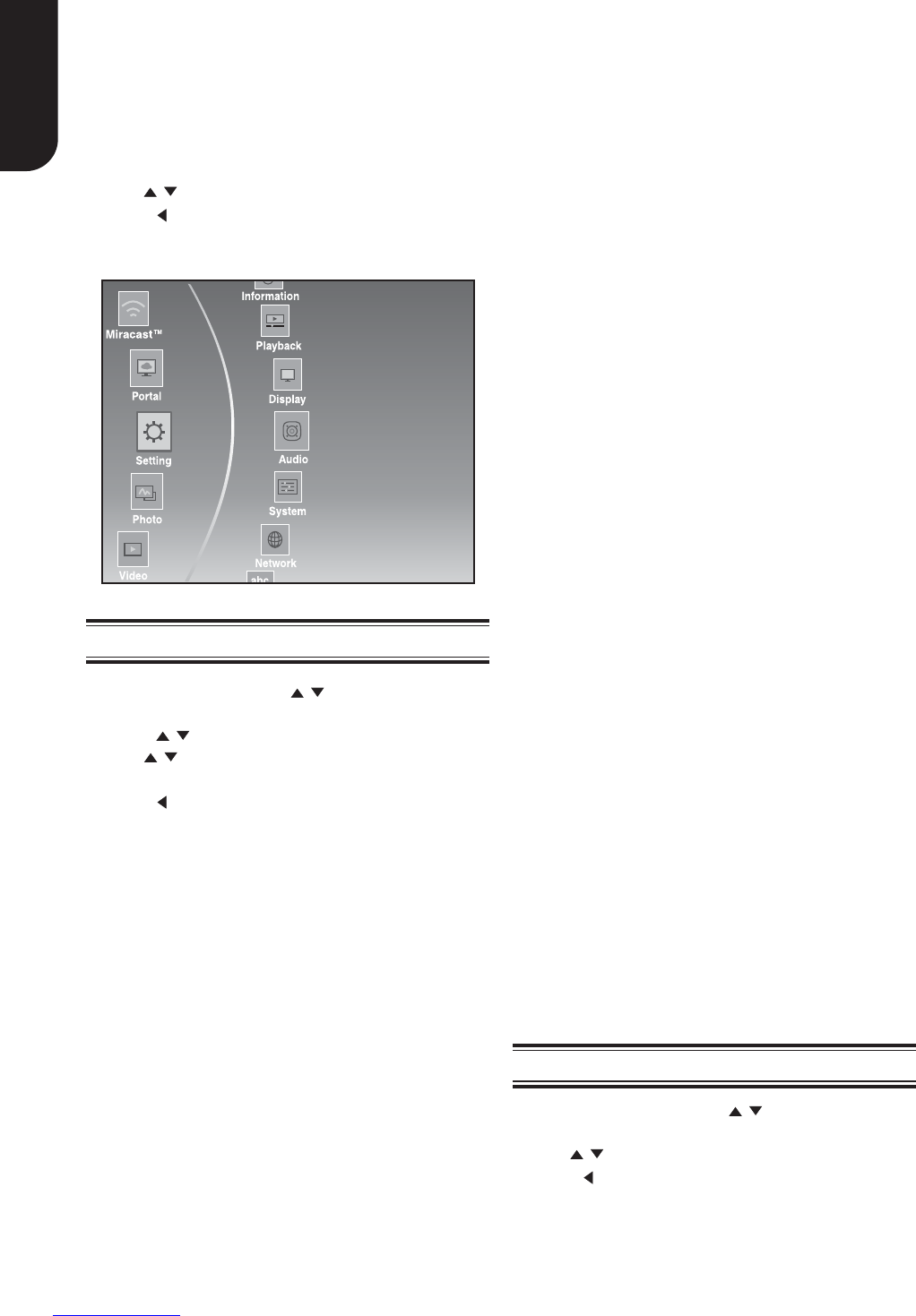English
14
This section describes the various setting option of
this Blu-ray Disc
TM
player.
If the setup option is greyed out, it means the
setting cannot be changed at the current state.
System
1. In Setting menu, use / to select System
and press OK.
2. Use / to select an option and press OK.
3. Press or the RETURN button to return to the
previous menu.
1. Press the SETTING button in stop mode to
display the setup screen.
2. Press OK to enter the Setting menu.
3. Use
/ to select an option and press OK.
4. Press or the RETURN button to return to the
previous menu.
[SPDIF]
When you connect an audio system to the COAXIAL
DIGITAL output jack, the options are:
{Bitstream} - Selects Bitstream output if your
receiver SPDIF (Coaxial) IN supports Dolby or DTS
or PCM audio signal.
{PCM} - Selects PCM output if your receiver
SPDIF (Coaxial) IN only supports PCM stereo audio
signal.
{Re-encode} - Selects Re-encode output if your
receiver SPDIF (Coaxial) IN supports Dolby or DTS
and you want to hear both PIP audio and the movie
audio on Blu-ray™ video.
{Off} - No audio will be output via COAXIAL
DIGITAL output jack.
Audio
1. In Setting menu, use / to select Audio and
press OK.
2. Press / to select an option and press OK.
3. Use / to select the desired audio setting and
press OK.
4. Press or the RETURN button to return to the
previous menu.
[Down_samp]
Select the digital audio signal sampling frequency.
(Only Coaxial)
{48k} - For discs recorded at sampling rate of 48
kHz.
{96k} - For discs recorded at sampling rate of 96
kHz.
{192k} - For discs recorded at sampling rate of
192 kHz.
[HDMI]
When you connected a HDMI device to the HDMI
OUT jack, the available options are:
{Bitstream} - Selects Bitstream output if your
receiver HDMI IN supports Dolby or DTS or PCM
audio signal.
{PCM} - Selects PCM output if your receiver HDMI
IN only supports PCM audio signal.
{Re-encode} - Selects Re-encode if your
receiver’s HDMI IN supports Dolby or DTS and you
want to hear both PIP audio and movie audio on
Blu-ray™ video.
{Off} - No audio will be output via HDMI OUT
jack.
[Stereo Down Mix]
Select whether to downmix the multi-channel audio
into fewer channels.
[Dolby DRC]
Select the Dynamic Range Control mode which
makes it available to listen to a movie at a low
volume without losing sound clarity.
{Off} - Non-dynamic range compress.
{On} - Dynamic range compress.
{Auto} - Adjust the DRC according to input
audio.
The setting of Auto is effective for Dolby TrueHD.
{Stereo} - Downmixes the multi-channel audio
into two channel stereo. Choose when the Blu-ray
Disc™ player is connected to equipment that does
not support virtual surround function such as Dolby
Pro Logic.
{Surround Encoded(Lt/Rt)} - Downmixes
the multichannel audio into surround compatible
stereo. Choose when the Blu-ray Disc™ player
is connected to equipment that supports virtual
surround function such as Dolby Pro Logic.
6 Customizing