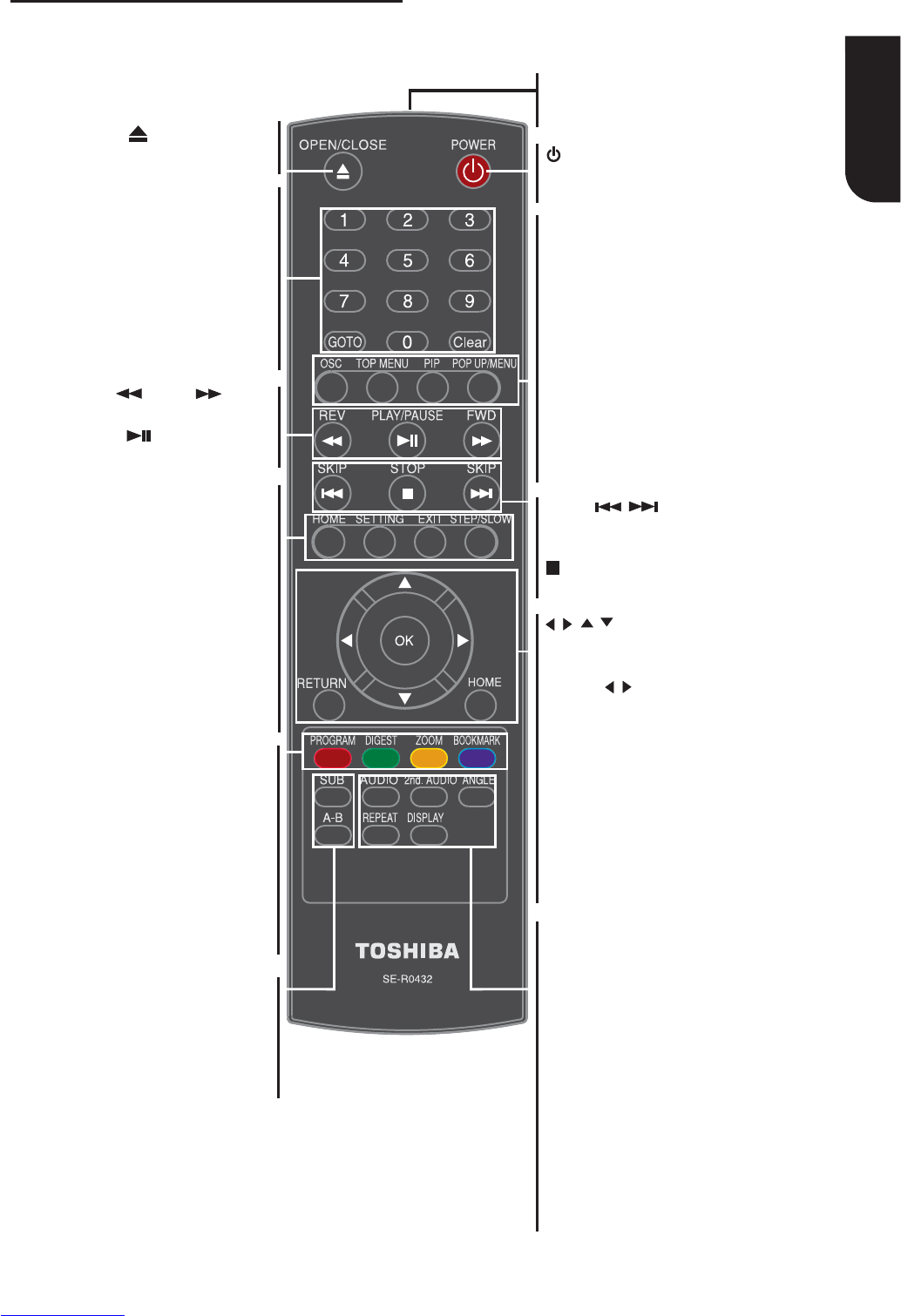English
7
Remote control
OPEN/CLOSE
• Open/Close the disc tray
SUB (Subtitle)
• To display subtitle; press
repeatedly to select different
subtitles available in your disc
REPEAT A-B
• To repeat from A to B
POWER
• To switch the Blu-ray Disc™
Player to ON or standby mode
REMOTE SIGNAL EMITTER
• Point remote control to the
sensor on the front panel
Number Buttons
• Press to enter track/chapter
title numbers/password directly
GOTO
• To goto a title, chapter, track or
playing time
Clear
• To clear an entry or the
bookmark and program you set
OSC
• To access On Screen Control
menu
TOP MENU
• To display the disc title during
playback
PIP (Picture in Picture)
• Switch on or off the secondary
video
POP UP/MENU
• To display a menu included on
many Blu-ray Disc™/DVD video
discs
SKIP
/
• Skip to previous/next chapter/
title/track
STOP
• Stop playback
AUDIO
• To select the sound stream;
press repeatedly to select
different audio streams available
in your disc
2nd. AUDIO
• Switch on/off the secondary
audio of secondary video (PIP)
ANGLE
• Switch the camera angle during
playback
REPEAT
• Selects various repeat mode
DISPLAY
• Press to display operating status
HOME
• Press to enter HOME screen
SETTING
• To enter the setup screen
EXIT
• To exit the current menu
STEP/SLOW
• Advance the picture frame by
frame during pause mode
• Do a slow forward during
normal playback
PROGRAM
• To access program list
DIGEST
• To access JPEG thumbnail view
during playback
ZOOM
• To zoom out/in
BOOKMARK
• To bookmark at any point
during playback
REV/ FWD
• Fast reverse/fast forward
PLAY/PAUSE
• Start/Pause playback
/ / /
• Navigation/Cursor buttons for
moving to the left/right/up/down
• Press / during JPEG playback
to rotate the current photo track,
but the JPEG playback will be
paused.
OK
• Acknowledge/Confi rm menu
selection
RETURN
• Return to previous menu
HOME
• Press to enter HOME screen