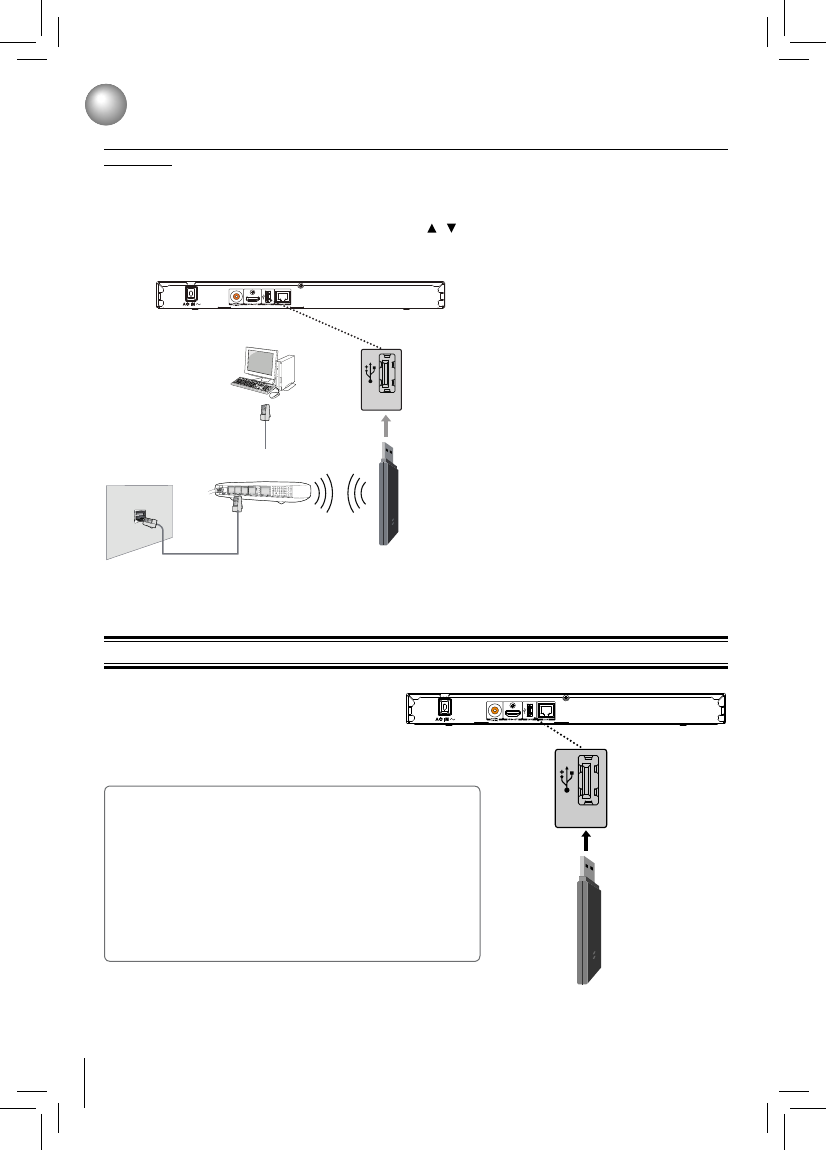Connecting a USB Flash Drive
A USB fl ash drive provides an additional memory to
software upgrade and enjoy BD-Live™ bonus content.
You can also enjoy playing back MP3/WMA/JPEG fi les
stored in the USB fl ash drive.
Inserting a USB fl ash drive into the USB port on the back
of Blu-ray Disc™ player until it clicks.
Connections
Notes:
Connect only a USB fl ash drive to the USB port on this product.•
If you cannot easily insert the USB fl ash drive, you may have •
inserted it incorrectly. Try to turnover the device and then insert
again.
Do not remove the USB fl ash drive during playback.•
BD-Live™: Access to BD-Live™ requires use of USB fl ash drive •
(not included) installed in the USB port. For additional information
regarding the access to BD-Live™, see page 21 of the manual.
TOSHIBA does not guarantee 100% compatibility with all USB •
fl ash drives.
CAUTION: If you want to enjoy BD-Live™ bonus content, you should
connect a USB fl ash drive to USB port, and an Ethernet cable to the
ETHERNET jack on the back of your player and to an Ethernet jack on
a hub or broadband router.
Connecting your player to a wireless access point or router (Need the optional Wi-Fi unit which is sold
separately)
Your Blu-ray Disc™ player can also be connected to network with a Wireless access point.
1. A wireless AP/IP router is required to make a wireless network connection. Connect the wireless LAN adapter to the
USB port on the rear panel of the Blu-ray Disc™ Player, and set the wireless network options.
2. After the Wi-Fi device is inserted into the USB port, press
/ to select “Network” from Settings, and press OK to
enter.
(For detailed information, please refer to the user guide for WLM-10UB1 or WLM-10NB1.)
Notes:
This unit is compatible with TOSHIBA’s Wireless •
LAN Adapter only.
Model name: WLM-10UB1 or WLM-10NB1
You must use a wireless IP sharer that supports •
IEEE 802.11 a/b/g/n. (n is recommended for
stable operation of the wireless network.)
Wireles s LAN, in its nature, m ay cause •
interference, depending on the use condition
(AP performance, distance, obstacle, interference
by other radio devices, etc.).
Set the wireless IP sharer to Infrastructure mode. •
Ad-hoc mode is not supported.
When applying the security key for the AP •
(wireless IP sharer), only the following is
supported.
1) Authentication Mode : WPAPSK, WPA2PSK
2) Encryption Type : WEP, TKIP, AES
For models without built-in Wi-Fi•
®
, BD-Live™
is only supported via Ethernet so when using
single USB port for internet access, BD-Live™
will not be available.