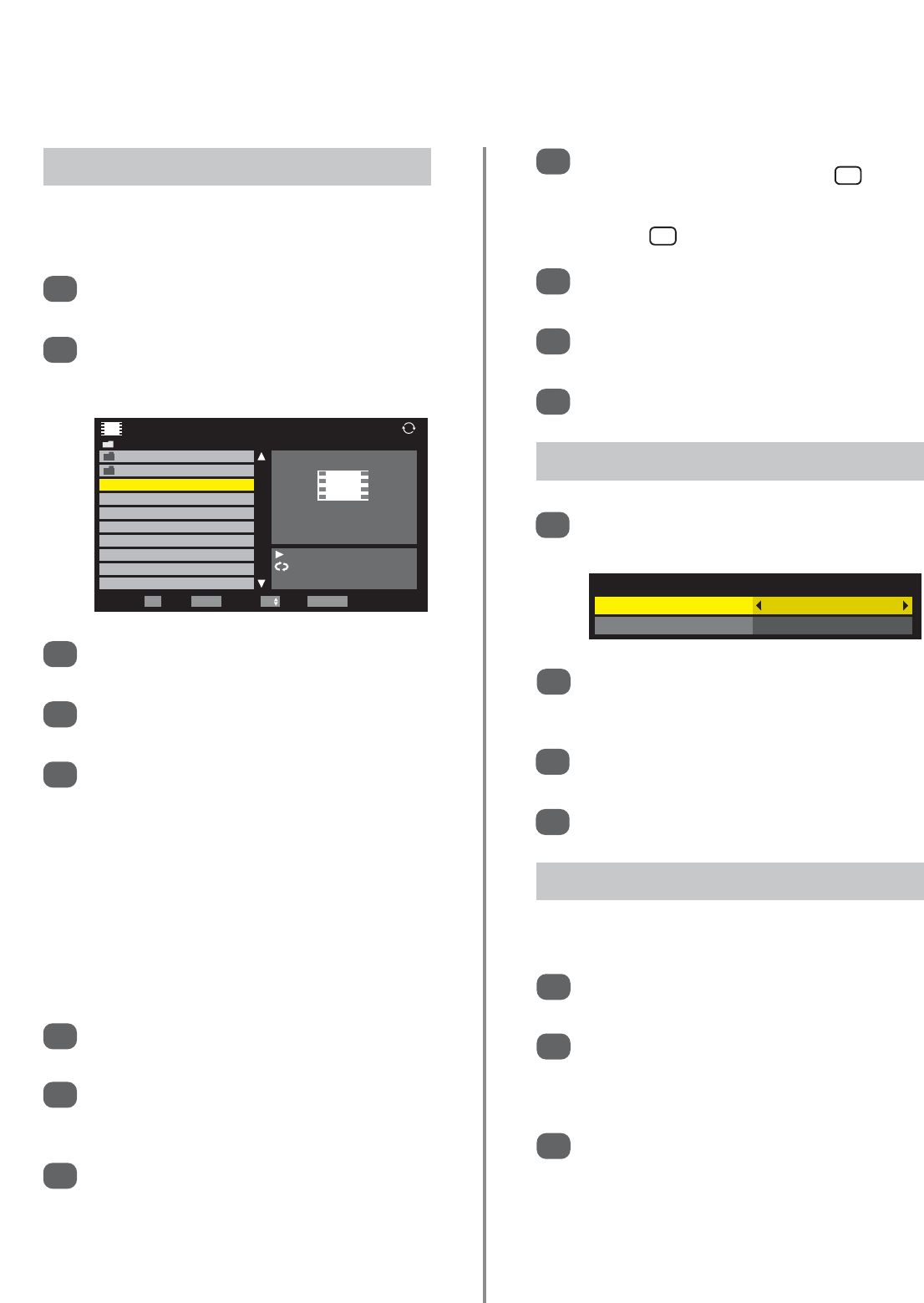43
Media player (continued) – playing movies,
repeat mode, DivX® VOD
The Movie feature plays DivX® movie clips stored on a
USB storage device.
In Media Player press
e
or
f
to select Movie
then press OK.
Press
e
or
f
to select a file or folder. If there are
more folders than will fit onto the screen use PP
or P Q to move onto the next or previous page.
1
When a folder is selected press OK to view files in
the folder. Press RETURN to move back.
When the required files has been selected press
OK or
x
to start playback.
Press
v
to stop playback.
NOTE: When playback is stopped Media Player
memorises the point at which it is stopped and
when
x
is pressed playback resumes from that
point. To start playback from the beginning of the
files press
v
twice.
If playback is finished before
v
is pressed the
next file will automatically start to play from the
beginning. Depending on the size of the file it
may take a few minutes for playback to begin.
To pause playback at any point press
m
/
ll
r
. To
resume play press
x
.
Press
q
or
s
to fast reverse or fast forward
during playback. Each time
q
or
s
is
pressed the playback speed will change.
To locate a specific point press wl or ly
repeatedly until the point is accessed.
NOTE: If a file is not compatible with Media
Player it will automatically be skipped.
2
9
10
11
12
3
4
5
6
7
8
Playing Movies (USB devices only)
To display file information i.e. content number,
movie title, progress time, etc., press . The
information will remain on screen for
approximately 6 seconds or can be removed by
pressing again.
To view subtitles press SUBTITLE repeatedly to
select the required subtitle language.
Press AUDIO repeatedly to select the required
audio language.
Press EXIT to close Media Player.
i
+
i
+
In Media Player press
e
or
f
to select DivX®
VOD then press OK.
A screen will appear displaying DivX® VOD
information and the eight character registration
code. For details on registration go to the DivX
website at http://vod.divx.com/.
Copy the activation file to a USB device and play
it in the TV.
1
2
3
To register the television to a DivX® account.
DivX® VOD
While the movie is showing, press QUICK to
open the the Quick Menu.
Press
f
or
e
to highlight Picture size then use
z
or
x
to select Super Live, Cinema, Subtitle
or Wide.
Press
e
to highlight Repeat then
z
or
x
to
select Off, All or 1.
Press RETURN.
1
2
3
4
Picture Size and Repeat