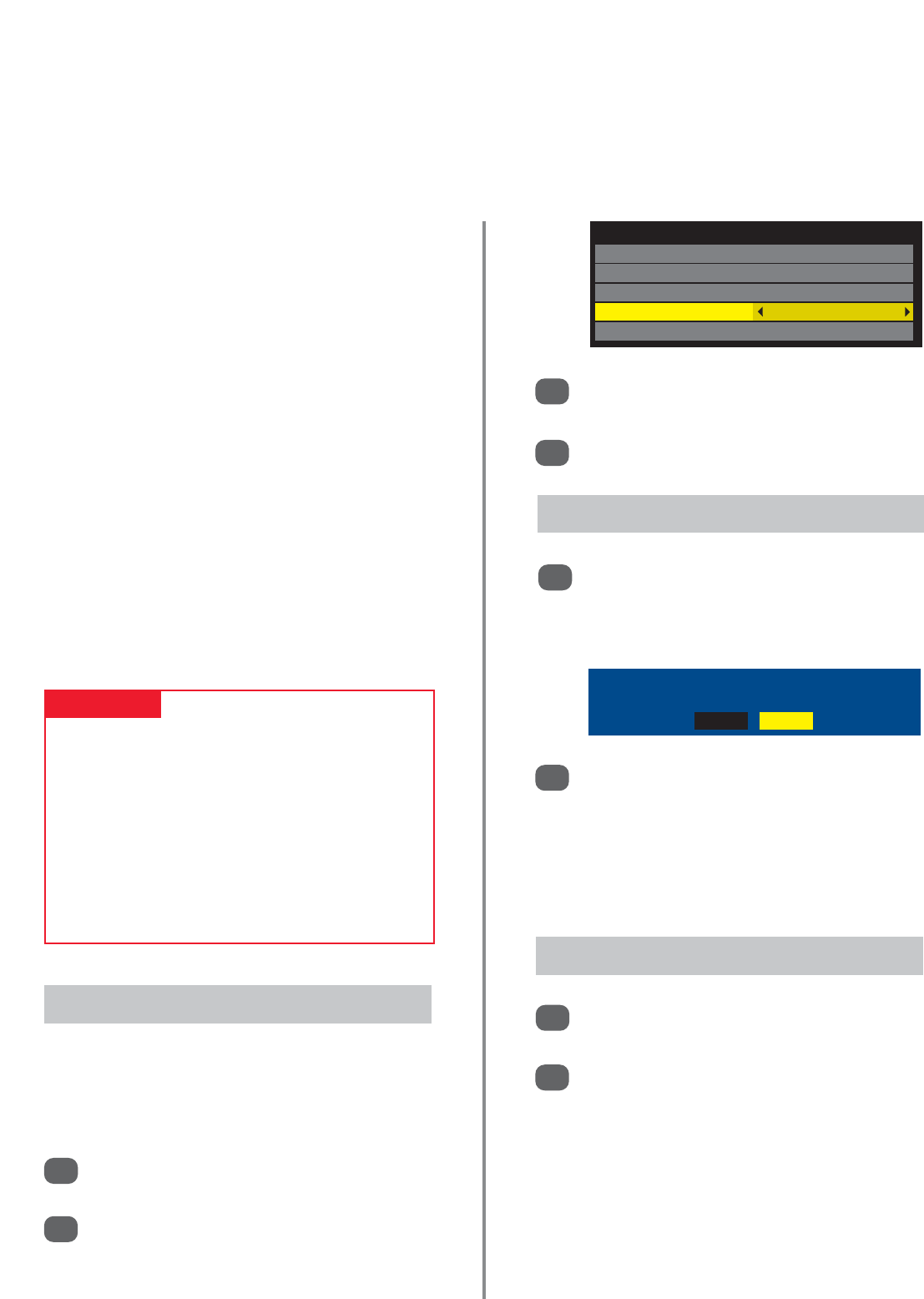If Auto Start is enabled Media Player will automatically
display the opening screen prompt when a USB device or
SD card is connected. If Auto Start is set to Off Media
Player can only be opened from the menu.
In Media Player press
e
or
f
to select Auto
Start.
Use
z
or
x
to select On or Off.
3
4
Auto Start
41
Media player – opening Media Player
Connect a USB flash drive to the USB Port or an
SD memory card into the SD slot on the side of
the television. A screen prompt will appear asking
to open the Media Player.
1
Opening Media Player automatically
2
Press
z
or
x
to select Yes, the Media Player will
open.
NOTE: The screen prompt will remain on screen
for approximately 6 seconds. If the USB device is
inserted and removed frequently the prompt may
not appear.
The Media Player allows the viewing of photos (JPEG files), movies (DivX files) and music (MP3 files) stored in
a USB storage device or SD memory card (photos only).
Photo Viewer specifications
Data type: JPEG Exif Version 2.2
File Format: DCF Version 1.1
Maximum photo size: 9MB
Maximum number of files: 2000/Folder
Maximum photo resolution: 16384 x 16384 Pixels
Movie Viewer specifications
File Format: DivX
®
Maximum video resolution: 720 x 480 (30 fps)
Maximum number of files: 500/Folder
Music Player specifications
File Format: MP3
Sampling frequency: 16kHz, 22.05kHz, 24kHz, 32kHz,
44.1kHz, 48kHz
Bit rate: from 8 to 320kbps
Maximum number of files: 500/Folder
PLEASE NOTE
Insert the USB device or SD card gently into the
television and do not remove while viewing Media
Player.
Ensure the USB device is connected directly into the
television, do not use a USB hub.
Some devices may not be compatible with the television.
Any required permission must be obtained from
copyright owners to use copyright material. Toshiba
cannot and does not grant such permission.
Media Player
Photo
Movie
Music
Auto Start On
DivX® VOD
USB device was connected to TV. Do you want to open Media Player?
No Yes
From the APPLICATIONS menu select Media
Player then press OK.
Press
e
or
f
to highlight Photo, Movie or
Music then press OK, the Media Player will
open.
NOTE: The Media Player will open even if there
are no images on the USB flash drive.
On-screen menus will not display while the
Media Player is being used.
1
Press MENU and
z
or
x
to select
APPLICATIONS.
Press
e
to select Media Player then press OK.
1
2
Opening Media Player from the menu
2