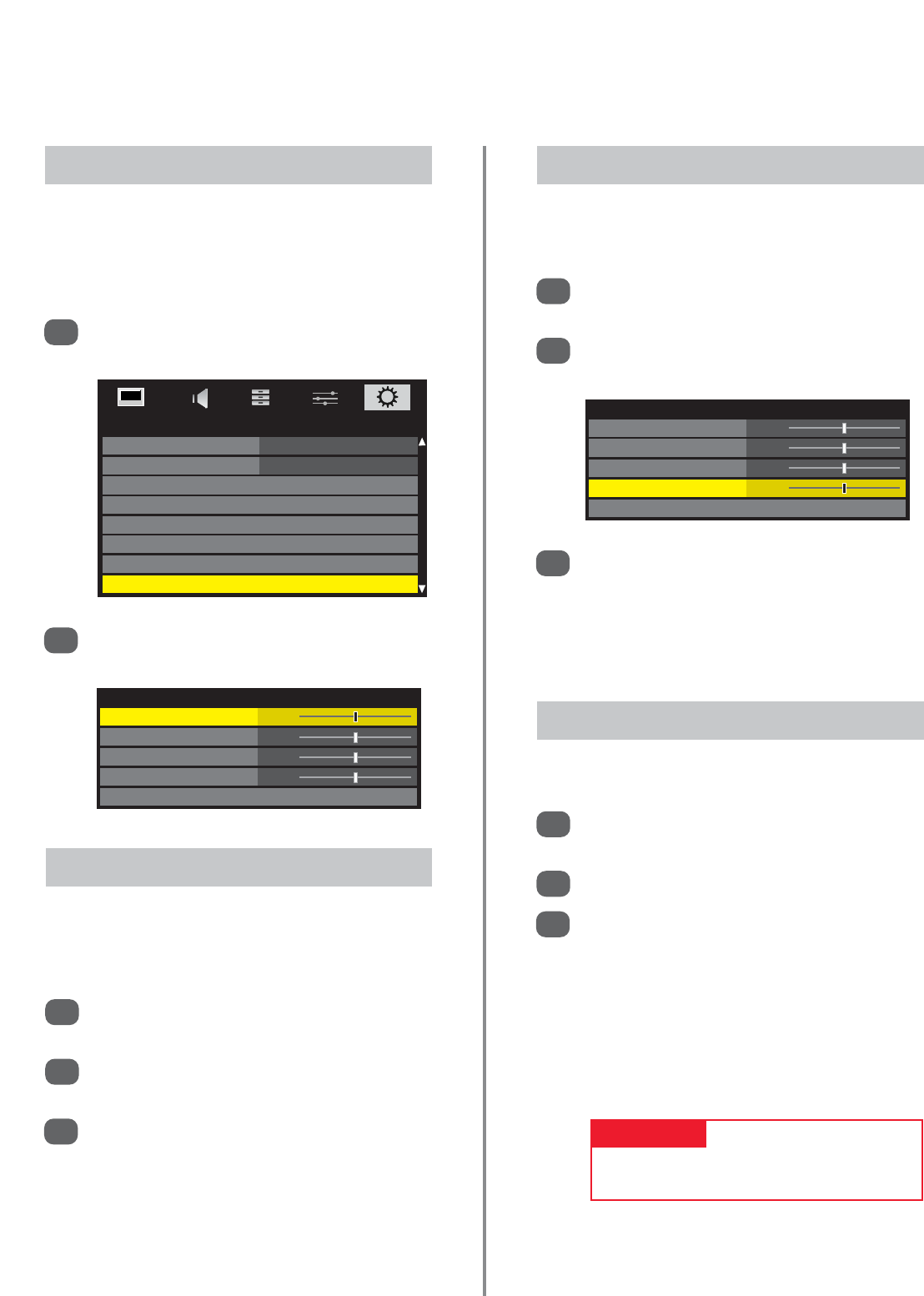PC Settings
Horizontal Position 0
Vertical Position 0
Clock Phase 0
Sampling Clock 0
Reset
46
PC settings for RGB/PC connections – picture
position, clock phase, sampling clock, reset
3
3
Use
z
or
x
to adjust until the picture clears.
NOTE: The screen may be momentarily disrupted
when adjusting PC settings. The default settings
and adjustment ranges may vary depending on
the input signal format.
In the SET UP menu press
e
until PC Setting is
highlighted.
Press OK to select, then
e
to highlight Clock
phase.
Use
z
or
x
to adjust until the picture clears.
1
2
The Clock phase matches the PC signal with the LCD
display. Adjusting this can clear horizontal stripes and
picture blur.
Clock Phase
In the SET UP menu press
e
until PC Setting is
highlighted.
Press OK to select, then
e
to highlight Sampling
clock.
1
2
Adjusting the Sampling clock alters the number of pulses
per scan, this will clear vertical lines on the screen.
Sampling ClockPicture Position
Connect the PC (as shown in the ‘Connecting a PC via
RGB/PC’ section) and ensure that a picture is showing on
the television screen. The picture position may now be
adjusted to suit personal preference.
Press
B
to select PC, then select PC Setting
from the SET UP menu.
1
Press OK. Press
f
and
e
to select an option,
then
z
or
x
to adjust the settings.
2
3
In the SET UP menu press
e
until PC Setting is
highlighted.
Press OK to select, then
e
to highlight Reset.
Press OK.
NOTE: The screen will be disrupted momentarily
when the PC settings are adjusted, this is not a
sign of malfunction.
The default settings and adjustment ranges may
vary depending on the input signal format.
1
2
To return to the original factory settings.
Reset
PLEASE NOTE
When a PC is connected using HDMI none of
these functions will be available.
SETUP
Country UK
Ant/Cable In Antenna
Auto Tuning
ATV Manual Tuning
DTV Manual Tuning
DTV Settings
AV Connection
PC Settings
PC Settings
Horizontal Position 0
Vertical Position 0
Clock Phase 0
Sampling Clock 0
Reset