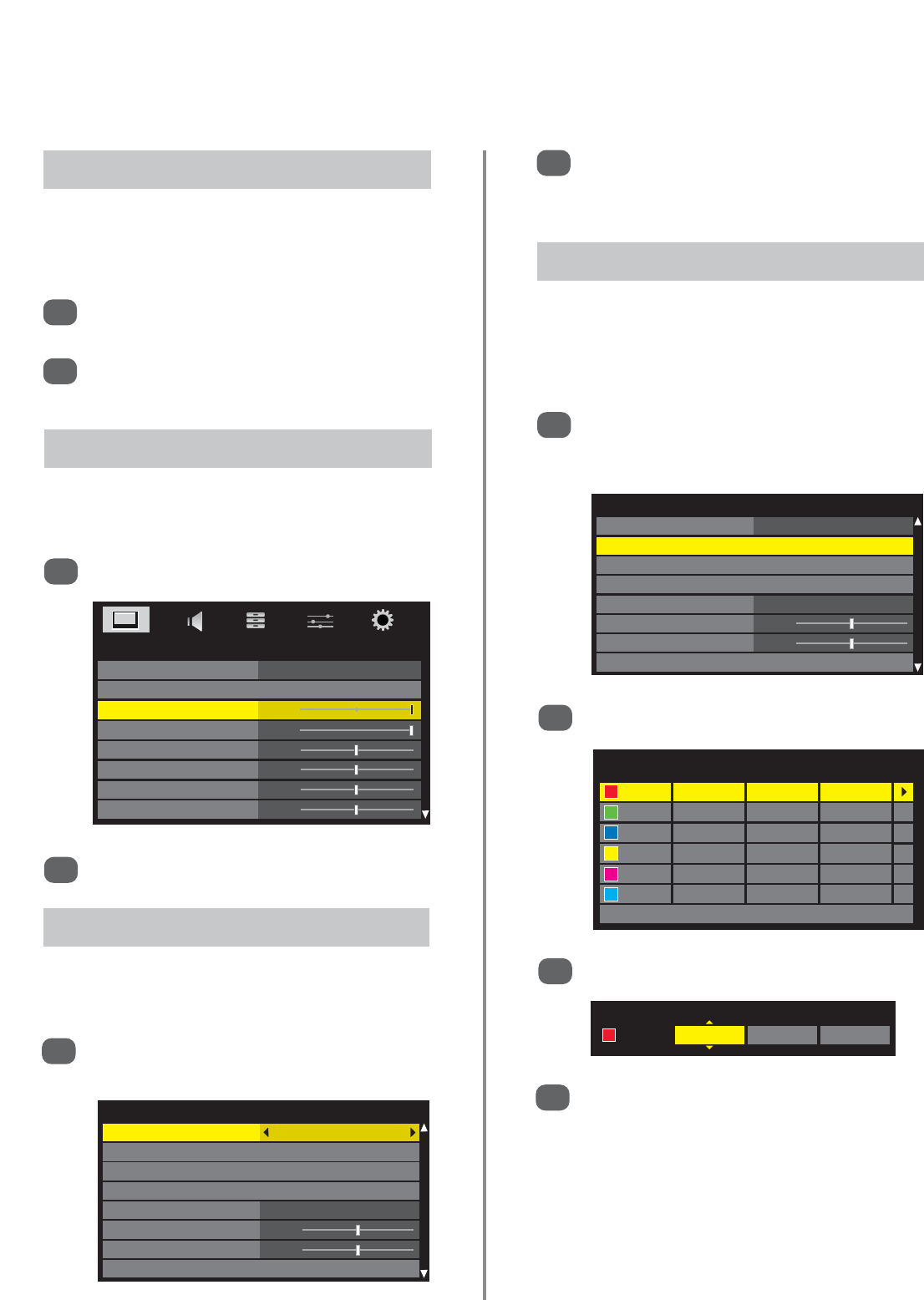28
Picture controls (continued)
When 3D Colour Management is selected it allows the
‘Base colour adjustment’ feature to become available.
3D Colour Management
In the Picture menu press
e
to highlight
Advanced Picture Settings, press OK.
1
Advanced Picture Settings
3D Colour Management Off
Base Colour Adjustment
Colour Temperature
Auto Brightness Sensor Settings
Active Backlight Control On
Black/White Level 0
Static Gamma 0
Noise Reduction
Press
z
or
x
to adjust.
2
In the PICTURE menu press
e
to select Backlight.
1
Adjusting the Backlight can improve the clarity of the
screen when viewing.
Backlight
PICTURE
Picture Mode Dynamic
Reset
Backlight 100
Contrast 100
Brightness 0
Colour 0
Tint 0
Sharpness 0
In the Picture menu press
e
to select Reset.
Press OK.
A confirmation screen will appear. Press
z
or
x
to select Yes or No. Press OK.
1
2
Reset returns all customised picture settings (except
Picture Mode) back to factory settings. This feature will
not be available until picture settings have been changed.
Reset
In the Advanced Picture Settings menu press
e
to select 3D Colour Management then use
z
or
x
to select On.
2
In the Advanced Picture Settings menu press
e
to select Base Colour Adjustment, then
press OK.
1
The Base Colour Adjustment feature allows the
adjustment of individual colours to suit personal
preference. This can be useful when using an
external source.
Base Colour Adjustment
Advanced Picture Settings
3D Colour Management On
Base Colour Adjustment
Colour Temperature
Auto Brightness Sensor Settings
Active Backlight Control On
Black/White Level 0
Static Gamma 0
Noise Reduction
Press
f
or
e
to highlight an option.
2
Press
x
to select.
3
Press
x
to select Hue, Saturation and
Brightness, then press
f
or
e
to adjust the
settings.
To return to the original factory settings select
Reset and press OK.
4
Base Colour Adjustment
Hue Saturation Brightness
Red 0 0 0
Green 0 0 0
Blue 0 0 0
Yellow 0 0 0
Magenta 0 0 0
Cyan 0 0 0
Reset
Hue Saturation Brightness
Red
0 00