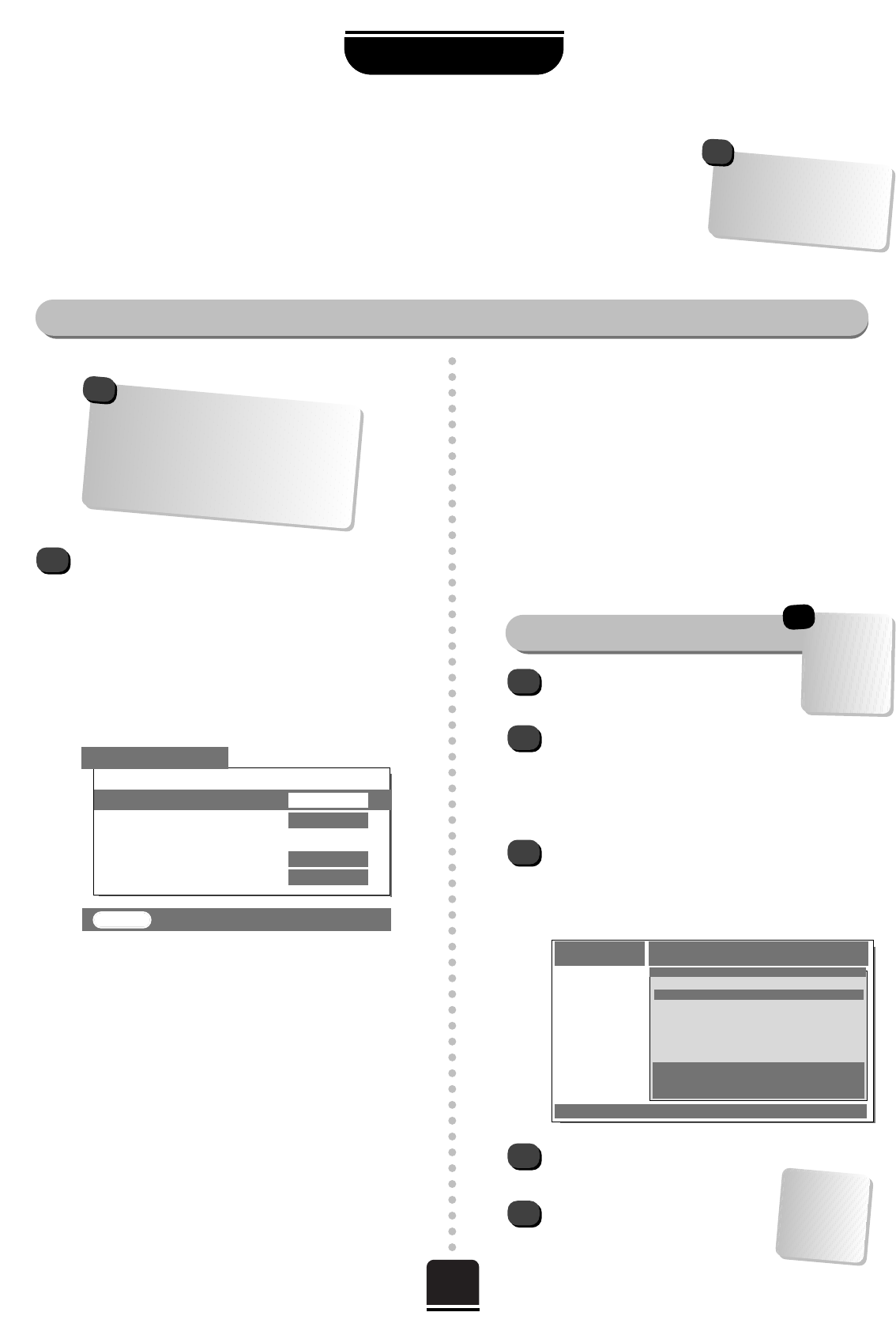15
NEXTVIEW
NEXTVIEW is an electronic programme guide – like a magazine TV guide, but actually
on your television – giving programme information. From this advance information, you
can choose a variety of options – among them, to view a chosen programme, to watch
it later or programme your video to record it for you, giving you control to schedule your viewing.
1
Mon 02.07 11:34 ● MENU ● STATION ● THEME ● SCHEDULE
NEXTVIEW TVdirekt präsentiert: TV-GUIDE
MENÜ
PROGRAMME
Programme zur Zelt
Nächste Sendung
Heute
Morgen
Diese Woche
TVdirekt präsentiert: TV-GUIDE
Searching for NEXTVIEW
1
USING YOUR TV
Press the MENU button and from the FEATURE
MENU
select NEXTVIEW set up.
As well as
NEXTVIEW, you have the following
options:
Local time offset,
VCR Preset,
Speed and
PDC/VPS:
2
3
4
5
Local time offset…
The factory preset is AUTO and should need no
adjustment. If, when you have downloaded
NEXTVIEW, the time shown at the bottom left
corner of the screen is incorrect, use the
S
or
R
button to adjust to local offset accordingly. If you
manually set Local time offset you must
remember to reset it every time the clock changes.
VCR Preset…
Use the
R
button to download the programme
position information to your video recorder, so
your video will match your TV. You must
download this information to your video and
if you retune your TV or video, you must
repeat the download to be able to record.
NexTView SET UP
▼
EXIT : To exit
▼
▼▼
▼
▼ ▼
▼
▼
Back
NexTView -------
Local time offset
AUTO
VCR Preset
Speed
LP
PDC/VPS
ON
SPEED…
Press
S
or
R
to choose between SP and LP to control
the video tape speed. SP = Standard Play, LP = Long
Play (about twice as much recording time but the picture
quality may suffer).
PDC/VPS…
Press
S
or
R
to select ON so that the VTR will be
instructed of any change to the start or end time of a
broadcast. Now, if a programme runs longer than
scheduled, you will not miss the end of it.
You can now search for a NEXTVIEW provider…
▼
In the FEATURE MENU select
NEXTVIEW set up.
With NEXTVIEW highlighted, press the
R
button
to search for a channel providing NEXTVIEW. When
a channel is found, the programme number will
flash for a while. If this is not a NEXTVIEW provider,
the search will continue.
If you are looking for a different provider, press
R
to continue searching. On choosing a station, if it is
a provider, the initial information will download into
the TV’s memory and the NEXTVIEW MENU screen
will show.
You are now
ready to use
NEX
TV
IEW.
See over
the page…
To use NEX
TV
IEW your
Video Recorder must be
NEX
TV
IEW capable, and
connected to Scart 2 by a
full 21 pin Scart lead.
!
Setting up NEXTVIEW
▼
If you know
which provider
you wish to use
go to that
programme
position before
you start.
☛
Stay tuned to this station a little longer and more
information will be downloaded.
If you want to choose a different
provider once a NEXTVIEW screen
is showing, repeat from Step 1.
To enable recording, you must
download programme position and
tape speed information to your video.
You must also have tuned and stored
the NEX
TV
IEW station on your TV for
the NEX
TV
IEW info to be supplied.
!