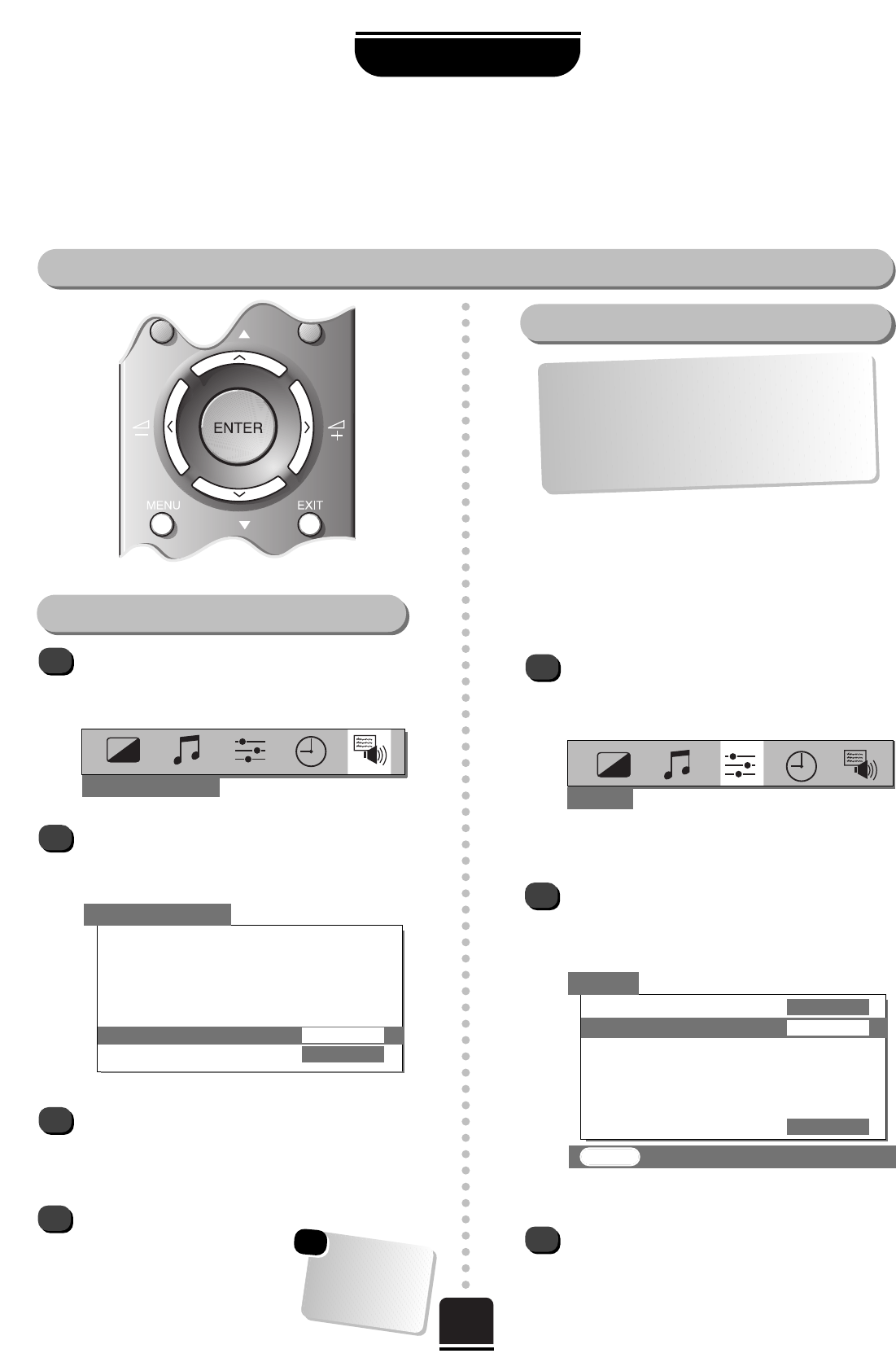7
Choosing the language and system
SETTING UP
On setting up you need to choose the system necessary for where you live and also the on-screen menus can
be viewed in different languages.
Your language and system choice
Press the MENU button, and use the
R
button to select FEATURE MENU from the
top bar.
Now repeatedly press the Q button until
Language is highlighted in the FEATURE
MENU
’s options.
Press the
S
or
R
button to view the language
options available. As you view each language,
the wording on the menus will automatically
change for you.
To select your chosen language, simply view it on
the screen and then press the
EXIT button. All the on-screen
displays will now all appear in
your chosen language.
To select your language
1
2
3
4
You now need
to select your
SYSTEM,
read on…
1
2
3
B/G – Continental Europe
D/K – Eastern Europe
I – UK
L1(12) L 2(8) – France
SET UP
SET UP
▼
▼
▼▼▼▼▼
EXIT : To exit
▼▼
Colour AUTO
System I
Auto tune
Manual tune
Programme swap
Manual fine tuning
Programme skip
OFF
▼
Before running Auto tune which is described
on page 8 it is important that you select your
desired System as described here. Should you
also wish to tune to alternative Systems this
must be done manually, after using Auto tune.
See page 10.
Press the MENU button on the remote control,
and then either the
S
or
R
button to select the
SET UP option from the top bar.
Now press the Q button to highlight System
from the SET UP menu options and then the
S
or
R
button repeatedly to select your System.
Now you have selected your
System you can run
Auto tune.…
Which is explained over the page…
FEATURE MENU
To select your system
FEATURE MENU
▼▼▼▼▼▼▼
▼
AV connection
Picture size/position
Teletext
Surround set up
NexTView set up
Language ENGLISH
Panel lock OFF
▼
▼
☛