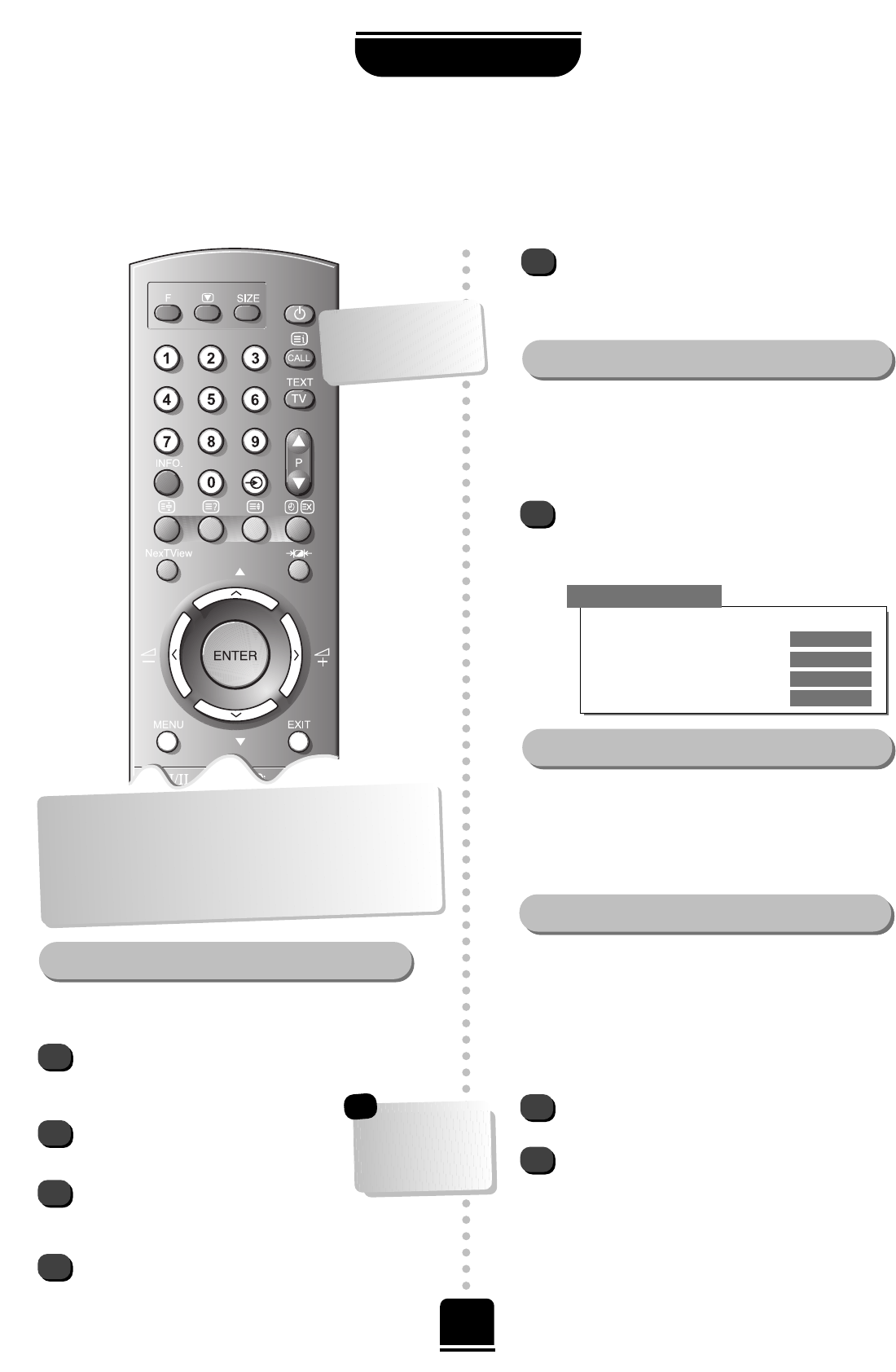Press the
B
button to bring up EXT1 on the
screen. This will display the signal coming in
through Scart 1.
Press the
B
button again to select the
equipment connected to Scart 2 (EXT2).
And press the
B
button
again for
EXT3 (Scart 3,
I
, on the back of the
TV or
J
, on the front of the TV).
Press again for equipment connected to the
COMPONENT VIDEO INPUT sockets EXT4.
Input Selection
Using the Input Selection if the TV does not switch over
automatically.
2
1
Most video recorders and Set Top Box receivers send a
signal through the Scart lead to switch the TV to the
correct Input socket. Alternatively you may select it with the
external source selection button
B
on the remote control.
Equipment connected to the COMPONENT VIDEO INPUT
must be selected by pressing the
B
button.
1
2
3
4
5
This feature enables you to select the source to output
from Scart 2. e.g. If you connect a stereo Set Top Box
receiver to Scart 1 and a stereo video recorder to
Scart 2, and select EXT1 as the EXT2 output (i.e. you
will output the signal received through Scart 1 directly
out to Scart 2), you will be able to record the stereo Set
Top Box transmission in stereo.
Select Digital input. If the digital source, for example a
DVD player is connected to the COMPONENT VIDEO
INPUT sockets, use the
S
or
R
button to select EXT4. If
it is connected to a Scart socket, choose EXT1, EXT2 or
EXT3 as appropriate.
Again, from the
FEATURE MENU select AV
connection
.
Using the
S
or
R
button change the EXT2
output
option to either Monitor, TV, EXT1, or
EXT3.
Monitor = The picture on screen
TV = The last television programme selection.
EXT1 or 3 = the picture from equipment
connected to EXT1 or EXT3 sockets.
Selecting the OUTPUT signal for Scart 2Selecting the OUTPUT signal for Scart 2
…Please see page 27
for a clear view of the
back connection
recommendations…
To return to TV mode simply press one of the
numbered buttons on the remote control. To view
the external equipment once again, simply press
the
B
button until you see your external source.
From the FEATURE MENU select AV connection
and with
S
and
R
select the required Input for
EXT2 and EXT3: AV or
S-Video
Selecting the INPUT Signal for Scart 2 and 3
Selecting the INPUT Signal for the digital source
1
This feature allows you to select the type of video
recorder to be connected to Scarts 2 or 3 on the back of
the television. S-VHS enables the television to receive
from S-VHS players, AV enables the television to receive
from standard video recorders and Set Top Boxes.
AV CONNECTION
▼▼
▼
▼
▼
▼
▼▼
Back
Digital input EXT 4
EXT2 input
AV
EXT3 input
S-Video
EXT2 output EXT 1
▼
An S after EXT2
or EXT3 i.e. EXT2S
or EXT3S, indicates
the input is set for
an S-Video signal.
☛