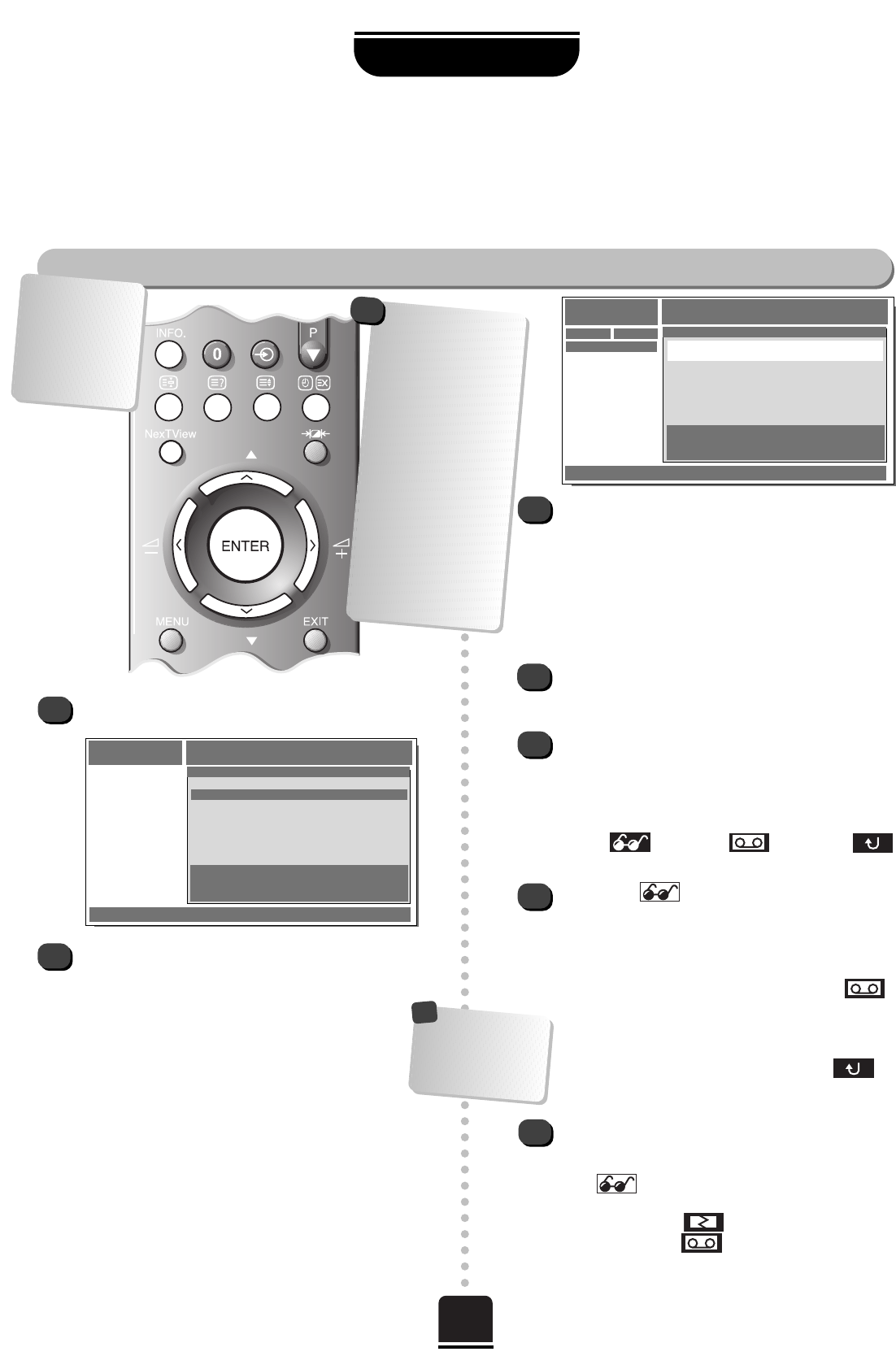16
USING YOUR TV
NEXTVIEW continued
Using NEXTVIEW
Depending on the provider, the channel information available from
NEXTVIEW
can cover many
channels. The TV will, however, only keep information on the channels you are tuned into and whilst the
TV is ON.
Mon 02.07 11:34 ● MENU ● STATION ● THEME ● SCHEDULE
NEXTVIEW TVdirekt präsentiert: TV-GUIDE
MENÜ
PROGRAMME
Programme zur Zeit
Nächste Sendung
Heute
Morgen
Diese Woche
TVdirekt präsentiert: TV-GUIDE
Mon 02.07 11:34 ● MENU ● STATION ● THEME ● SCHEDULE
NEXTVIEW TVdirekt präsentiert TV-GUIDE
STATION
DATE STATION PROGRAMME SAT. 03.07 11:05
Pro7
13:10 – 13:40 Pro 7
ARD Träume bis ans Ende der Welt
ZDF 13:40 – 14:40 Pro 7
RTL Die Springfield Story
SAT. 1 14:40 – 16:20 Pro 7
BR Rocky 2
HR 3
Nord 3
SWR
TVdirekt präsentiert TV-GUIDE
1
4
Whilst using THEME and STATION you can move
up and down the list using the
P and Q buttons.
The
S
and
R
buttons will move to the lists headed
DATE, STATION/THEME and PROGRAMME:
DATE – Move up and down to the date and time
you require and press the ENTER button.
STATION/THEME – Again, move up and down to
your choice and press ENTER.
The programmes for your chosen DATE, TIME, etc.
will be displayed in a list, on the right. Press
R
to
move into this list.
You can now set the TV to remind you that the
programme is starting or instruct the VTR to record
it. Use the P or Q button to highlight your choice
and then press ENTER to select. Again, with the
S
or
R
button, choose between:
VIEW RECORD GO BACK
The symbol, when chosen, will be highlighted.
With VIEW highlighted, press ENTER to
add this symbol beside the programme you chose.
The TV will now display an alert when the
programme is about to start, and then take you
directly to the programme, irrespective of which
channel you are watching. Select RECORD
to automatically download the programme
information to your video.
When selecting VIEW and RECORD, OK will appear
at the bottom of the screen. Select BACK to
return to the previous screen.
SCHEDULE – Any selections made will be added to
the SCHEDULE. To view the SCHEDULE, press the
BLUE prompt button. If you want to delete anything
with next to it from this schedule, highlight
the details and press ENTER. With
S
or
R
, highlight
the cancel symbol and press ENTER. You
cannot delete the symbol. The symbol will
stay to remind you that you have to cancel the timer
recording on the VTR itself.
At the bottom of the screen, there are coloured
circles corresponding to the coloured prompt
buttons on the remote control to select between
MENU, STATION, THEME and SCHEDULE.
Once you have made your selection, the prompt button
will turn grey to show which choice is current.
RED PROMPT – MENU – Introduces listings.
GREEN PROMPT – STATION – Provides a list of all the
available programmes by station.
YELLOW PROMPT – THEME – Displays a list of
programmes by themes.
BLUE PROMPT – SCHEDULE – Displays a list of your
pre-selected programmes chosen to record/watch.
5
6
7
Press the INFO
button to see a
summary of
information of the
programme you
are currently
watching.
To switch NEXTVIEW on (and off), press the
NEXTVIEW button on the remote control.
The video must
have been set-up
and connected
using a Scart lead.
!
2
▼
If NEX
TV
IEW is not
available when
pressing the
NEX
TV
IEW button,
because the TV has
been OFF or in
Standby mode, return
to the channel from
which you first
downloaded
NEX
TV
IEW and wait a
few moments for the
information to be
updated before
pressing the
NEX
TV
IEW button
again.
!
3