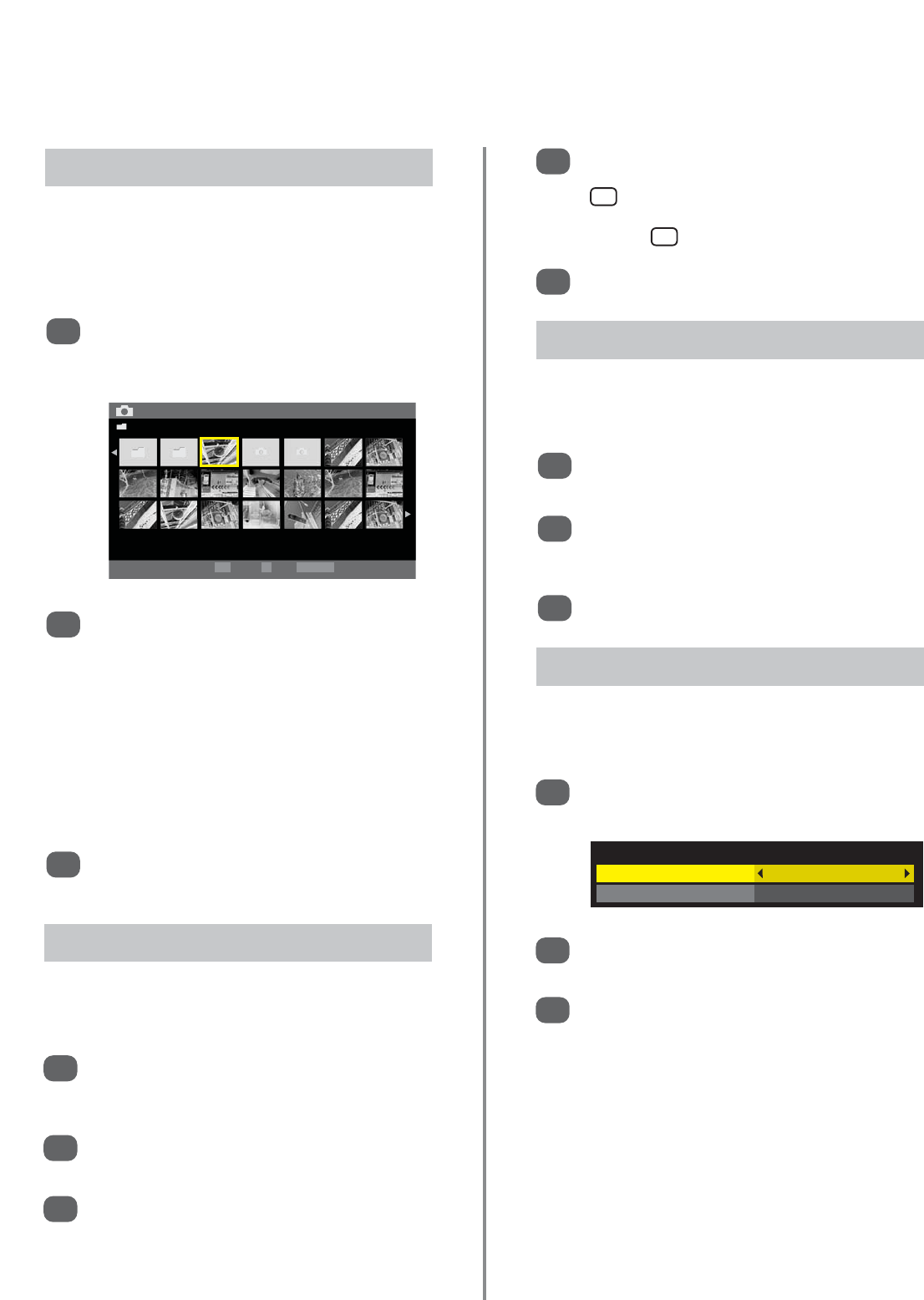42
Media player (continued) – multiview,
single view, slideshow, interval and repeat
To display file information i.e. image number,
image title, shot date and time, file size etc., press
. The information will remain on screen for
approximately 6 seconds or can be removed by
pressing again.
Press EXIT to close Media Player.
4
5
This view mode displays all the images in a selected folder
as a slideshow, scrolling through them automatically.
In Single View press OK. Slideshow will now
display all the images in the selected folder.
As with Single View pressing
z
and
x
will display
previous and next images. The images can also
be rotated and their information displayed.
Press EXIT to return to the last viewed source.
1
2
3
Using Slideshow
i
+
i
+
This view mode displays all the images in a selected folder
individually by scrolling through them manually.
In the Multi View grid use
f
,
e
,
z
and
x
to
highlight an image. Press OK, the selected image
will appear on the screen.
Press
x
to move to the next image or
z
to move
back to the previous image.
Press
f
to rotate the image 90° clockwise or
e
to rotate 90° counterclockwise.
1
2
3
Using Single View
This feature sets the interval time and repeat when in
Single View and Slideshow modes.
While in Single View or Slideshow mode press
QUICK to open the the Quick Menu.
Press
f
or
e
to select Interval Time then use
z
or
x
to adjust the setting.
Press
e
to select Repeat then
z
or
x
to select
On or Off.
1
2
3
Interval Time and Repeat Settings
This view mode allows all the images within a selected
folder to be viewed simultaneously, using thumbnail views
in a grid. The initial highlighted position will be the top left
image within the grid.
Open Media Player. Press
f
,
e
,
z
and
x
to
select a folder then press OK. All the images in
the folder will appear in the Multi View grid.
1
Press
f
,
e
,
z
and
x
to move through the
images. If there are too many images for the
screen, pressing
z
on the top left image will
show the previous page moving the highlight to
the bottom right image. Alternatively, pressing
x
on the bottom right image will show the next
page moving the highlight to the top left image.
If there is more than one page of images within
the folder pressing PP and P Q will move
through the pages.
Press RETURN to leave the current folder. Press
EXIT to return to the last viewed source.
2
3
Using Multi View