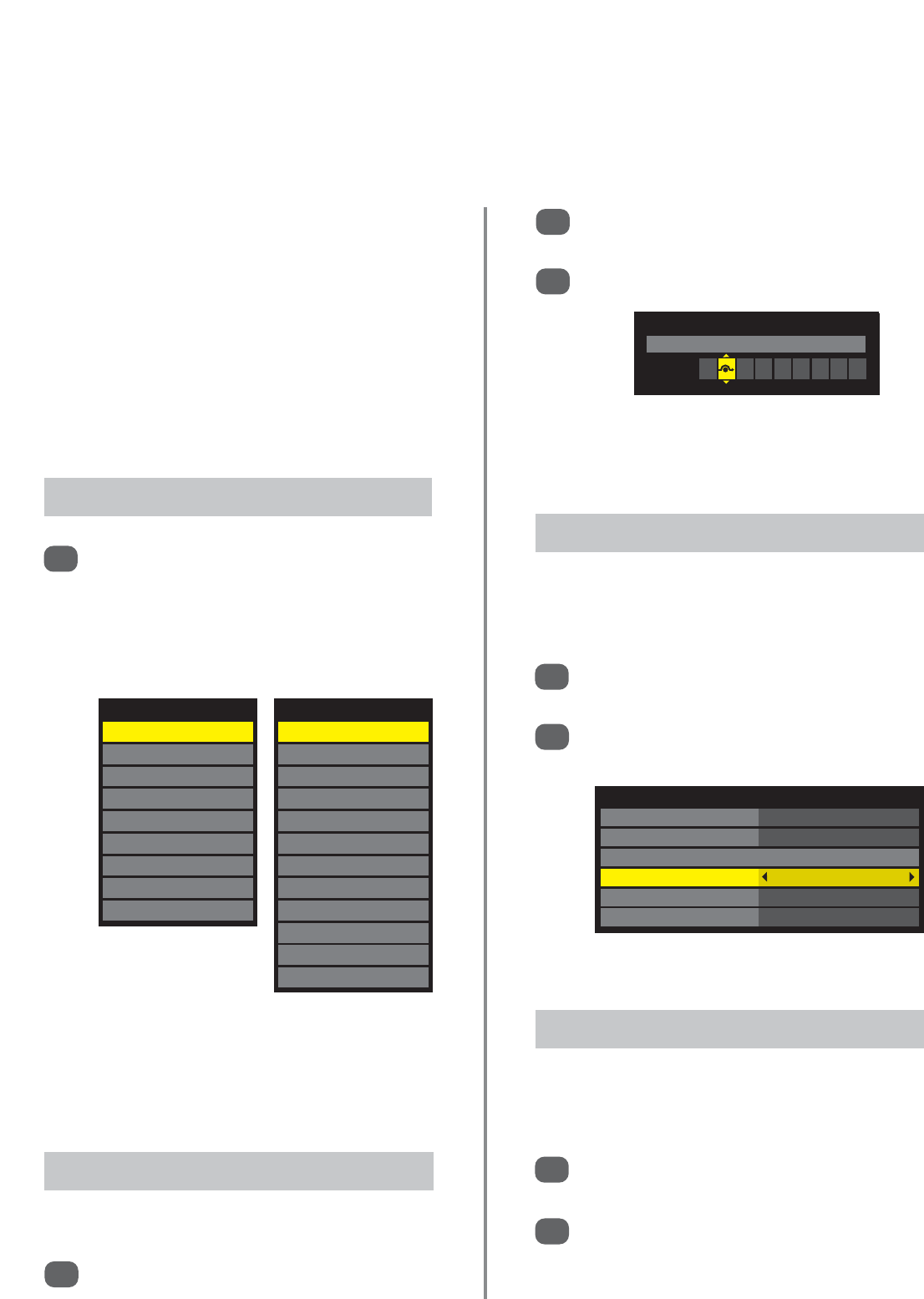Input selection and
AV connections
50
Defining the INPUT and OUTPUT sockets so that the television recognises connected equipment. See page 7
for a clear view of the back connection recommendations.
Most media recorders and decoder send a signal through
the SCART lead to switch the television to the correct
Input socket.
Alternatively press the external source selection button
B
until the picture from connected equipment is shown.
This button must be used to view equipment connected
using the COMPONENT VIDEO INPUT (EXT3C).
An S in the display e.g.
B
2S (EXT 2S), indicates the
input is set for an S-Video signal.
Input Selection
1
This specifies the type of signal going into SCART 2 (EXT2)
on the back of the television. Please refer to the
manufacturers instructions for the connected equipment.
In the SETUP menu press
e
until
AV connection is highlighted, then press OK.
With
z
or
x
select either AV or S-VIDEO as the
required input for EXT2.
If the colour is missing try the alternative setting.
INPUT Signal Selection
1
In the SETUP menu press
e
to highlight
Manual Settings, then press OK.
Use
x
to select Skip then
e
or
f
to select On.
Press EXIT. The skipped input will now be greyed
out on the Input list and will be skipped over
when
B
is pressed to go through the list.
1
2
This feature makes input selection more convenient.
Press
B
to select the external input to be
skipped (i.e.
B
1,
B
2 or
B
3C).
External input skip
1
2
To receive sound from a connected PC, plug the audio
cable into the back of the television (see ‘Connecting a
computer’ section), then use the PC/HDMI1 Audio setting.
In the AV connection menu press
e
to highlight
PC/HDMI1 Audio.
Use to
z
or
x
select the PC option.
NOTE: Selecting the PC option will force HDMI
into digital audio.
PC Audio
1
2
At any time by pressing
B
a list will appear on
screen showing modes and all stored external
equipment. Use
e
or
f
to highlight and OK
to select.
Pressing
B
on the
remote control
HDMI displays equipment connected to HDMI on
the back and side of the television.
PC displays a computer connected to RGB/PC on
the back of the television.
Inputs
TV
B
1
B
2
B
3C
HDMI 1
HDMI 2
HDMI 3
HDMI 4
PC
Inputs
DTV TV
DTV RADIO
DTV TEXT
B
1
B
2
B
3C
HDMI 1
HDMI 2
HDMI 3
HDMI 4
PC
ATV
Pressing
B
on the
TV side panel
AV Connection
PC/HDMI1 Audio PC
HDMI1 Audio Digital
HDMI Settings
EXT2 Input AV
Woofer Internal
Digital Audio Output PCM
Man
ual
Setti
Manual Settings
Skip: On
EXT2 A
* HDMI4 is model dependant