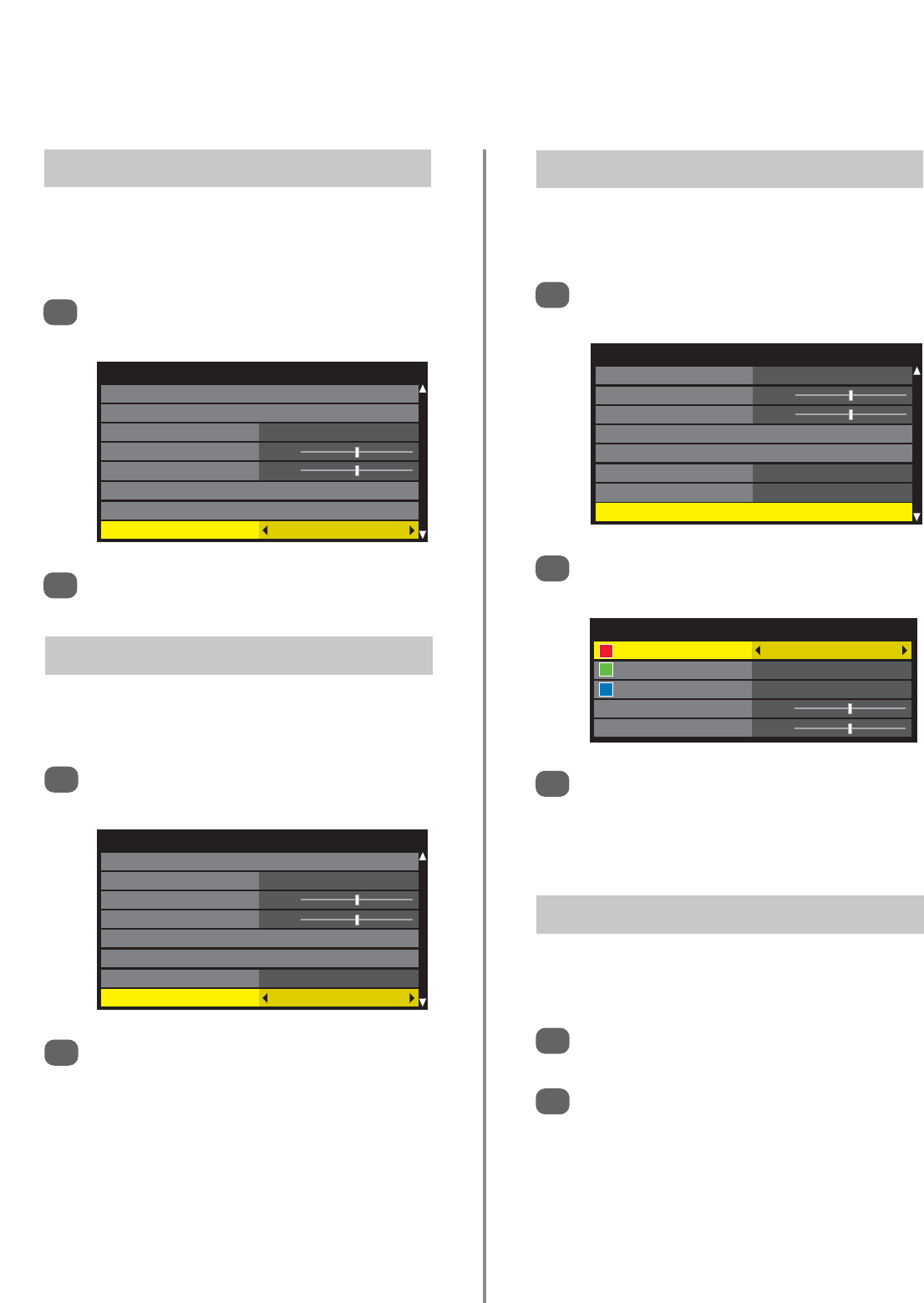Advanced Picture Settings
Colour Temperature
Auto Brightness Sensor Settings
Active Backlight Control On
Black/White Level 0
Static Gamma 0
Noise Reduction
Resolution +
Active Vision M100 On
Advanced Picture Settings
Auto Brightness Sensor Settings
Active Backlight Control On
Black/White Level 0
Static Gamma 0
Noise Reduction
Resolution +
Active Vision M100 On
Film Stabilization Standard
Advanced Picture Settings
Active Backlight Control On
Black/White Level 0
Static Gamma 0
Noise Reduction
Resolution +
Active Vision M100 On
Film Stabilization Standard
Expert Mode
31
Picture controls (continued)
Press
e
or
f
to select a colour and then
z
or
x
to select On. Set the other colours to Off.
In the Advanced Picture Settings menu press
e
to select Expert Mode then press OK.
1
2
Press
e
to select Colour or Tint then
z
or
x
to
adjust.
NOTE: If Picture Mode is set to AutoView this
feature will not be selectable.
3
Expert Mode allows the Red, Green and Blue colours to
be switched on and off and individually adjusted.
Expert Mode
Expert Mode
Red On
Green On
Blue On
Colour 0
Tint 0
The Active Vision M100 feature can reduce picture
blur and/or judder without altering image brightness or
adding flicker.
Active Vision M100
1
In the Advanced Picture Settings menu press
e
to highlight Active Vision M100.
2
Press
z
or
x
to select On or Off.
The Film Stabilization feature allows the adjustment
of motion smoothness.
Film Stabilization
1
In the Advanced Picture Settings menu press
e
to highlight Film Stabilization.
2
Press
z
or
x
to select between Standard, Off
or Smooth.
NOTE: If Picture Mode is set to AutoView this
feature will also have Auto mode.
In the Advanced Picture Settings menu press
e
to select Reset.
A confirmation screen will appear. Press
z
or
x
to select Yes or No. Press OK.
1
2
Using Reset will return Advanced Picture Settings back
to the factory settings.
Reset