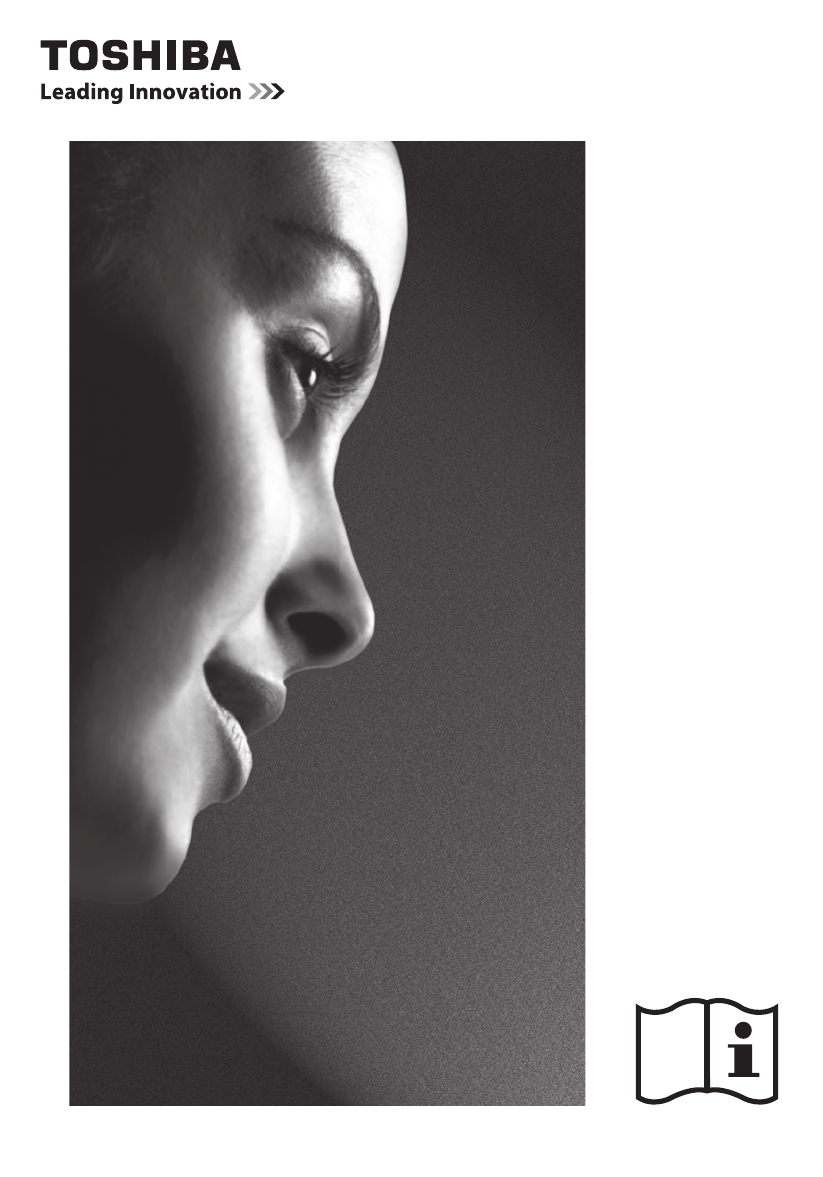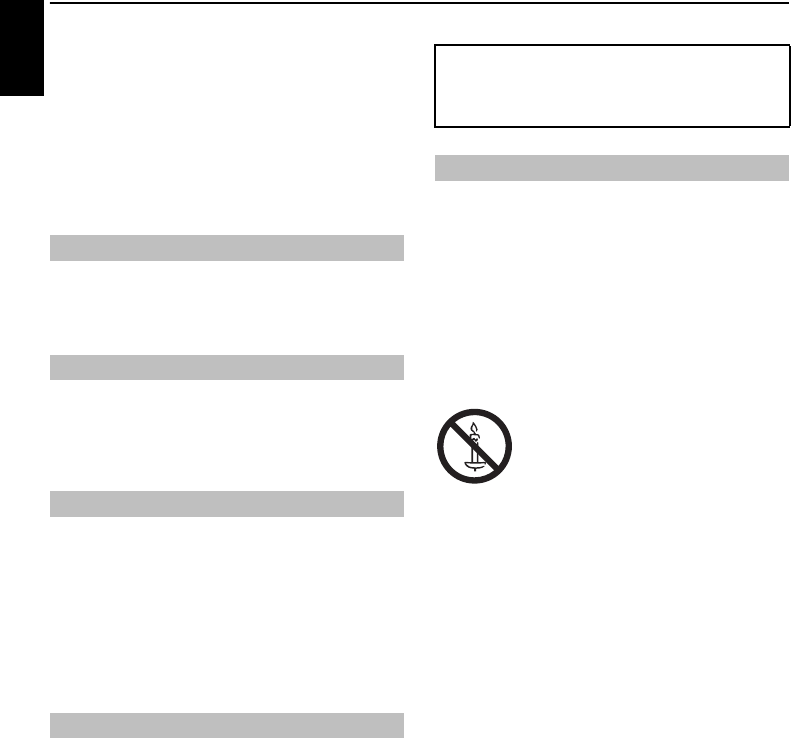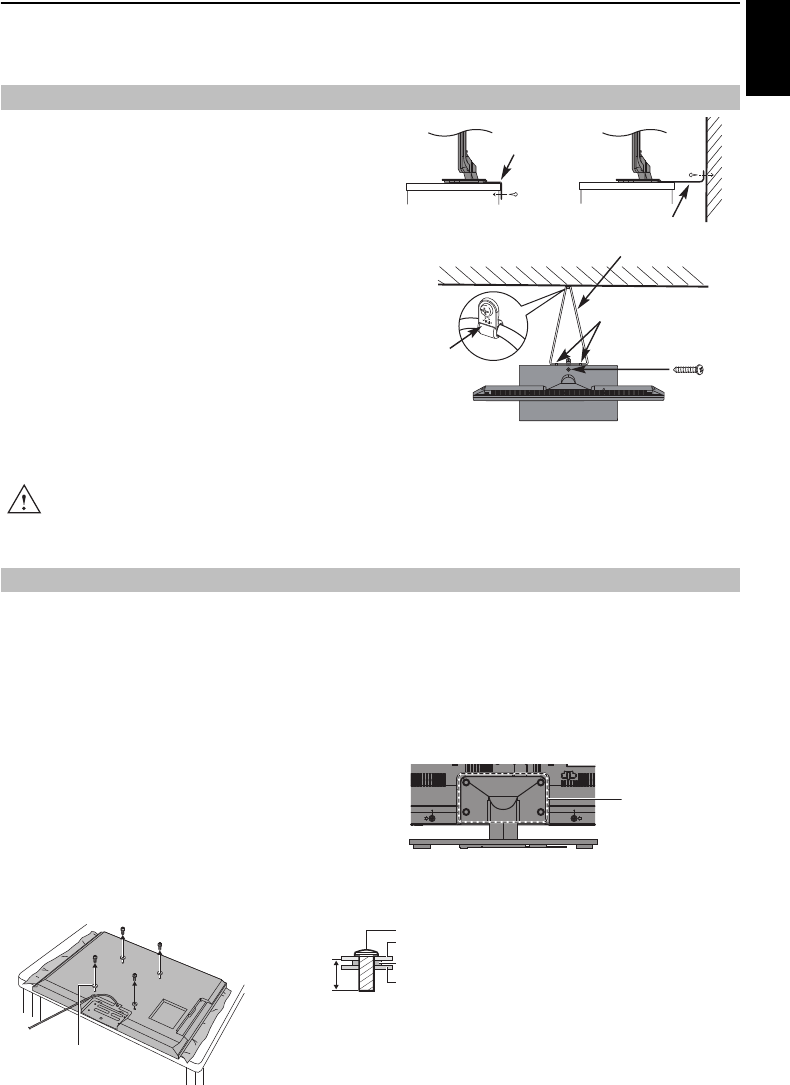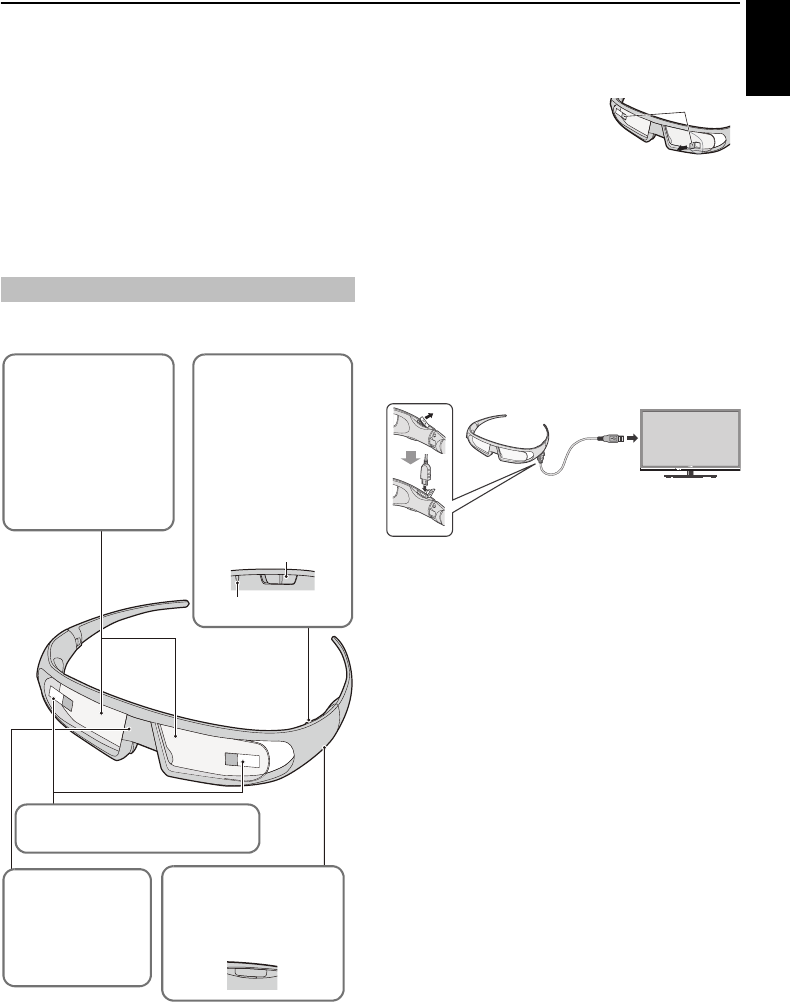2
English
Contents
INSTALLING YOUR TV
Safety Precautions
Installation and im
The remote control ................................... 8
Inserting batteries and effec 8
CONNECTING YOUR TV
Connecting external
Connecting an HDM
To connect an HDMI
HDMI’s ARC (Audio Return Cha
REGZA-LINK conn
Connecting a compute ................................................................
To connect a PC to
To connect a PC to
Connecting a hom
To connect the TV t ...........13
To connect the TV to a home network with
an internet connection - Wire
Controls and input connection
Switching on
Using the menu system
Using the TV controls and connec
MENU structure ............................................................
SETTING UP YOUR TV
Startup Appl
Quick Setup
Ant/Cable/Satellite (i
Satellite Settings ....
Auto Tuning ...
ATV Manual Tunin
Tuning ................................
Skip .............................
Sorting positions ....................................................................
DTV Manual Tuning ........................................................................
Manual Tuning
Manual Tuning for DVB-C ...................................................
Manual Tuning for DVB-S
DTV Settings .........................................................
Channels (Antenna/C ......................................
Channels (Satell
Standby Channel Upda
Location setting .....
Analogue switch-off ............................................................
CONTROLS AND FEATURES
General controls
Quick Menu
Selecting channels ...................................
The Time Display – analogue only ...............................
Stereo and Bilingual transmi ....
Using 3D function
Using the 3D glasses ....... 29
Viewing 3D images ...............................................................
Switching display mode
Setting the auto start mode ...................
Adjusting 2D t
Setting the 3D PIN
Setting 3D Start Message ................
Setting 3D Lock ....................................................
Setting 3D Timer Lock
Setting Enable 3D Timer .....................................................
Displaying 3D Important Info
Switching left an .......................................
Sound controls ......................................................
Volume controls and sound mute
Dual .....................
Balance ..............
Bass, Treble .............................................................................. 34
Voice Enhancemen
Dynamic Bass Boost
Stable Soun
Dynamic Range Con ......................................................
Audio Level Offset
TV Speakers On/Off
Headphone Settings
Audio Description ......................................
Widescreen view ..............................................................
Picture controls ................................................................................ 38
Picture Mode ...........................................................................
Picture preferences
Reset ...................
ColourMaster ...
Base Colour Adjustment
Colour Temperature
Auto Brightness Sensor ..............................................
Active Backlight Con
Black/White Level .......................................
MPEG NR –
DNR – Digital No .........................................
Active Vision ............................................................................
Resetting the advan ......................
Automatic Format
4:3 Stretch .....................................................
Blue Screen ..........................................
Picture Position .............................................................
Picture still
Using your home network ...........................................................
Setting up the Network
Wireless Setu ......................................................
Advanced Network Se
DNS Setup ..........................
Network Connection
Using the software keyb
Network Device Setup
External Control Setu
Device Name Setup .....................................................
Using Toshiba Places
Using YouTube™ ..............................................................................