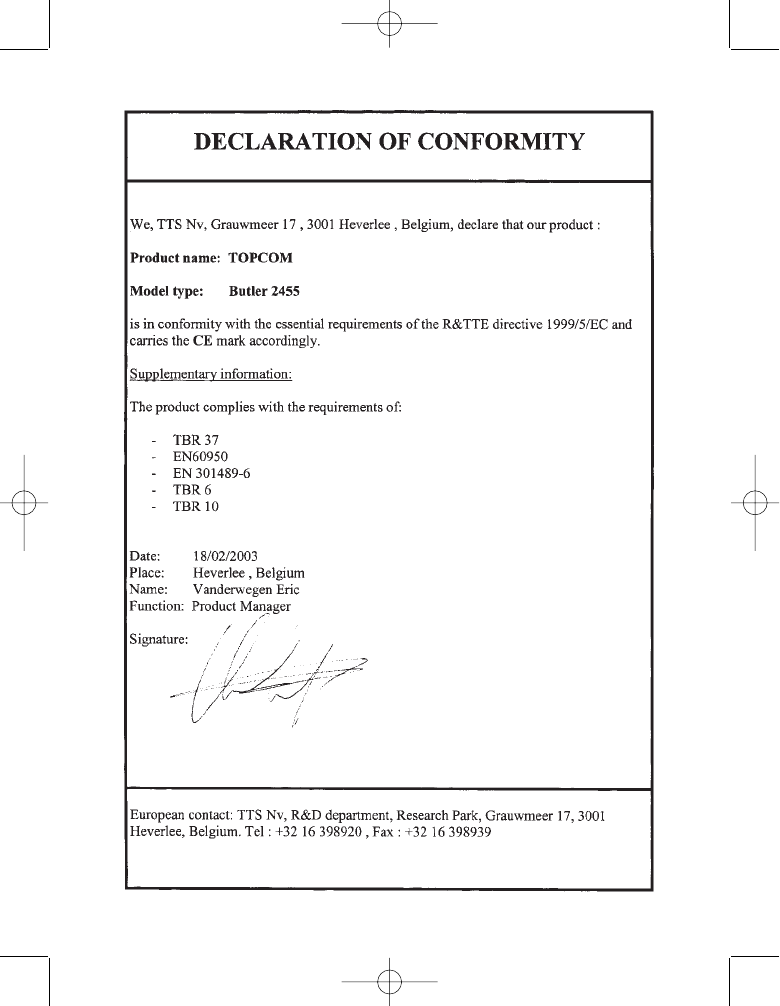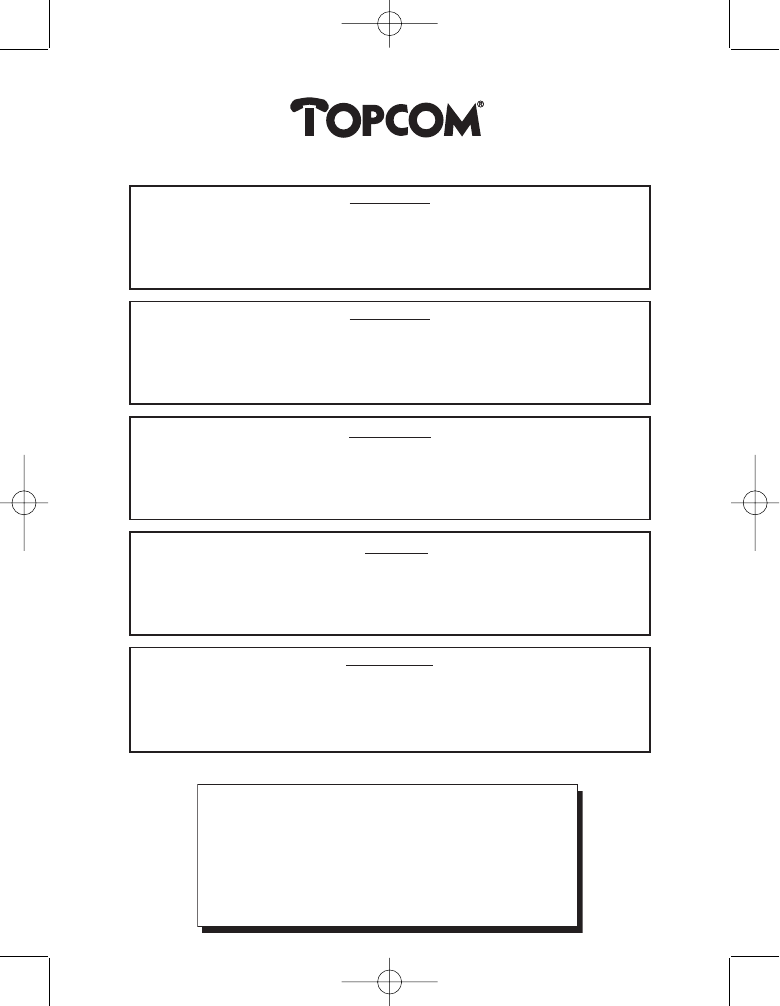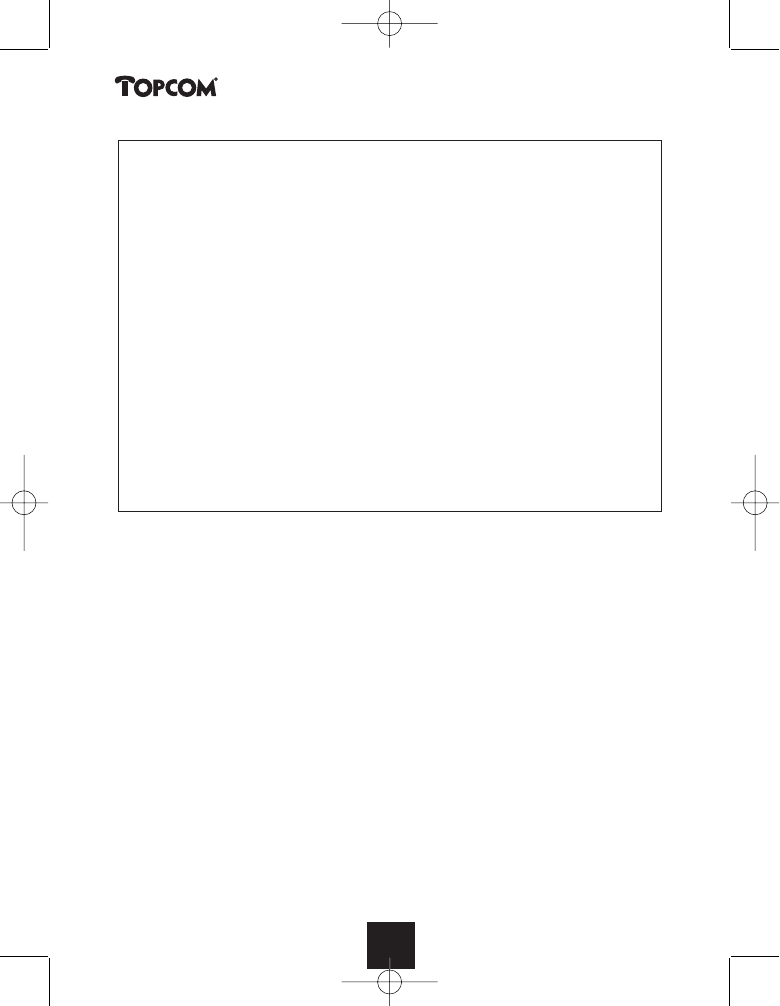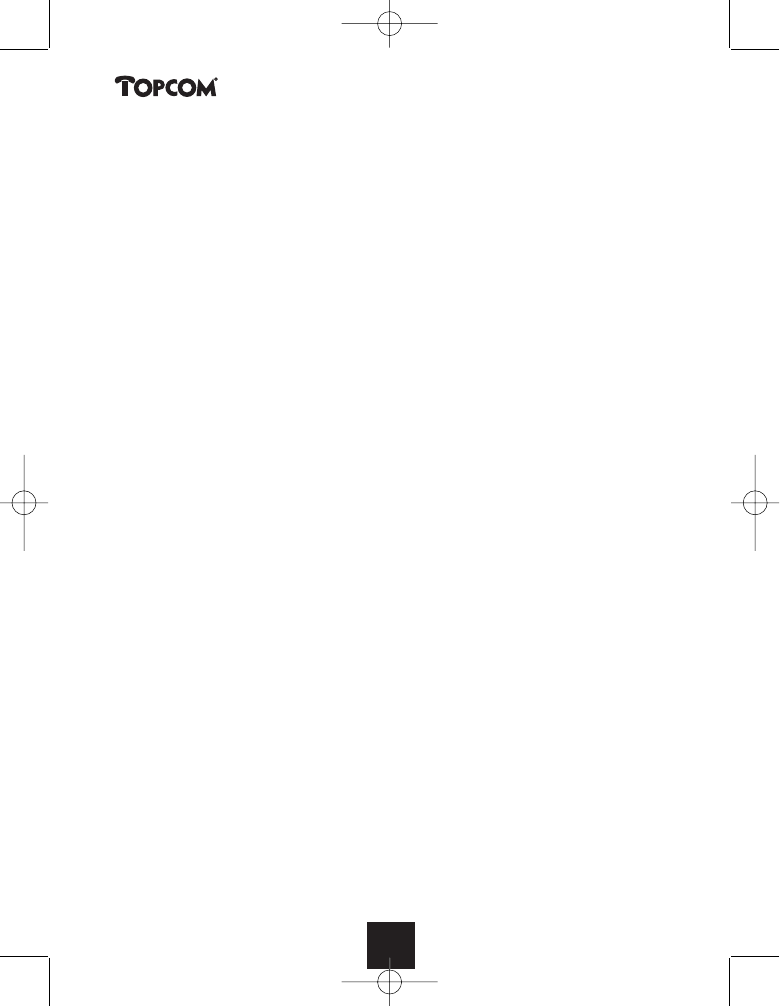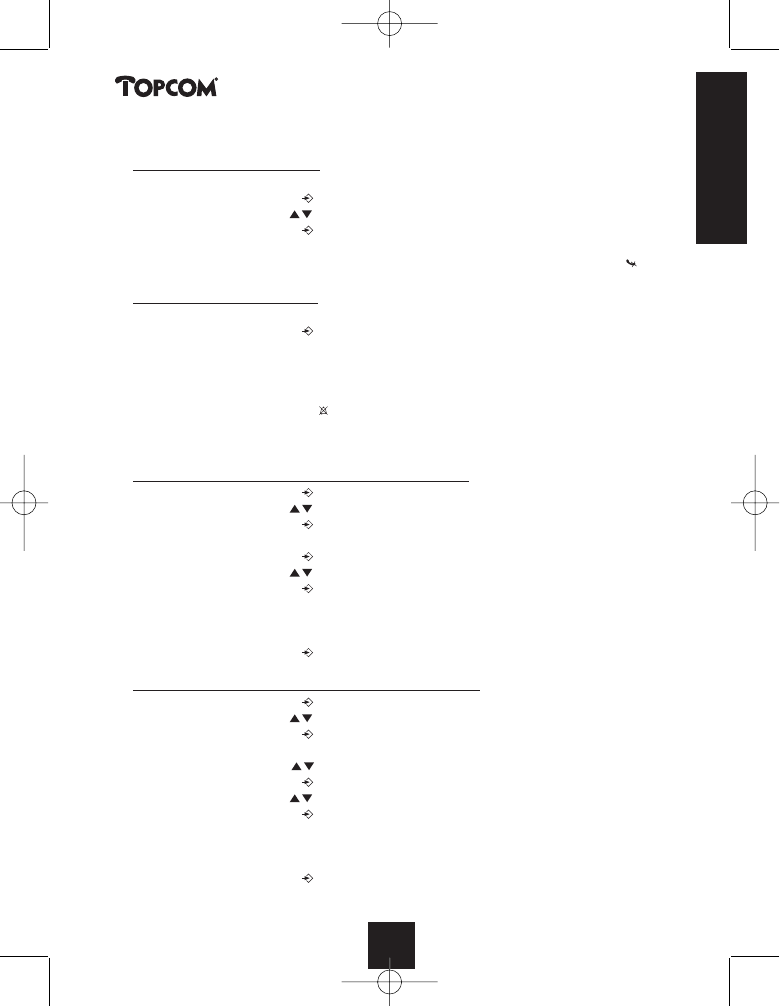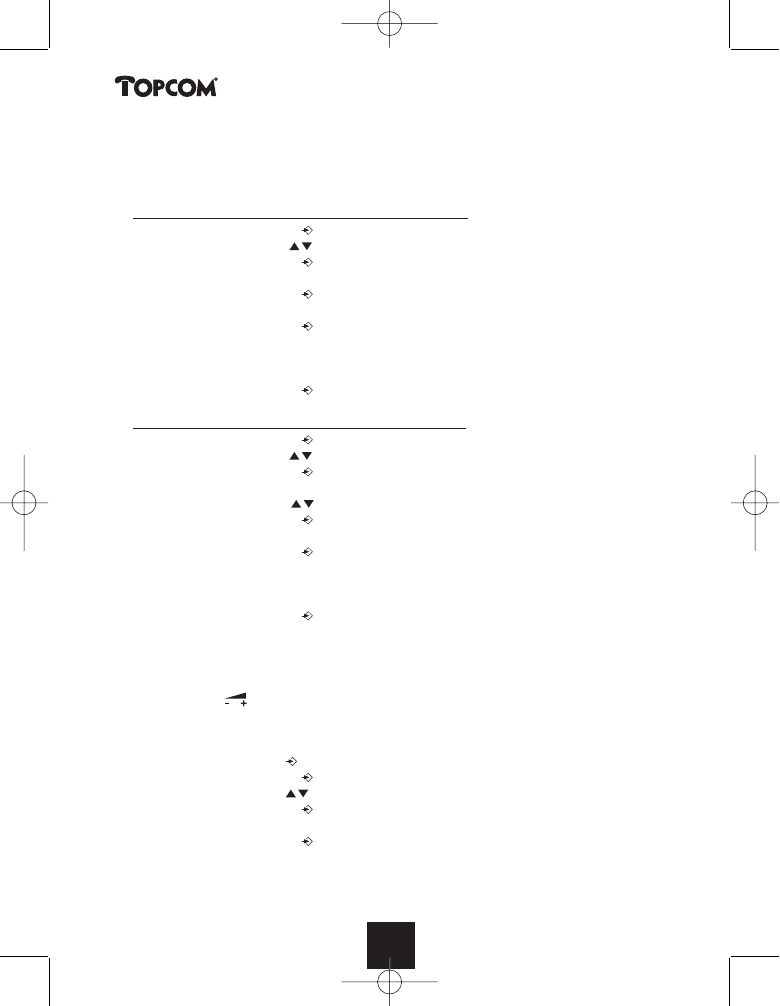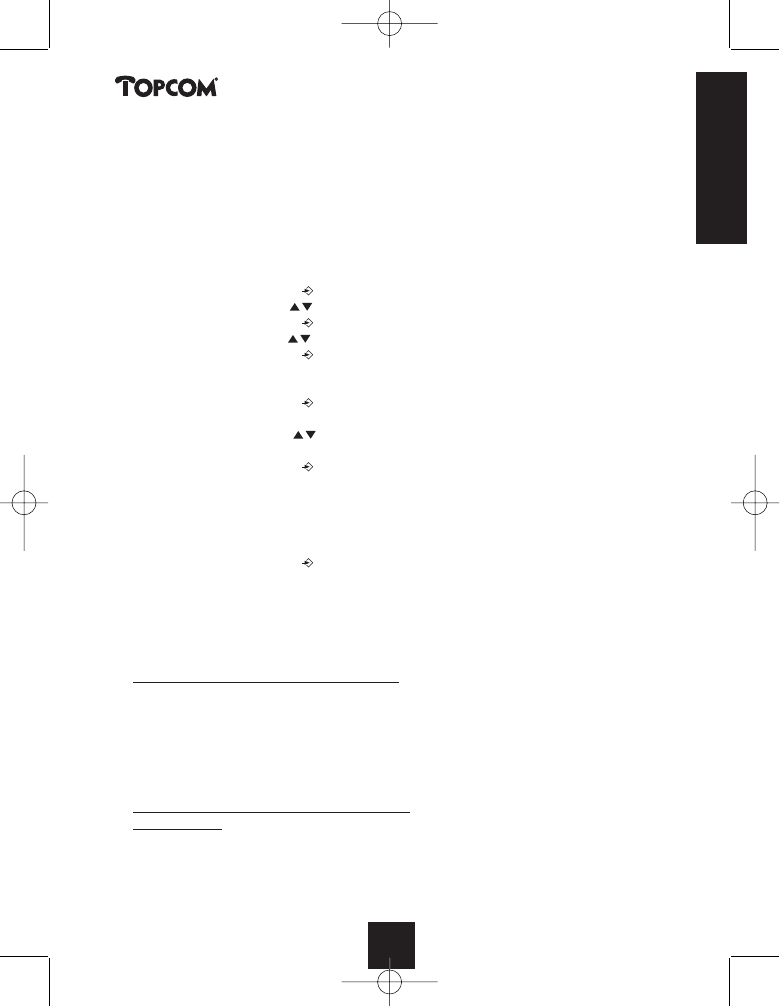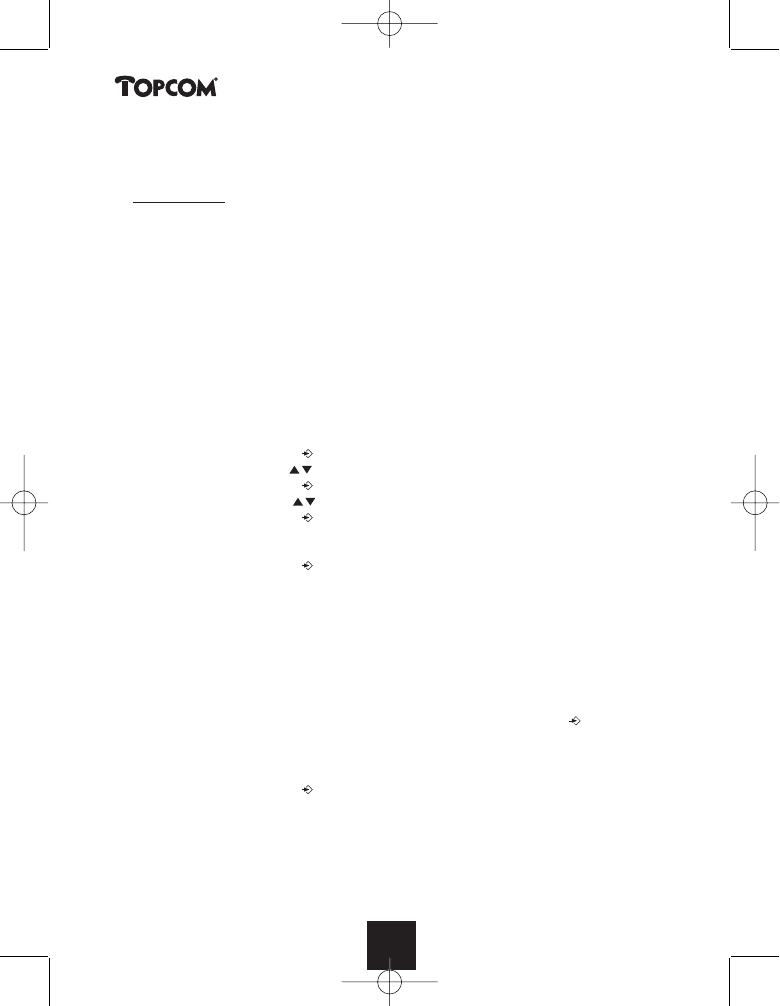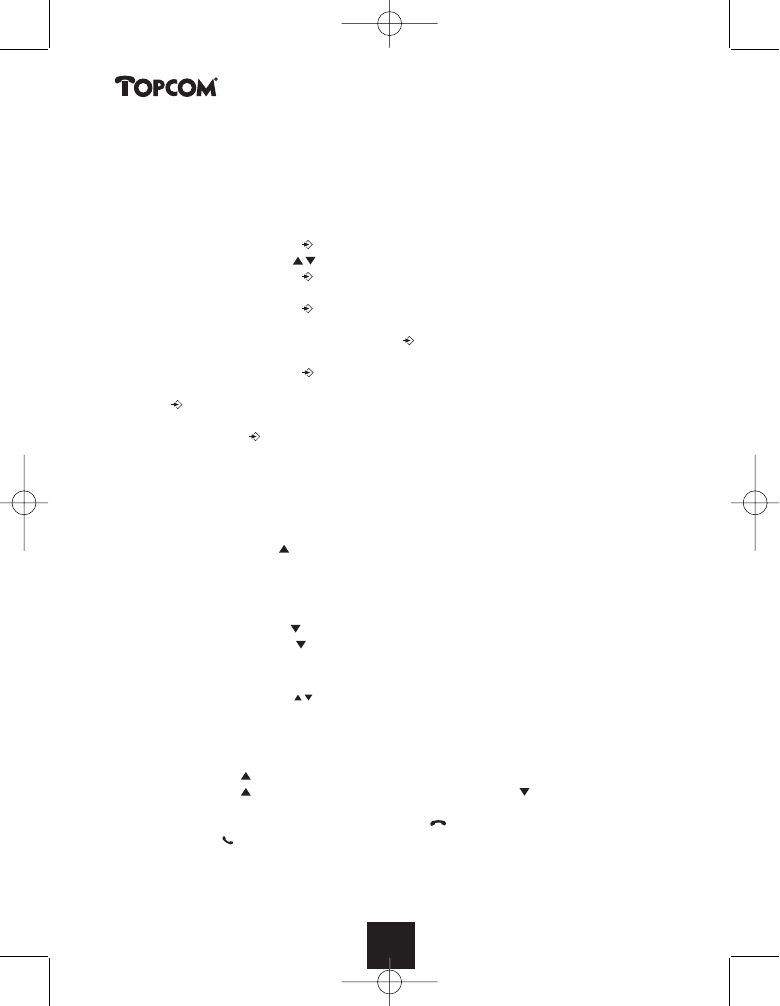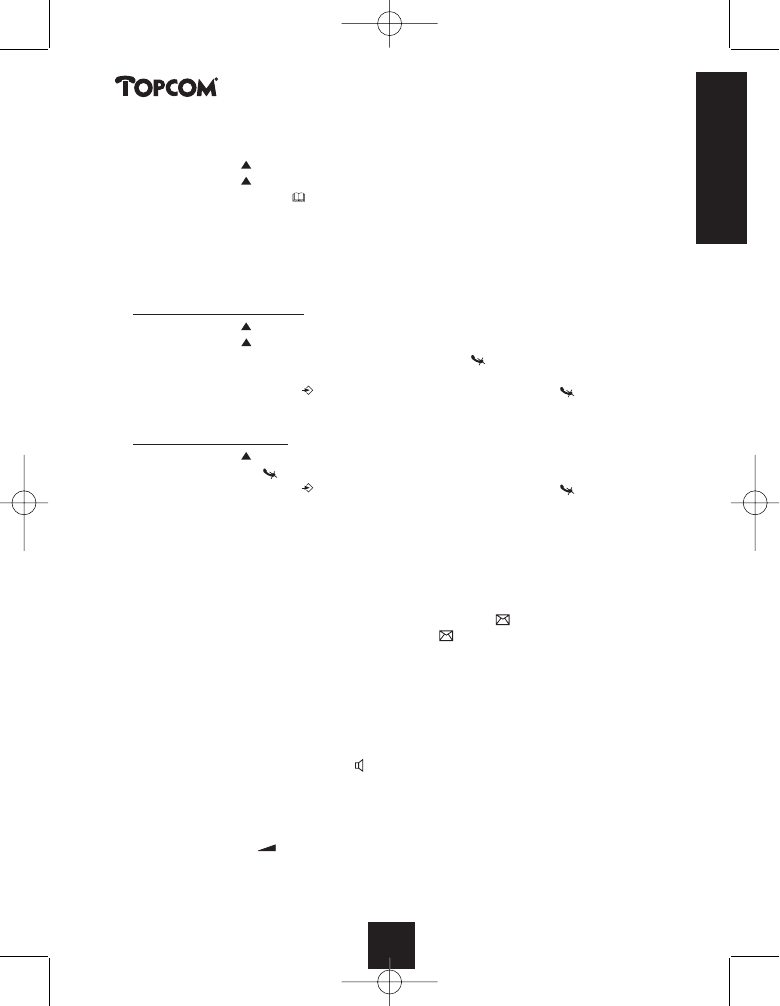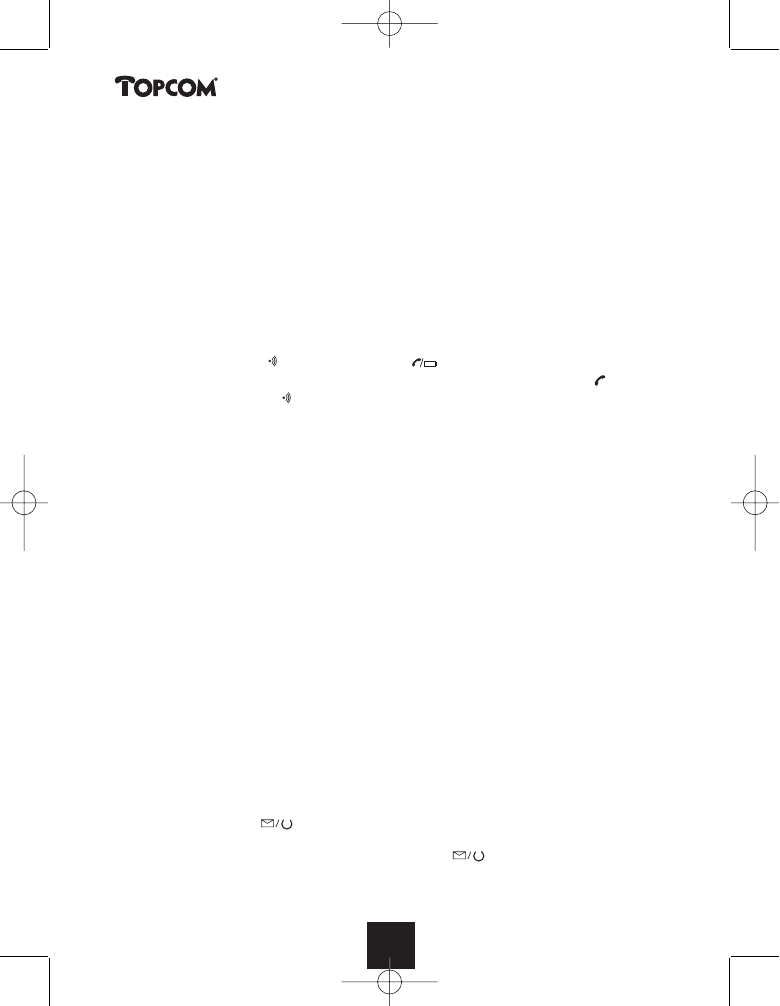26
Butler 2455
262626
5.1. Setting the date and time
When you receive an incoming call and the date and time are not sent together with the
telephone number, this means that the date and the time will not be shown on the display. By
setting the date and time, they will be shown on the display, together with the telephone
number, every time a call comes in !
• Press the Programming key .
• Press the Up or Down key a few times until ‘SETTING’ appears on the display.
• Press the Programming key .
• ’DATE/TIME’ appears on the display.
• Press the Programming key again.
•When ‘YEAR’ appears on the display, enter the 2 last numbers of the year (00=2000,
01=2001, ...) and press the Programming key to confirm.
•When ‘MONTH’ appears on the display, enter the month (01=January, 02=February, ...) and
press the Programming key to confirm.
•When ‘DAY’ appears on the display, enter the day of the month and press the Programming
key to confirm.
•When ‘HOUR’ appears on the display, enter the current hour (in 24h format) and press the
Programming key to confirm.
•When ‘MINUTES’ appears on the display, enter the minutes and press the Programming key
to confirm.
The date and time are now set !
5.2 The Call List
The calls received are stored in the Call List (max. 30 numbers).
• Briefly press the Up key to view the most recent call.
• The name of the most recent caller appears on the display. If no name is available, ‘NO
NAME’ appears on the display.
• If it is a private number, ‘UNAVAL’ appears on the display.
• The date and time the call was received are linked to each call.
• Briefly press the Down key to view the telephone number of the call.
• Briefly press the Down key to browse other numbers on the list.
Notes :
• If neither the Up or Down key is pressed for 15 seconds, the telephone will return to standby mode.
• After a call is received, the number of the caller remains on the display for 15 seconds after the last ring.
• Caller ID is not available while you are on the line.
5.3 Calling a number from the Call List
• Press the Up key to go to the Call List
• Press the Up key to look up the desired call. Press the Down key to view the telephone
number.
• Once the number is on the display, press the Line key and the number is dialled automatically.
(The symbols and ‘EXT’ appear on the display and the call timer starts.)
262626262626262626
HANDL. B2455_euro.qxd 27/2/03 9:01 pm Page 26