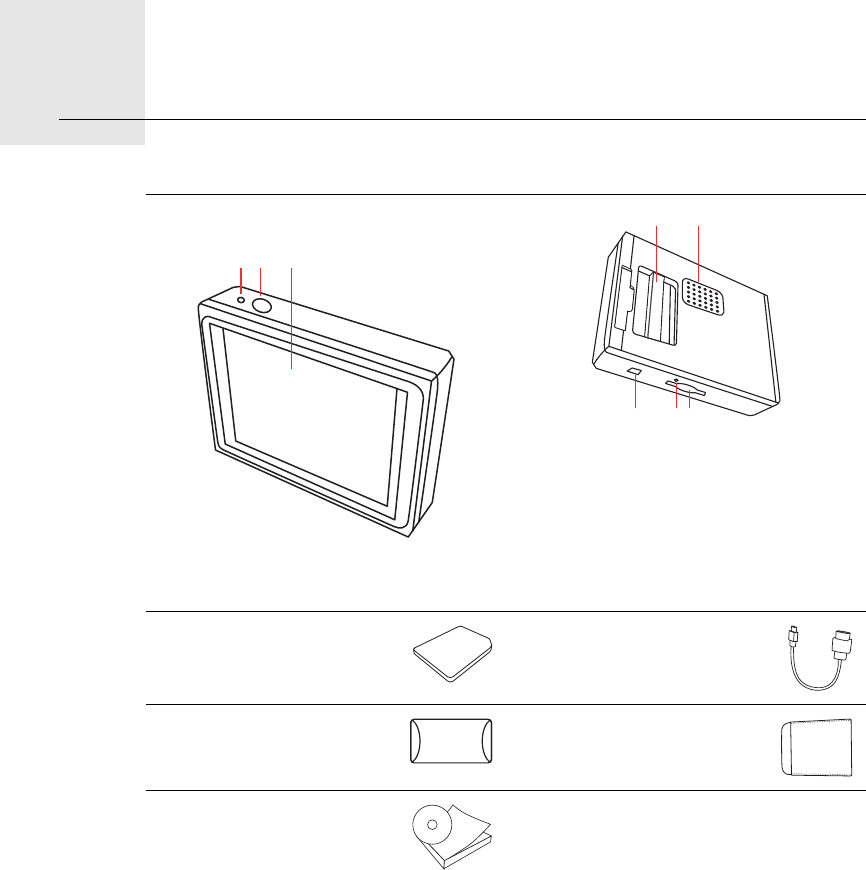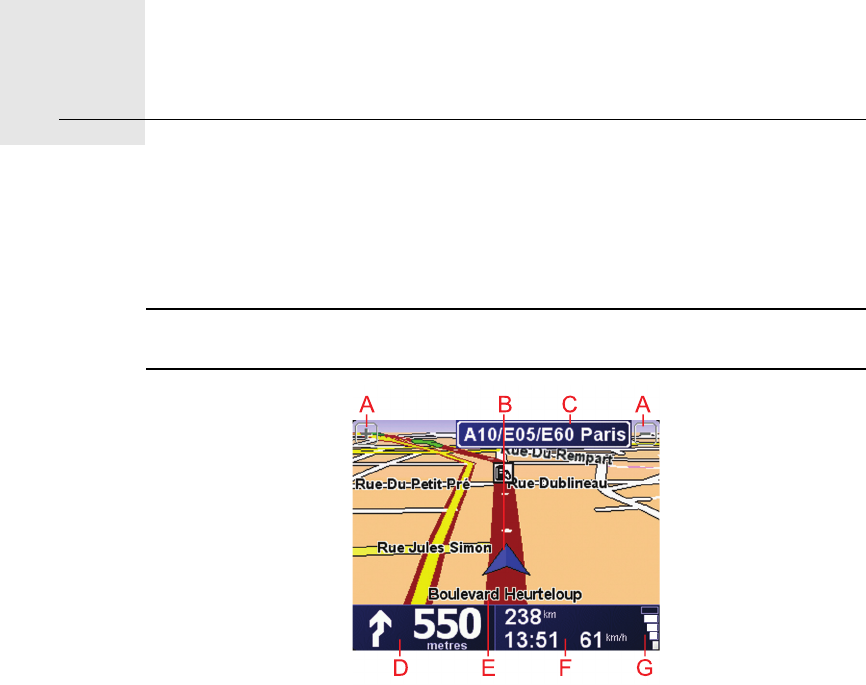4
When you connect your TomTom to your computer, you can use TomTom
HOME to download information about GPS satellite positions during the next
7 days. This helps your TomTom to find your position faster.
Take care of your TomTom
Never leave your TomTom or accessories on view when you leave the car or
they may become an easy target for thieves.
You can set a password for your TomTom which must be entered every time
you start your TomTom.
It is important to take care of your TomTom.
• Your TomTom is not designed for use in extreme temperatures and any
such exposure may cause permanent damage.
• Do not open the casing of your TomTom under any circumstances. Doing
so may be dangerous and will invalidate the warranty.
• Wipe or dry the screen of your TomTom using a soft cloth. Do not use any
liquid cleaners.
Night view
When you switch on the headlights in your car, your TomTom will switch to
night view. In night view, the brightness of the screen on your TomTom is
dimmed so it’s easier to see when it’s dark outside.
Night view on your TomTom is linked to the dimmer setting on your car
stereo. See the manual for your car stereo for information about the dimmer
setting.
To manually control the brightness of the screen, select not to link the night
view to the dimmer setting in the Docking preferences in the Preferences
menu. To switch to night view manually, tap Use night colours in the
Preferences menu.