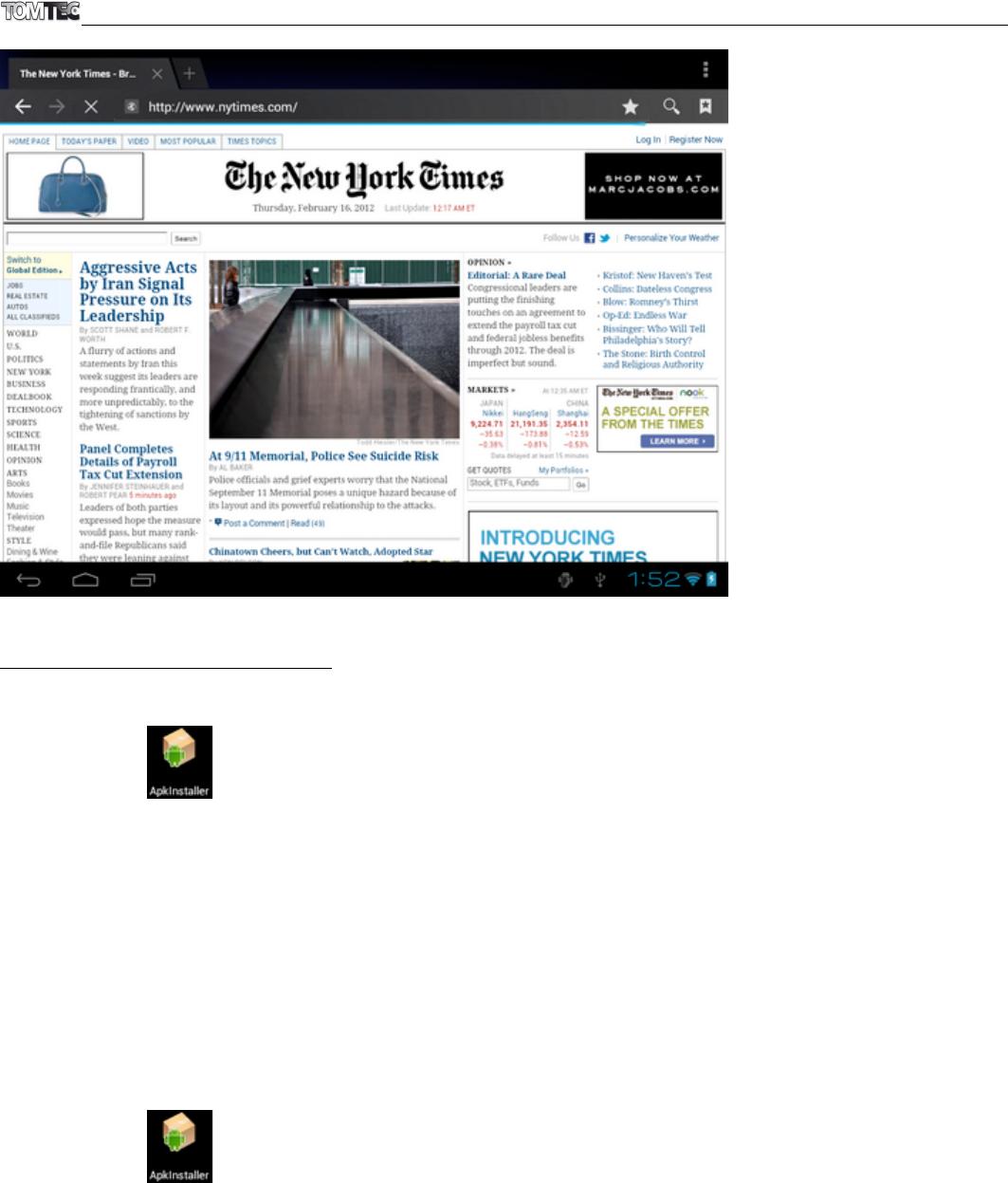8. INSTALL AND MANAGE APPS
8.1. Install Apps
The ApkInstaller allows you to install an .apk file from the internal memory or an SD card. The
ApkInstaller can be found in the applications overview.
Select "Install" to install a program.
After you have selected this option, select the medium on which the .apk file is stored: the Internal Memory
or an SD card (TF card).
Open the .apk file and follow the steps on the screen to install the application.
Note: Make sure the .apk file is workable on Android 4, and the suffix is .apk. e.g. “angrybirds.apk”.
In some cases, there may be no icon in the App Panel after an .apk file has been installed. Possible reasons
may be that this app is not compatible with your OS or the downloaded .apk file is a broken one so you
may need to download a working version.
8.2. Manage Apps
The ApkInstaller allows you to manage all the programs installed.
The ApkInstaller can be found in the application overview.
Select “Manage” to launch, export or uninstall an app.
After you have selected this option, you will receive an overview of all the applications installed on your
tablet.
Click on an app to launch, export or uninstall it.
Exported applications are always stored in the internal memory.