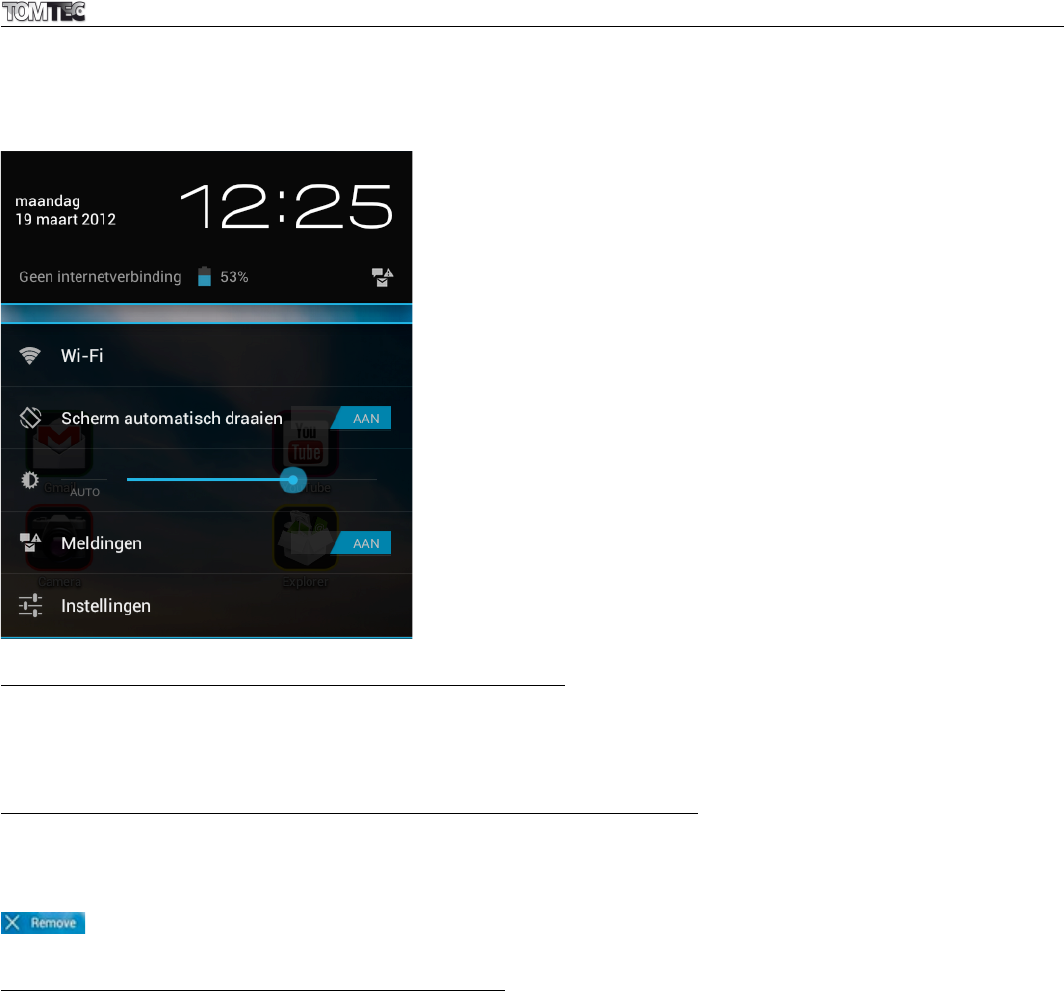Als u nogmaals op de tijd in het statusscherm klikt, verschijnt er een menu waarmee u op een snelle
manier de instellingen van uw tablet kunt aanpassen.
5.1. Achtergrond voor het homescherm wijzigen:
Houd uw vinger op een willekeurige open ruimte in het homescherm. Er verschijnt dan een pop-upvenster
waarin u een achtergrond kunt selecteren uit de Galerie of een voorgeïnstalleerde achtergrond of een
bewegende achtergrond.
5.2. Applicaties in het homescherm toevoegen/verwijderen:
In het homescherm kunt u veelgebruikte apps toevoegen en minder frequent gebruikte apps verwijderen.
Raak de app launcher in de rechter bovenhoek aan om naar het apps-paneel te gaan, en houd
vervolgens de app die u in het homescherm wilt toevoegen ingedrukt. Om een app uit het homescherm te
verwijderen, houdt u de betreffende app ingedrukt en sleept u hem vervolgens op het verwijdericoon
. Het app-icoon wordt dan rood, laat het icoon los om het te verwijderen.
5.3. Widgets toevoegen in het homescherm
Raak de Apps launcher aan en selecteer vervolgens Widgets bovenin het scherm. Hier vindt u meerdere
widgets, zoals een analoge klok, bladwijzers, een kalender, e-mail en vele andere widgets. Houd de widget
van uw keuze ingedrukt en plaats hem op het homescherm.
Tips: Naast uw homescherm kunt u nog vier andere panelen openen door naar links of rechts over uw
homescherm te schuiven. U kunt deze panelen ook naar eigen voorkeur aanpassen.