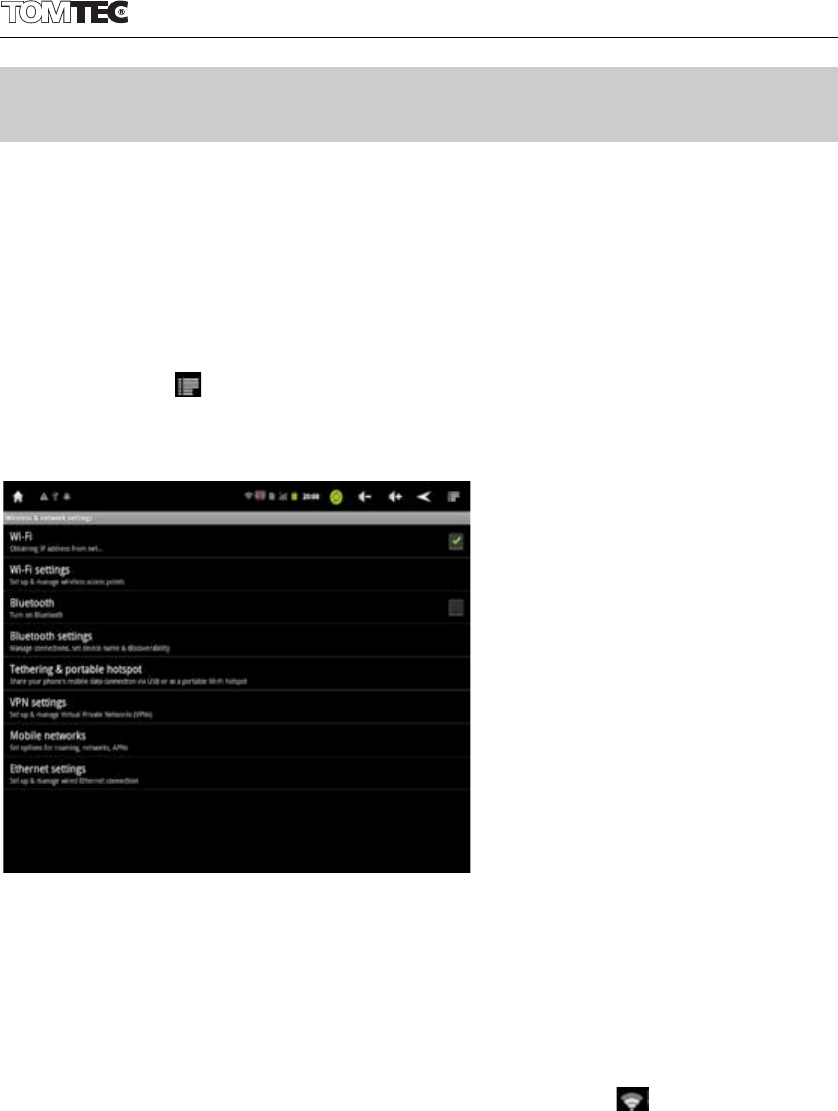III. Network Connection
3.1 Wi-Fi
Wi-Fi can only be used when it connects with home Wi-Fi Access Point
(AP) or a free unsecured Wi-Fi hotpot. Under “Wireless & networs”, tap
“Wi-Fi settings”. Ensure that both Wi-Fi and Network Notification are
enabled with green check marks. If you need to rescan for available
networks, tap , then tap “scan”. For the secured one, you need to
input password or some other form of access agreement
acknowledgement via a browser.
3.1.1 Turn on Wi-Fi
Within the App Panel, tap “Settings” → then “Wireless & networks” →
“Wi-Fi” to turn on and scan. Your tablet lists the networks it finds within
range. Tap a network to connect. If necessary, enter Network SSID,
Security, and Wireless password, and tap “Connect”. When your tablet
is connected to the network, the wireless indicator appears in the
status bar. Waves indicate connection strength
3.1.2 Turn off Wi-Fi
To turn off Wi-Fi, uncheck “Wi-Fi” under “Wireless & networks”. Turn off
Wi-Fi when you’re not using it, to extend the life of your battery between
charges.