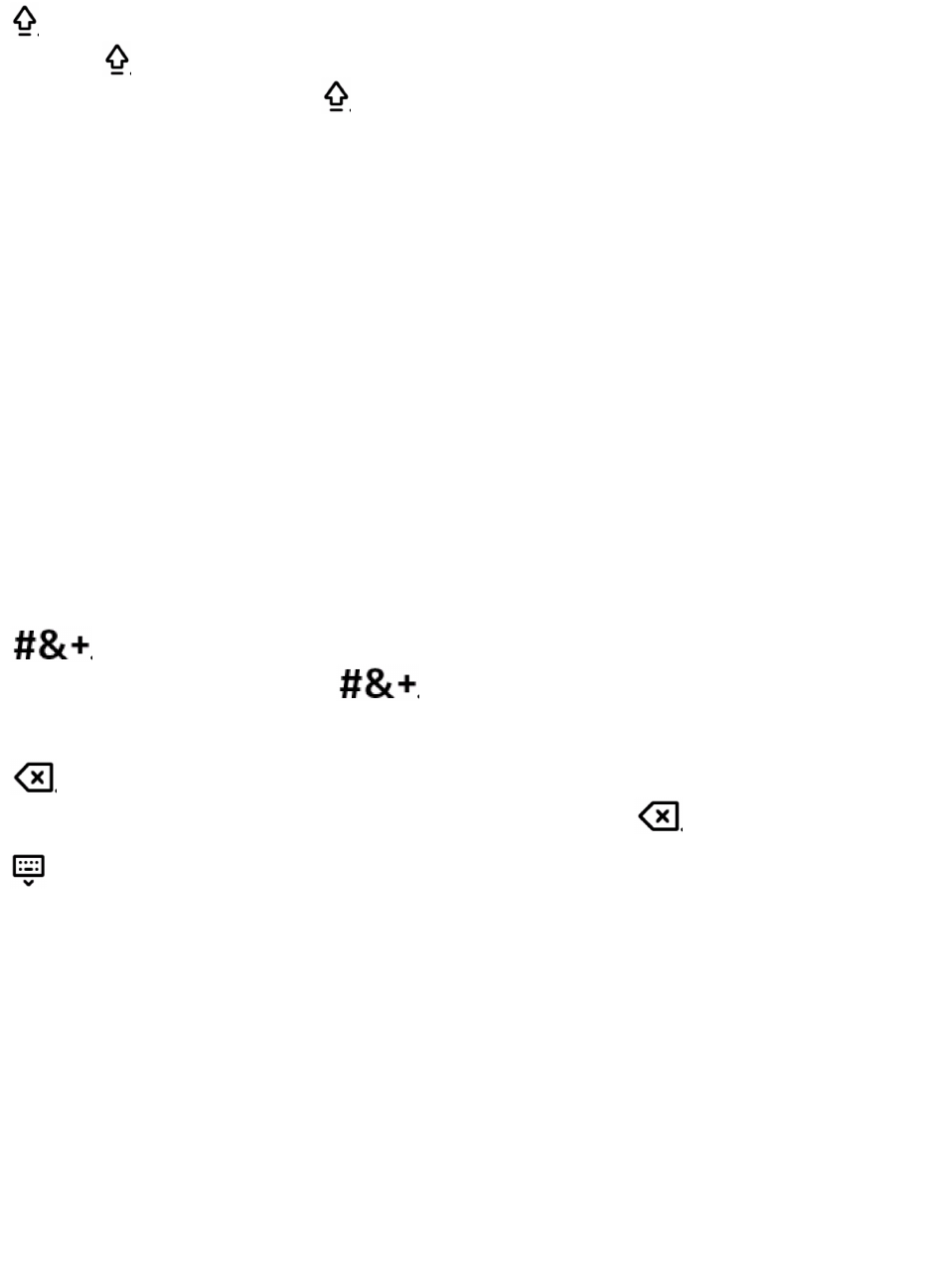Zwischen großen und kleinen Buchstaben wechseln Sie mit der Taste
. Zum dauerhaften Großschreiben, tippen Sie zweimal kurz
hintereinander auf . Mit einem erneuten Tipp auf die Taste kehren
Sie zur Kleinschreibung zurück.
Vermissen Sie einige Tasten? Keine Sorge, alle Zeichen sind
vorhanden. Mit manchen Tasten kann man neben dem darauf
abgebildeten Zeichen noch weitere Zeichen eingeben. Beispielsweise
liegt auf der Taste o zusätzlich auch noch das ö. Diese alternative
Zeichenbelegung rufen Sie auf, indem Sie das o so lange antippen,
bis ein kleines Fenster mit dem ö und anderen Zeichen eingeblendet
wird. Wischen Sie dann mit dem Finger zum gewünschten Zeichen.
Auf ähnlichem Weg können Sie auch die Umlaute ä und ü eingeben.
Praktisch sind insbesondere die beiden Pfeiltasten rechts neben der
Leertaste. Mit ihnen können Sie den Cursor im geschriebenen Wort
hin- und herbewegen, um Korrekturen vorzunehmen.
Um mit der Bildschirmtastatur weitere Sonderzeichen einzugeben,
tippen Sie die Taste . Die Taste wird dann durch die Taste ABC
ersetzt. Damit kehren Sie zur Buchstabentastatur zurück.
Haben Sie sich bei Ihrer Eingabe vertippt, löschen Sie einzelne
Zeichen links der Einfügemarke mit der Taste .
Zum Ausblenden der Bildschirmtastatur tippen Sie links unten auf
die Taste mit dem Tastatursymbol. Falls Sie dabei etwas voreilig
waren, blenden Sie die Tastatur wieder ein, indem Sie in das
Eingabefeld tippen.