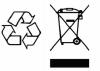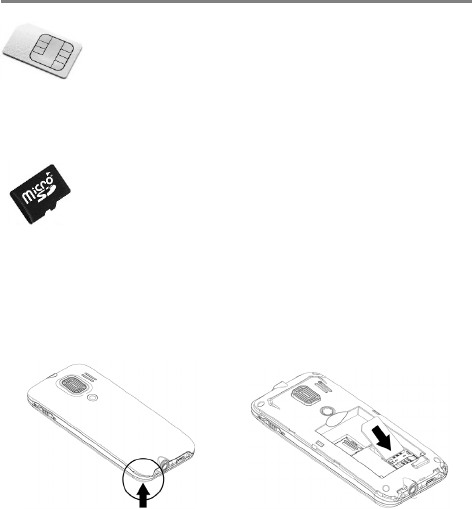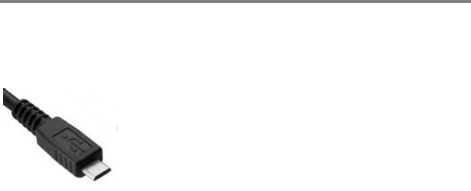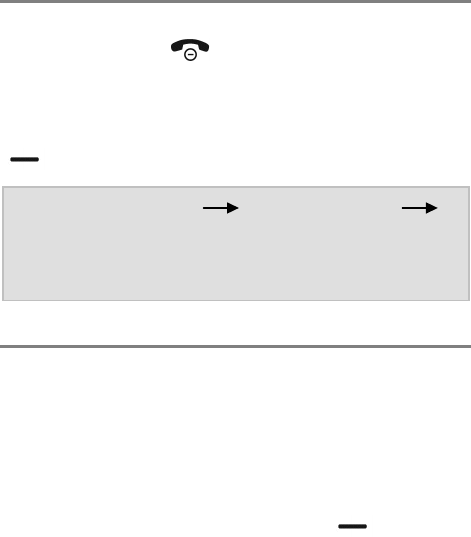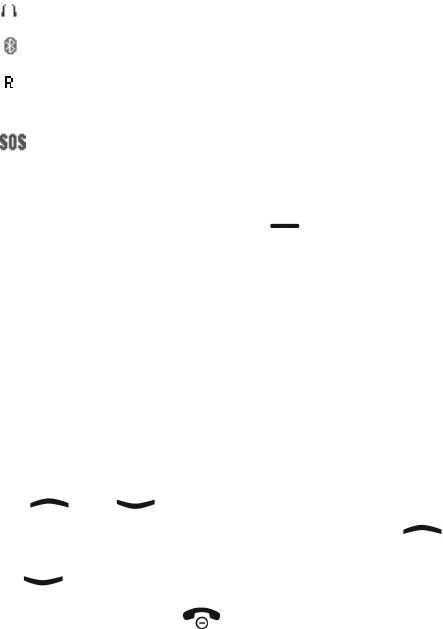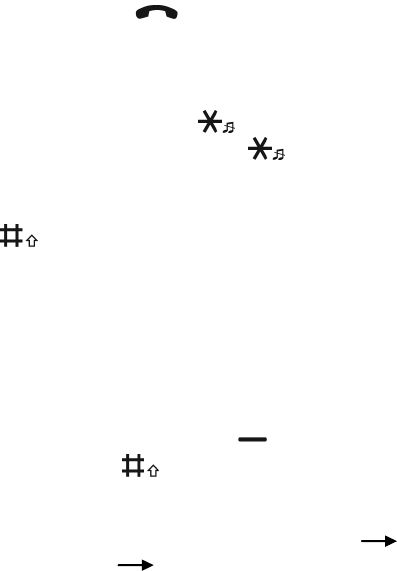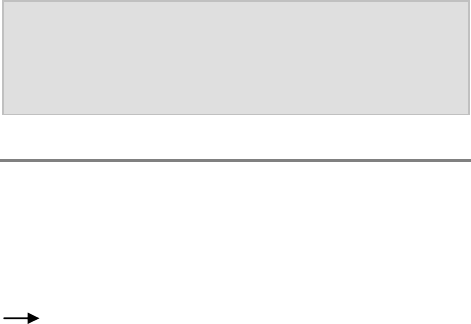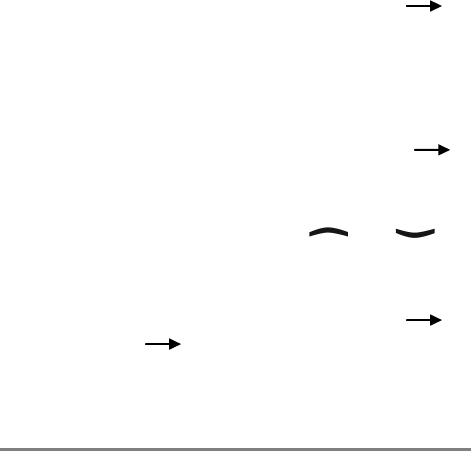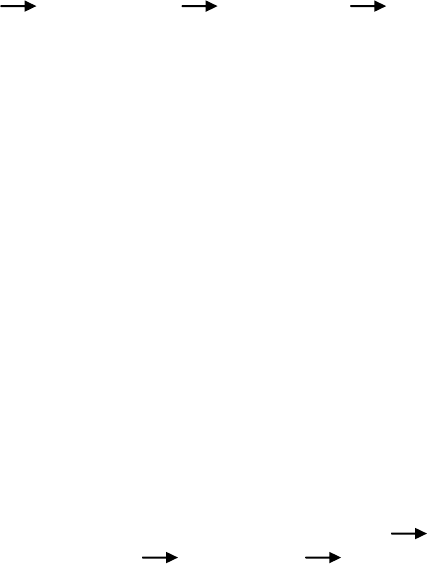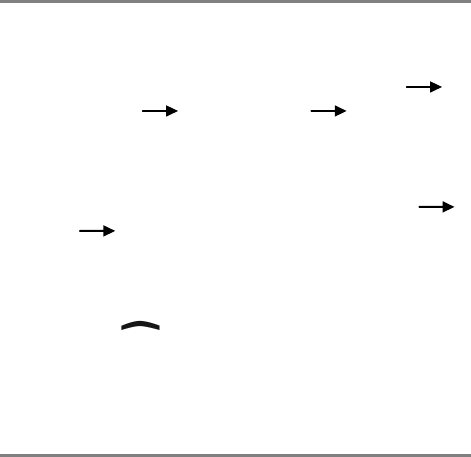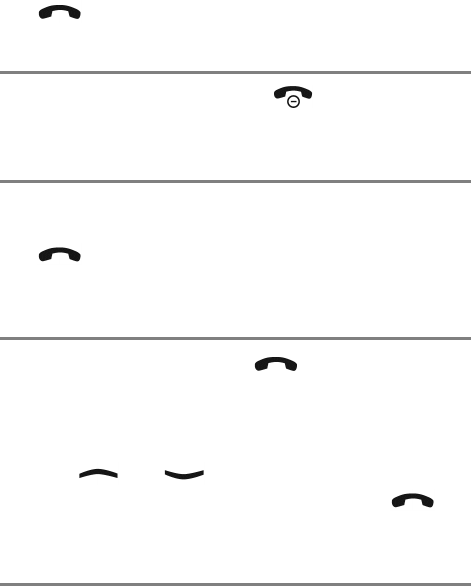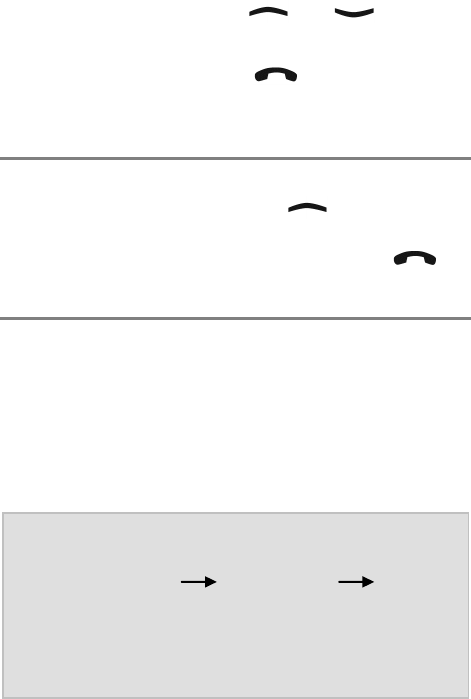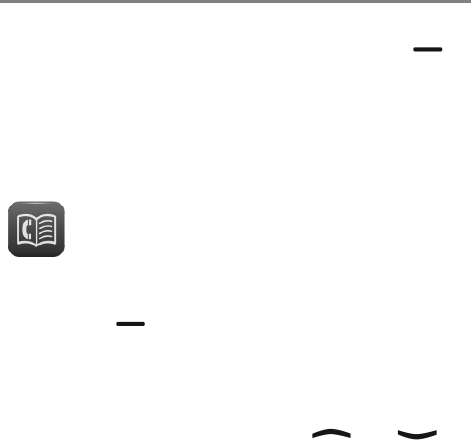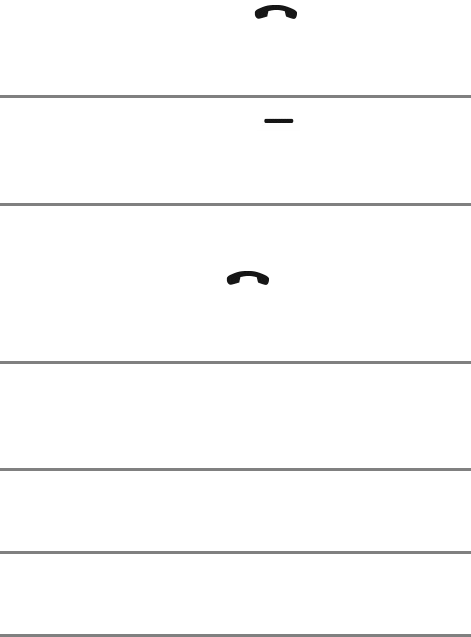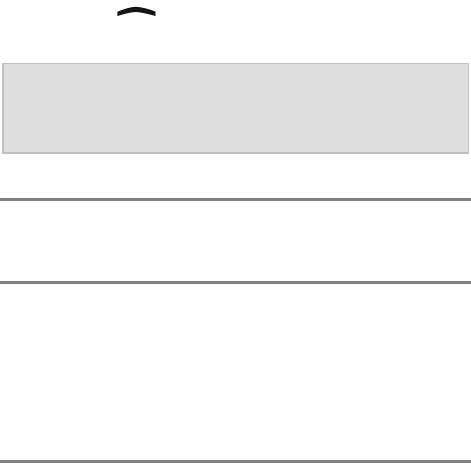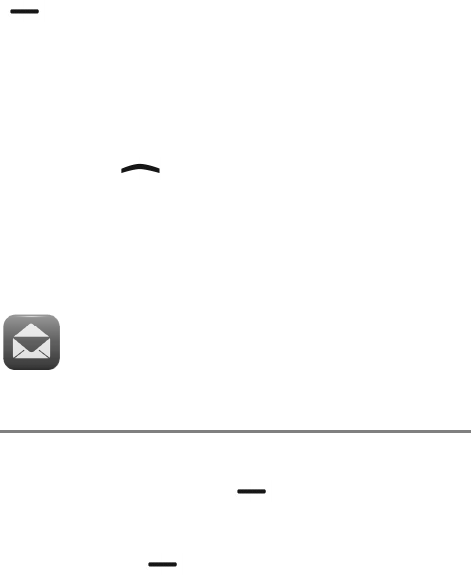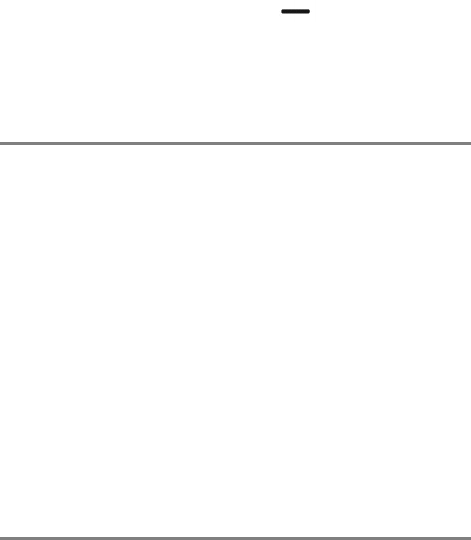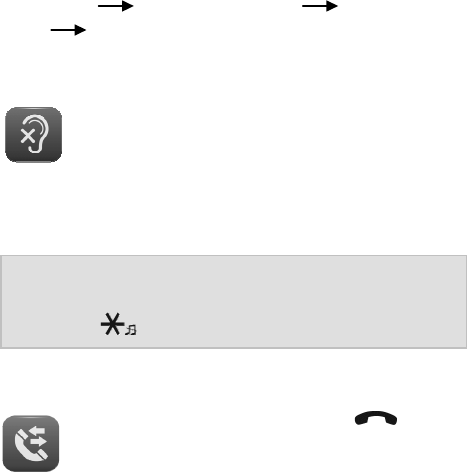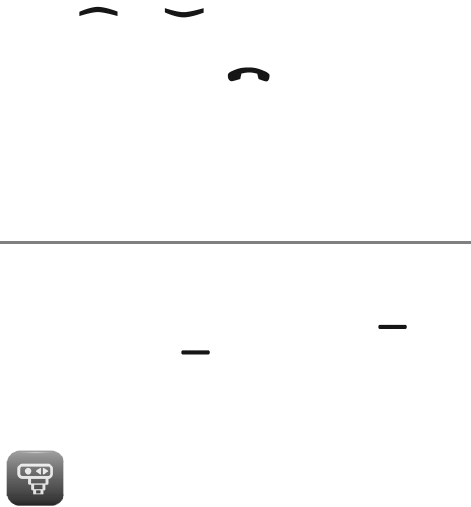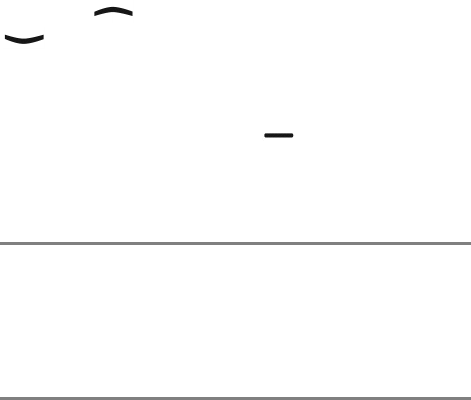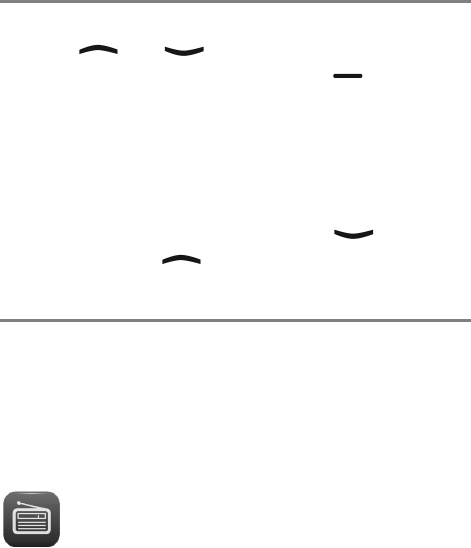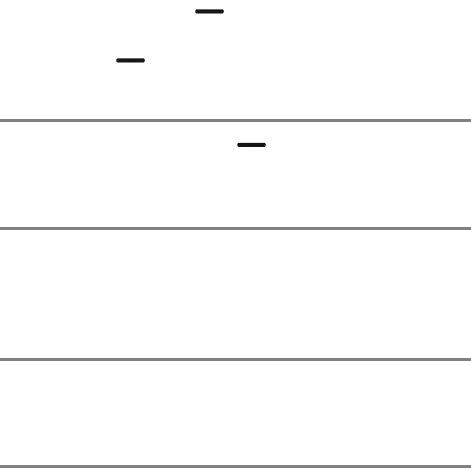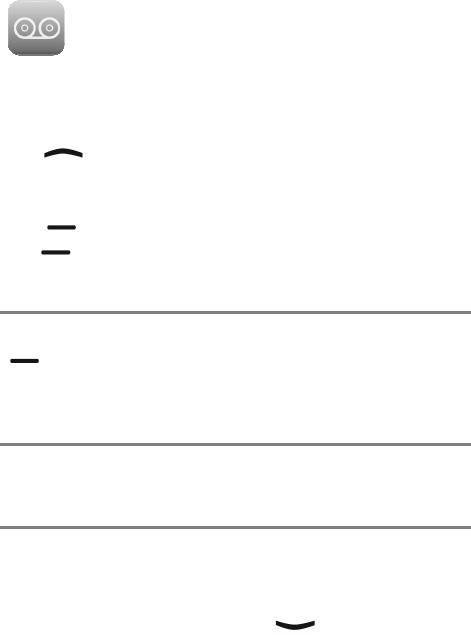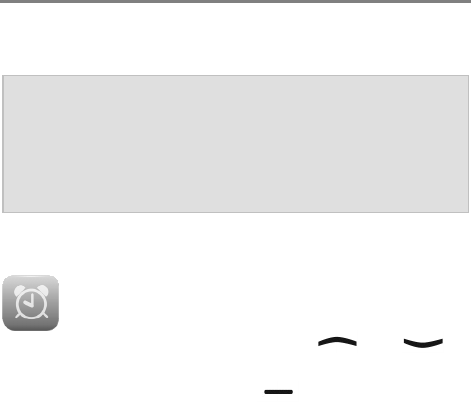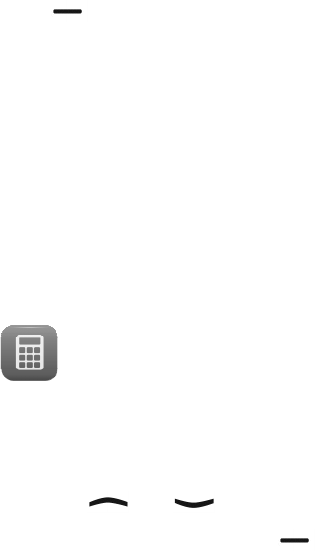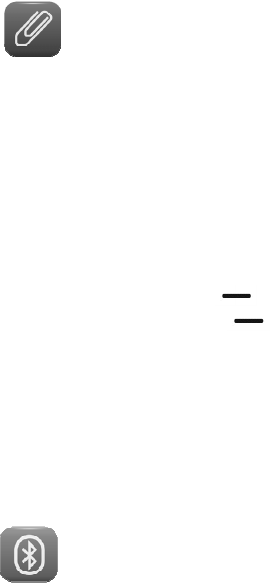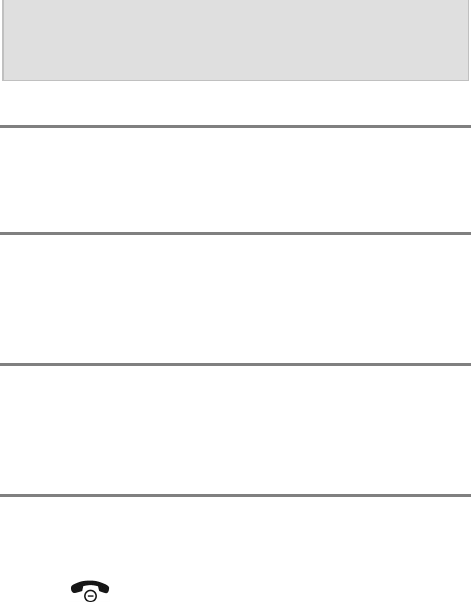5
Image viewer ................................................ 33
Transferring photos to a computer ........... 33
FM radio ............................................................ 33
Radio mode options ..................................... 34
Channel list ................................................ 34
Auto search ............................................... 34
Additional options ..................................... 34
Sound recorder ................................................ 35
Recorder options .......................................... 35
New record ................................................ 35
List ............................................................. 35
Settings ..................................................... 36
Alarm ................................................................. 36
Calculator ......................................................... 37
Tasks ................................................................. 38
Bluetooth .......................................................... 38
Settings ............................................................. 39
Phone settings ............................................. 39
Time and date ........................................... 39
Tone settings ............................................. 40
Talking keys ........................................... 40
Number announcement ......................... 40
Volume ...................................................... 40
Language .................................................. 41
Additional phone settings ......................... 41