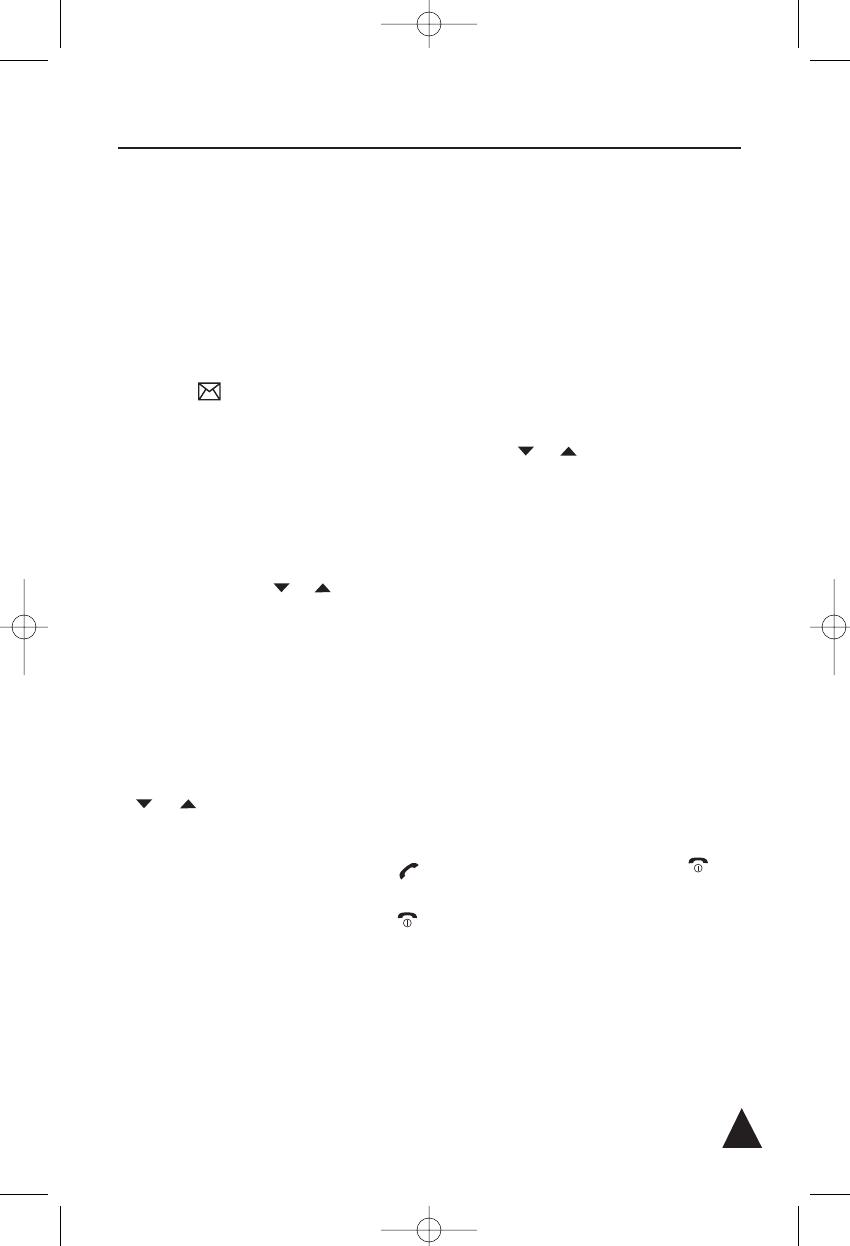CALL LISTS
4.3 Incoming Calls
When you receive a call, the caller’s phone number is
displayed, if the caller’s information is transmitted
from the network on which the call was made and
the caller don’t hide it. The last 30 received calls are
stored in the Incoming Call list, and you can call the
said numbers back, delete or store them in the pho-
nebook.
Moreover, when there is a received call which you
missed, the icon appears on the LCD. This
icon automatically disappears as soon as you view
the number using the Incoming call option.
4.3.a Searching for and Dialing a Number in
Incoming Calls List
1. In Standby mode, press the LIST soft key.
2. If necessary, press the or key to choose
2:Incoming Call, then press the SELECT soft
key. The list of incoming calls displays. You will
also see the name (if available) and the
date/time in which you received the call as well
as its duration. If the number was previously
entered in the phonebook, you can also see its
associated name.
3. Scroll through the incoming calls list using the
or key until you find the desired num-
ber, and press the SELECT soft key.
4. To place a call to the number, press the
key.
4. To return to Standby mode, press the
key.
✍At step 2, if the list is empty, the phone informs you
about that with the message Caller ID list empty and
returns in Standby mode.
4.3.b Using Incoming Calls Options
You can edit, save, or delete a number in the in-
coming calls list as follows:
1. Find the desired number in the incoming calls
list as per the steps 1 through 3 in the par.
4.3.a.
2. Press the OPTION soft key to display the
option menus.
3. Press the or key to choose the desired
option:
• Save number: allows you to save the number
in the phonebook. Complete storing the entry
by starting from step 3 described in the
paragraph 4.1.a (obviously, at step 4 you
will find the number already entered in the
appropriate field).
• Delete: allows you to delete the selected
number.
• Delete All: allows you to delete the whole
incoming calls list (a message asks if you
really want to delete all the entries). Press
the SELECT soft key to confirm or CANCEL
to exit without deleting the entries).
4. To return to Standby mode, press the key.
29