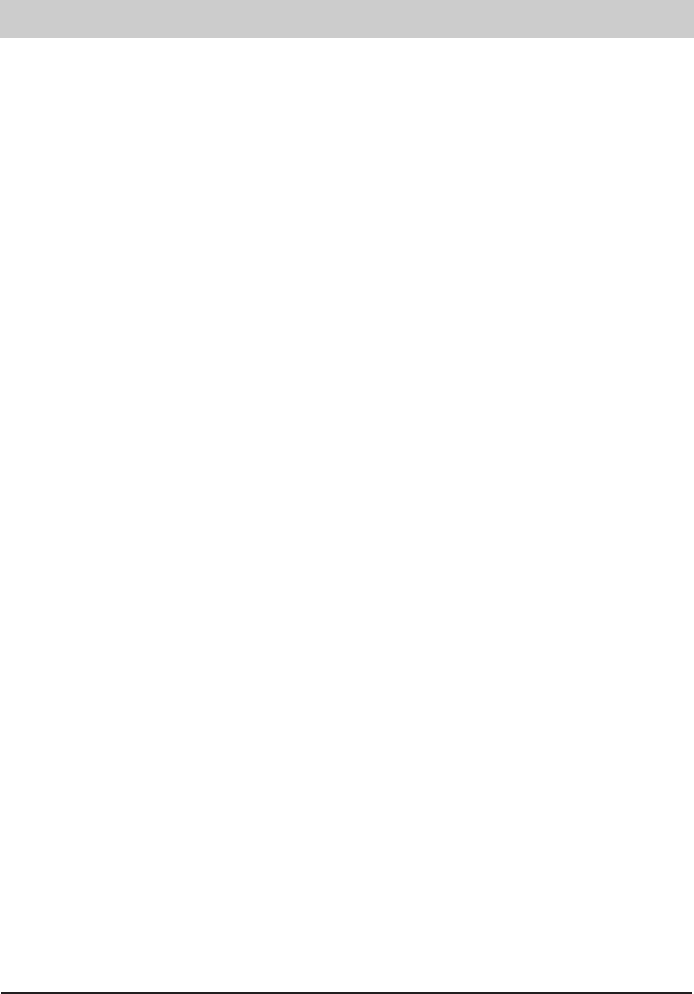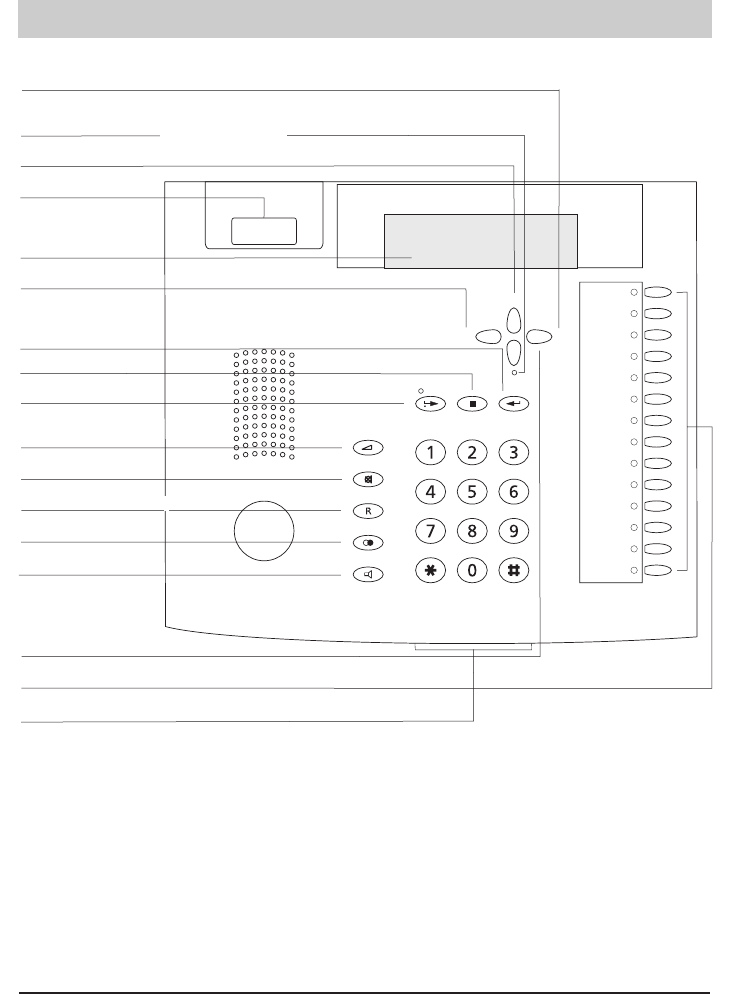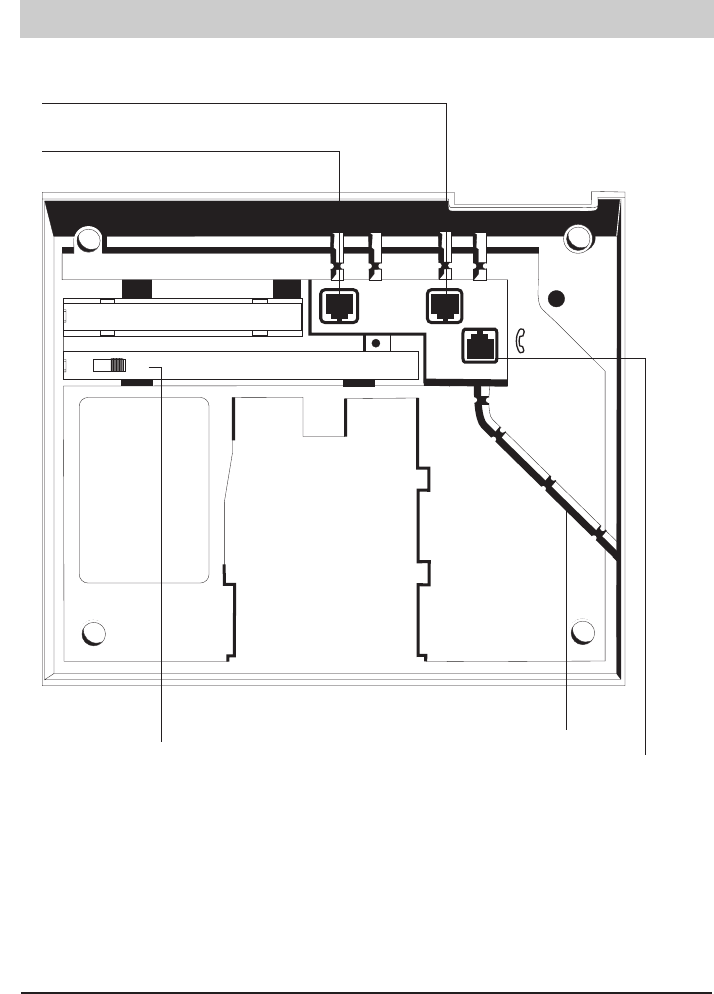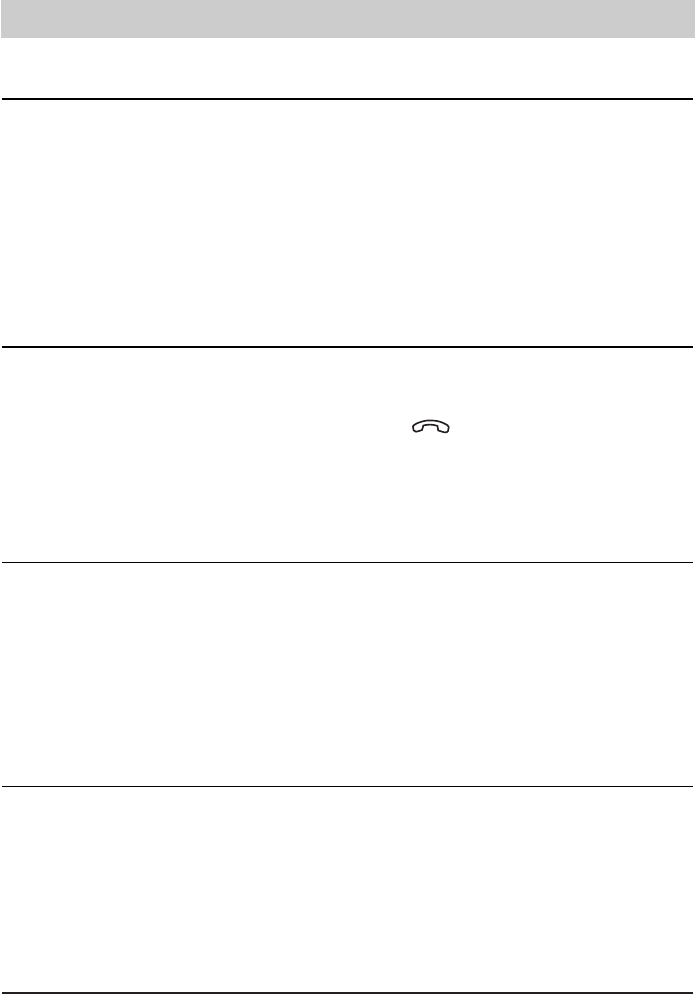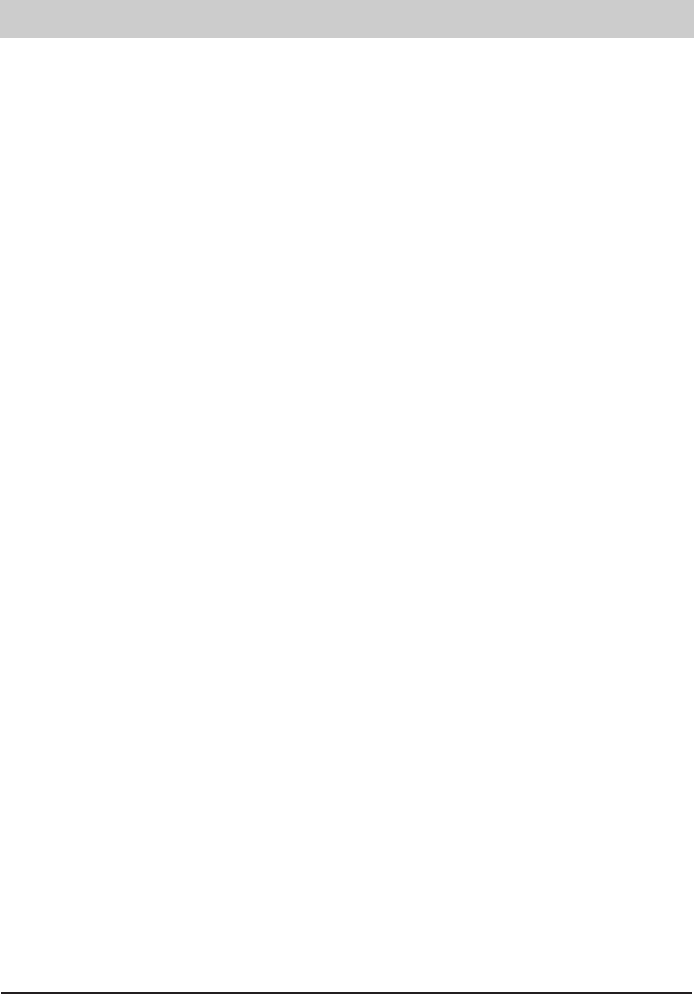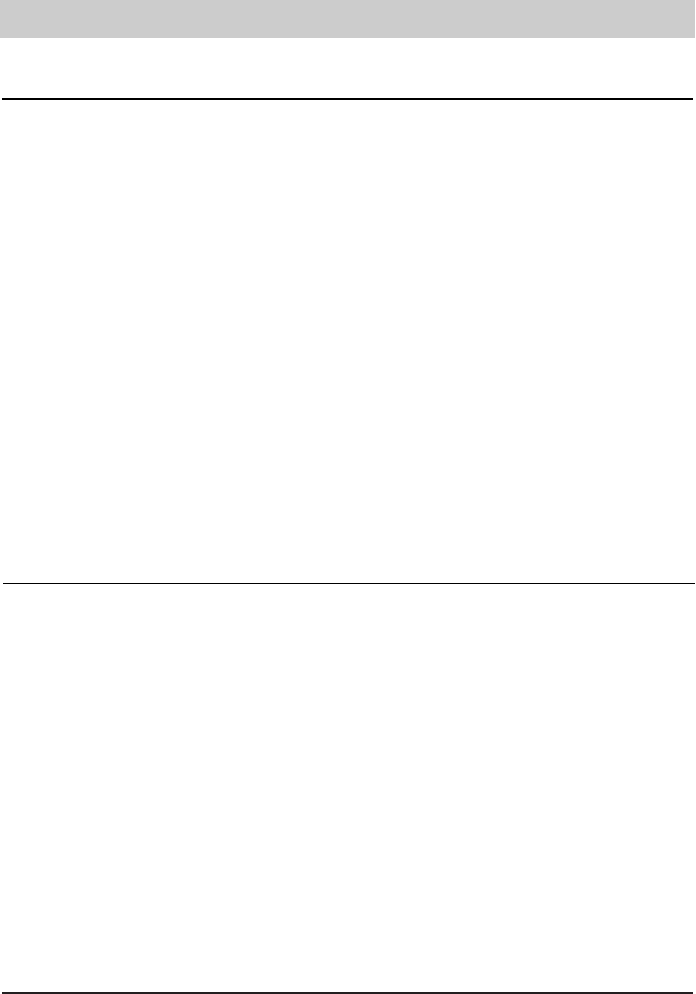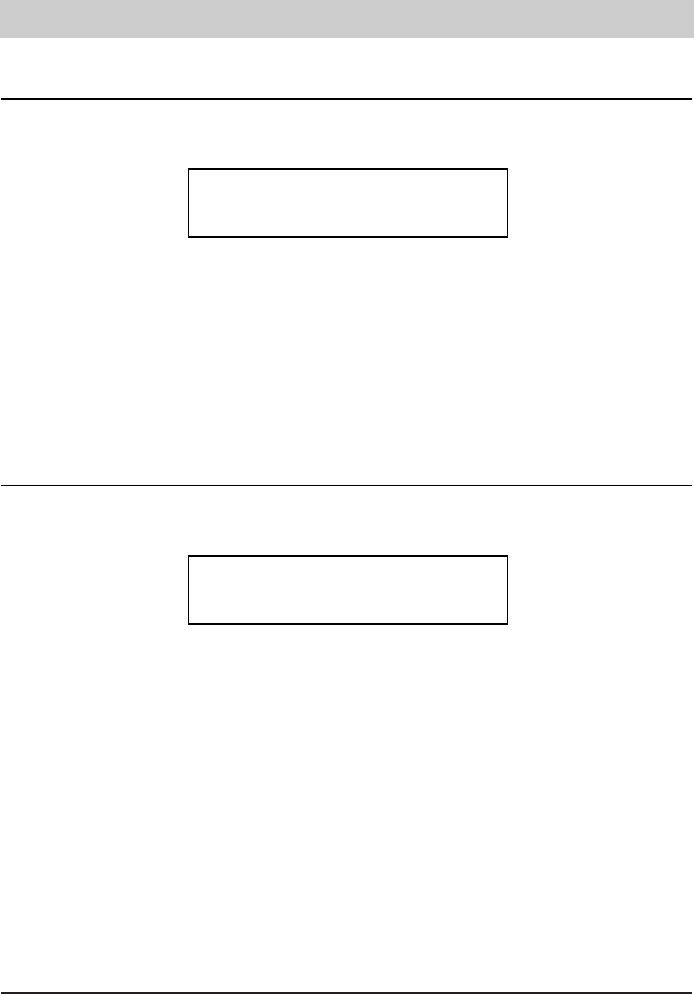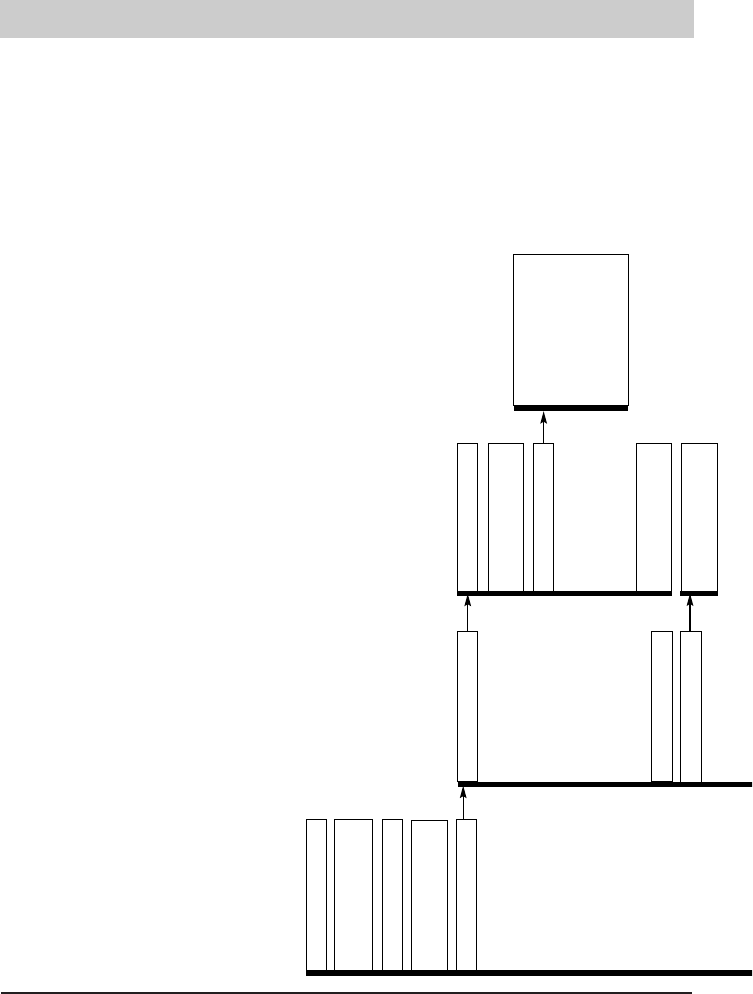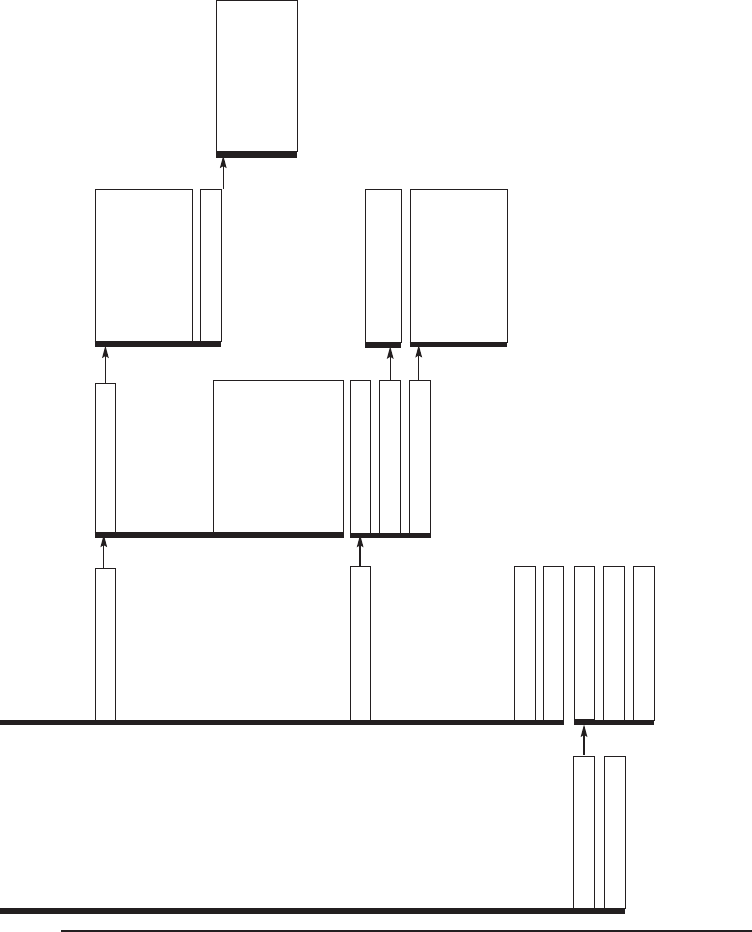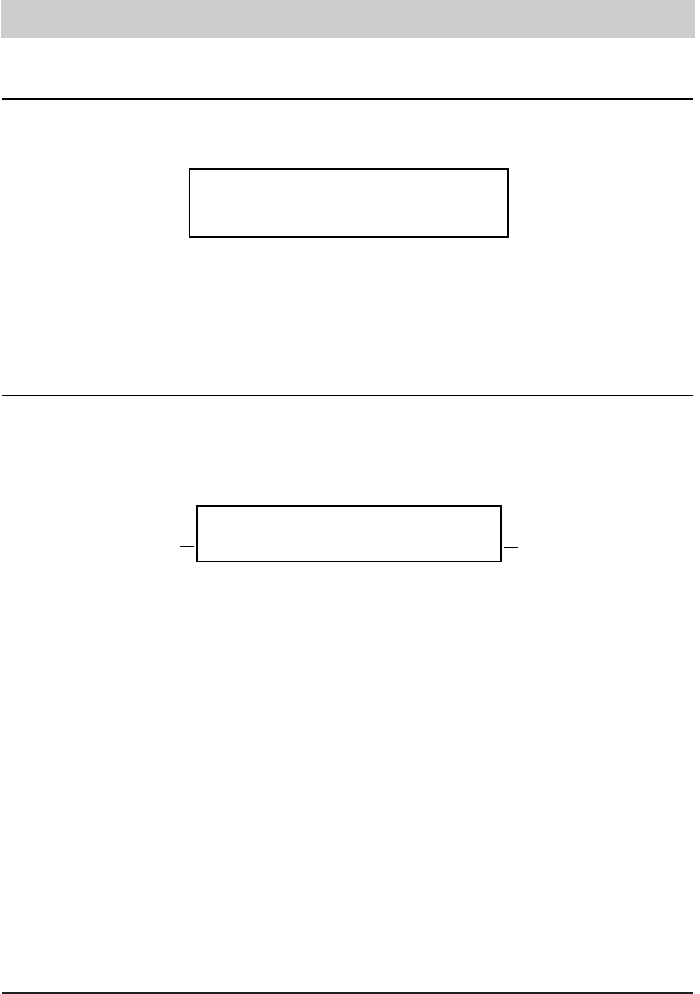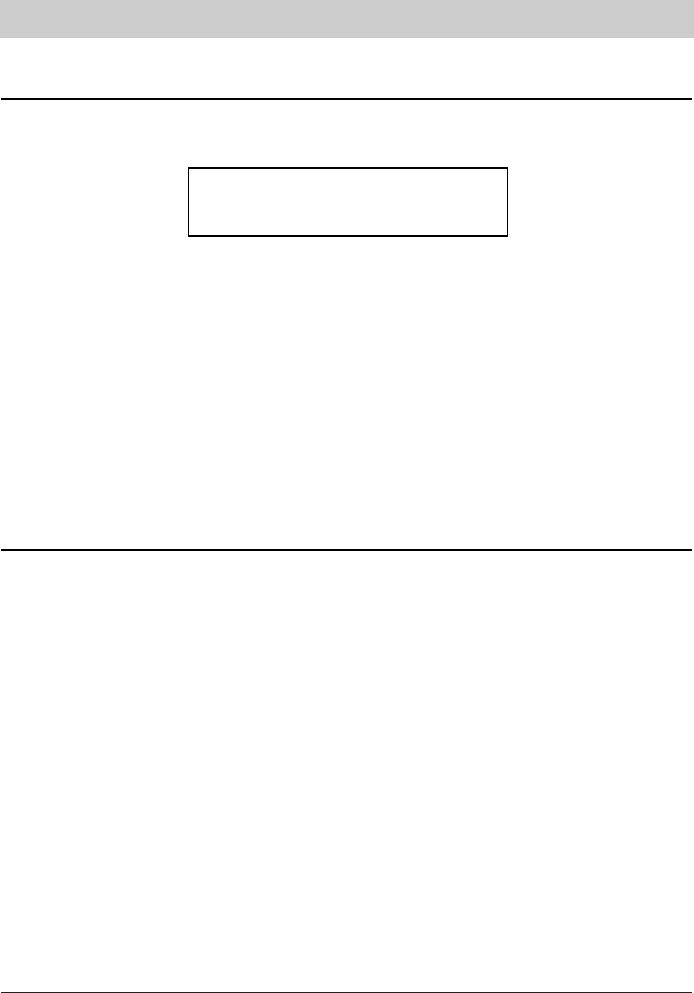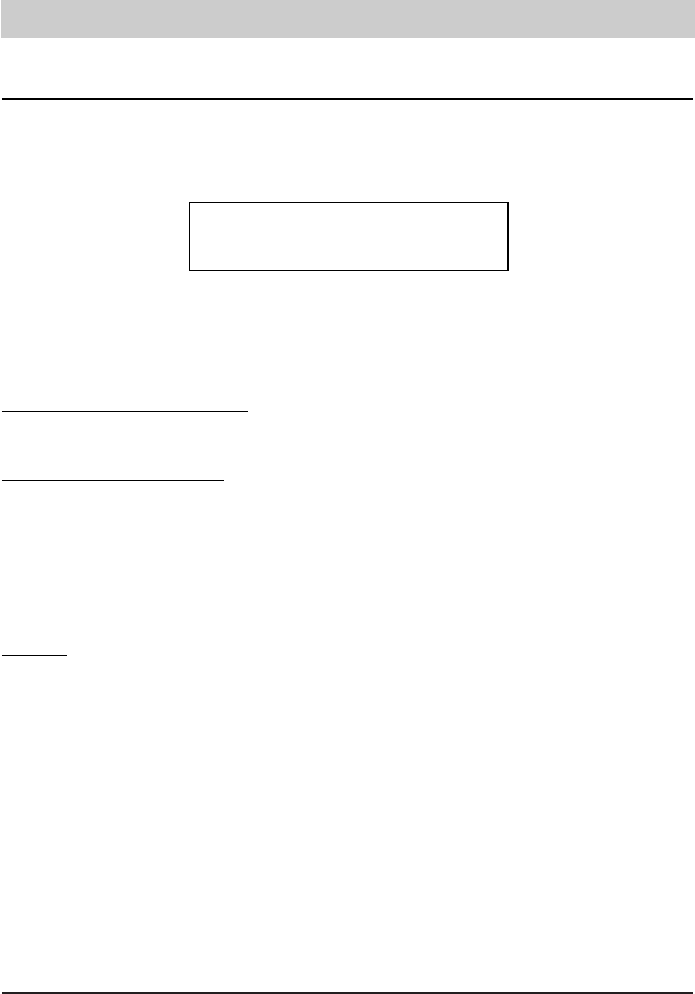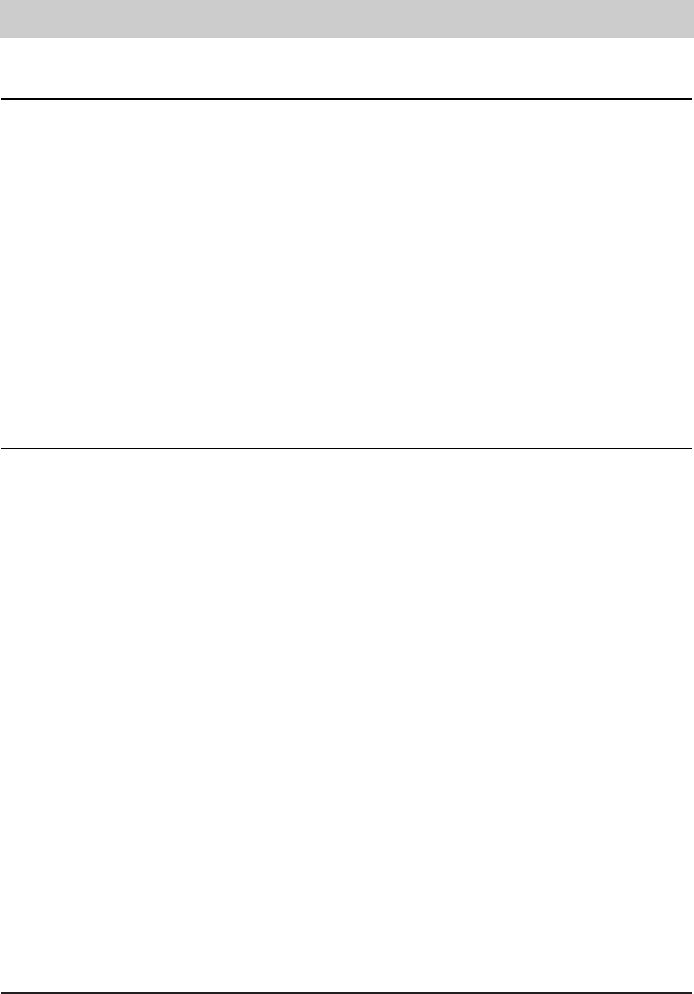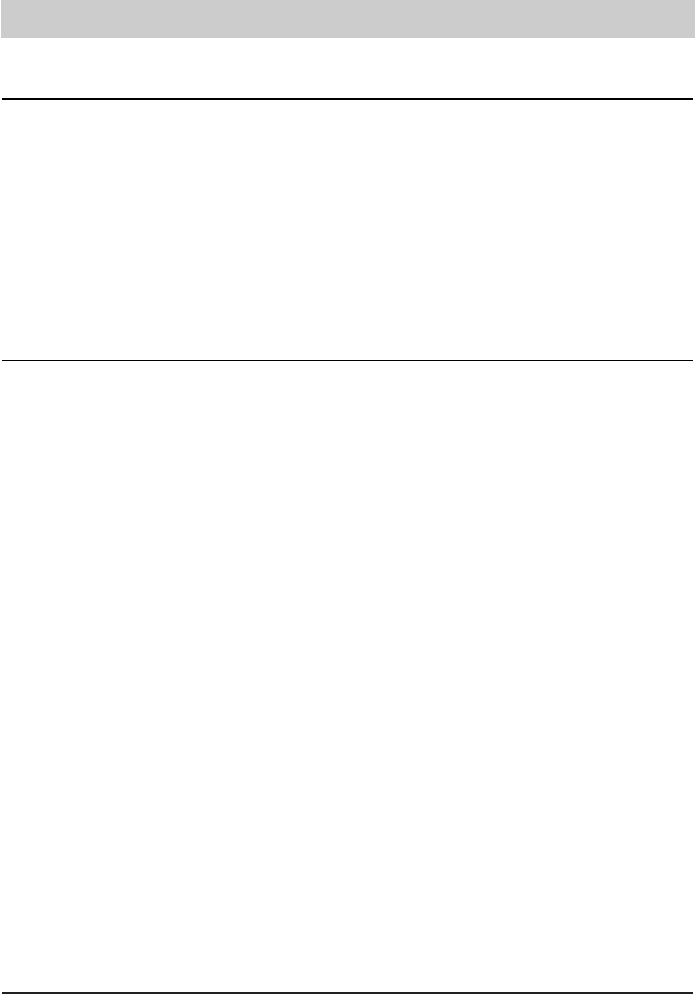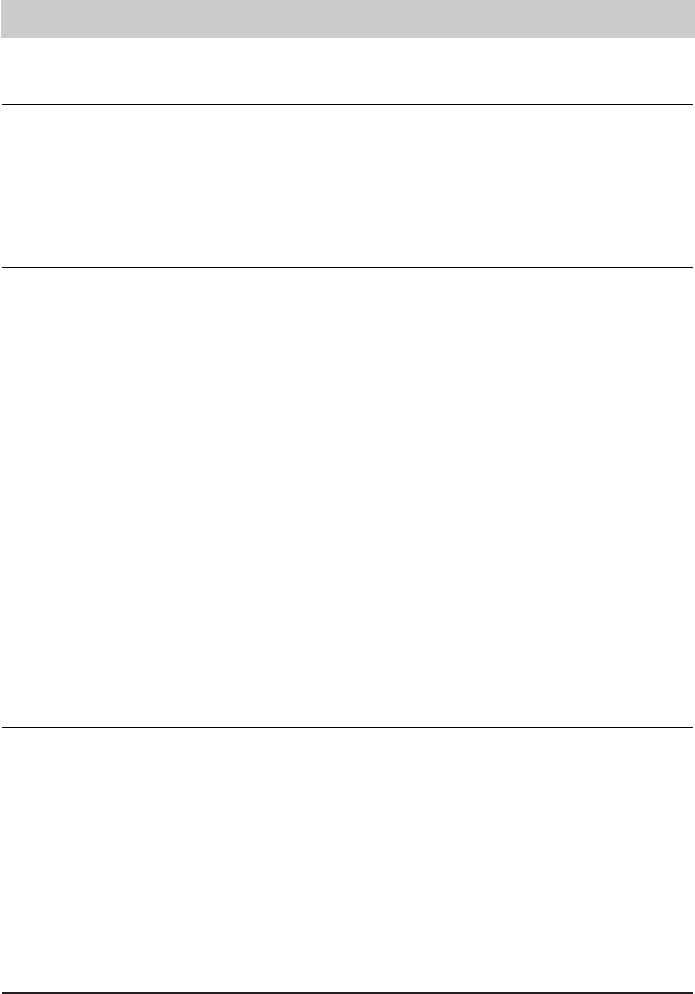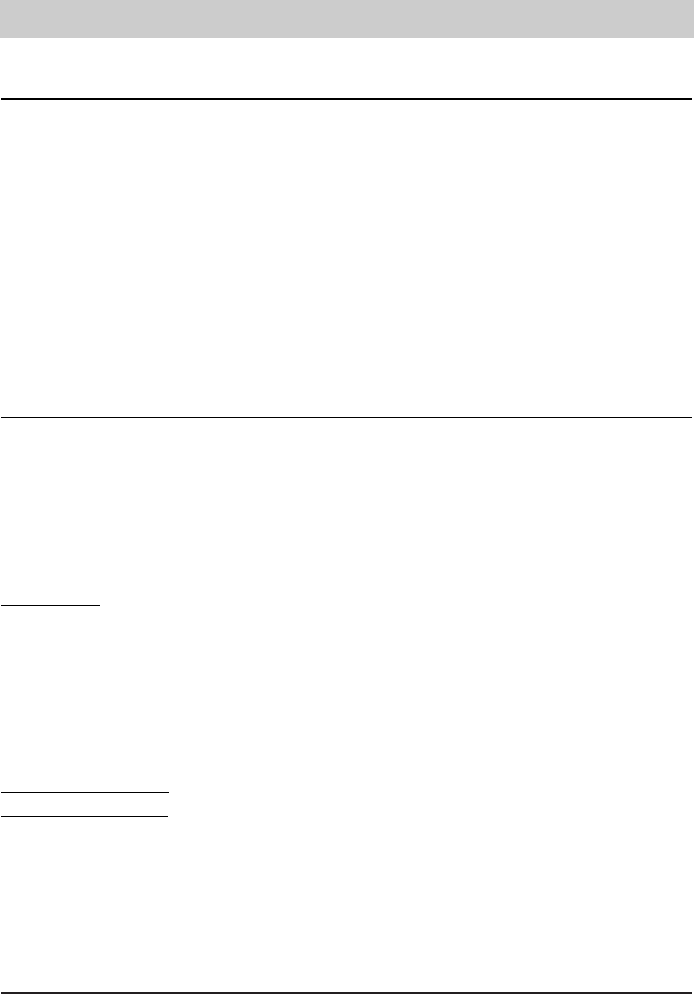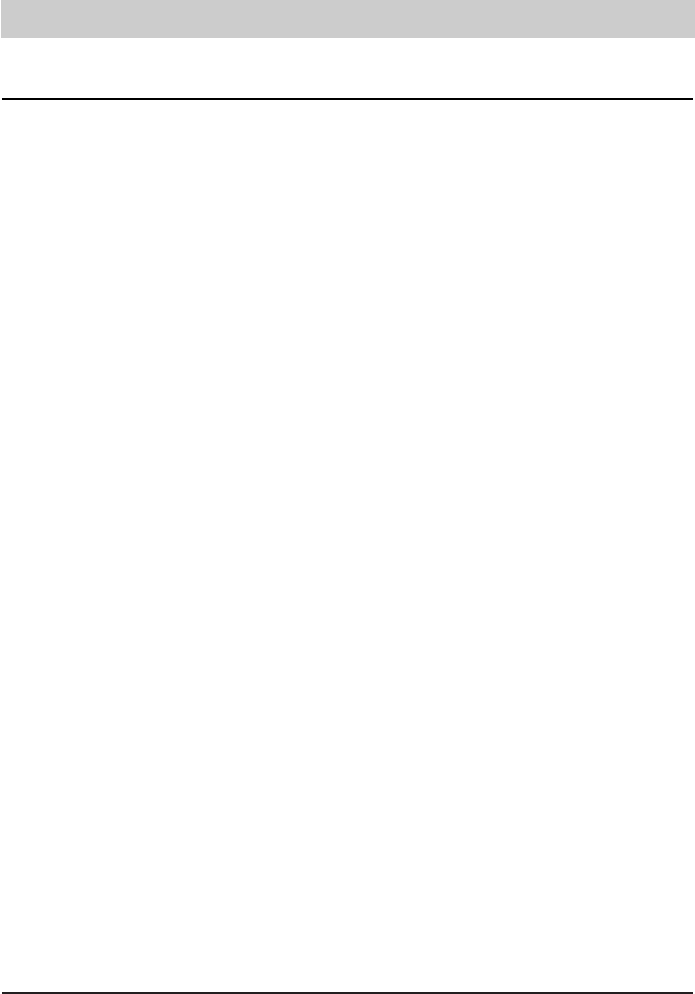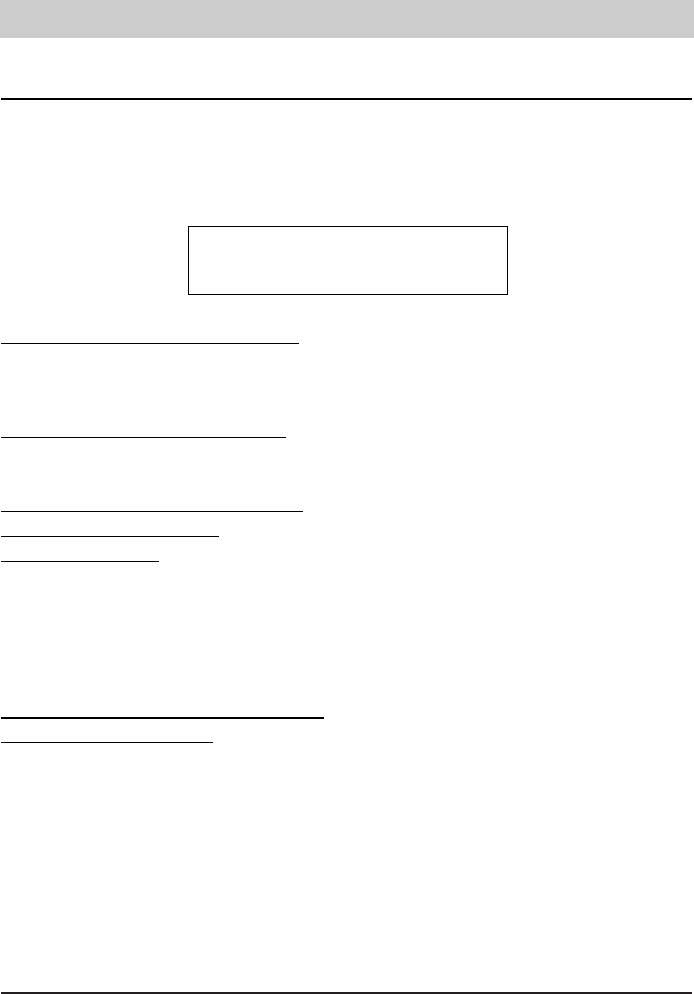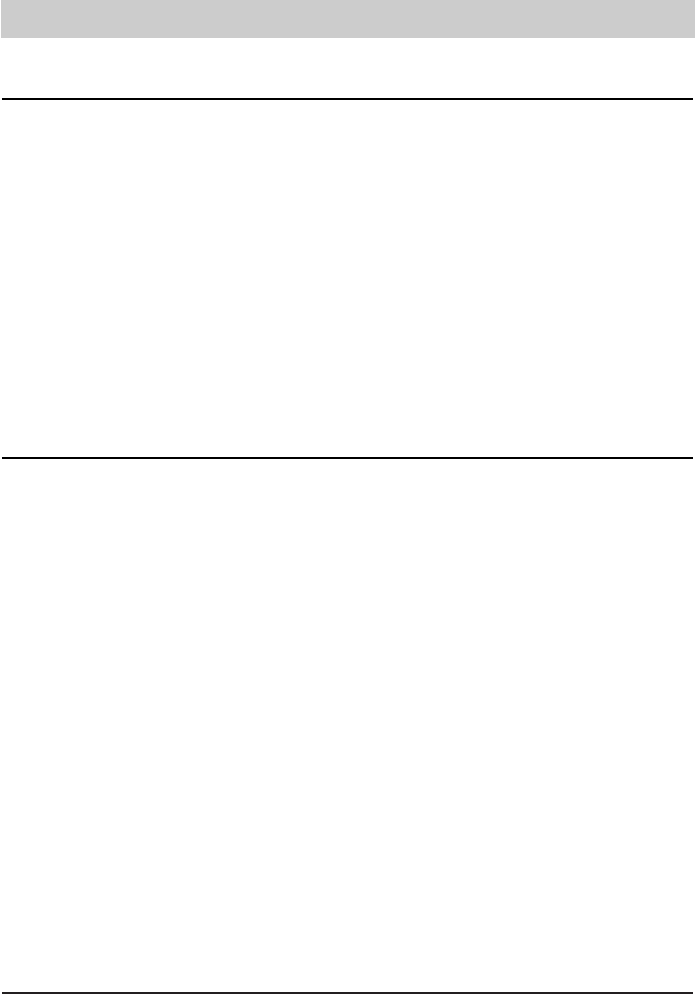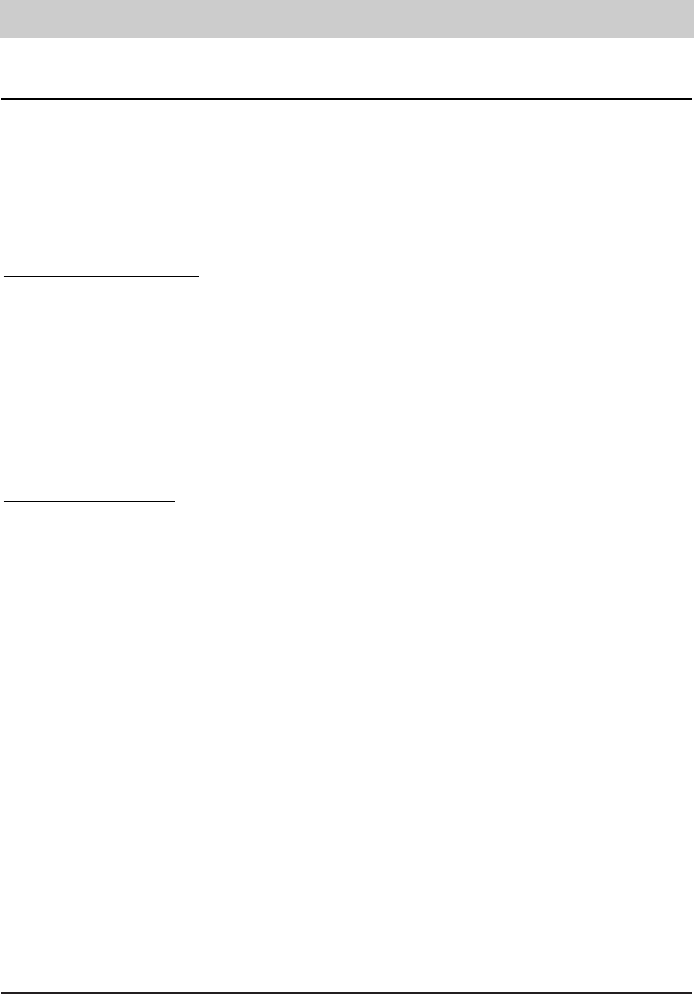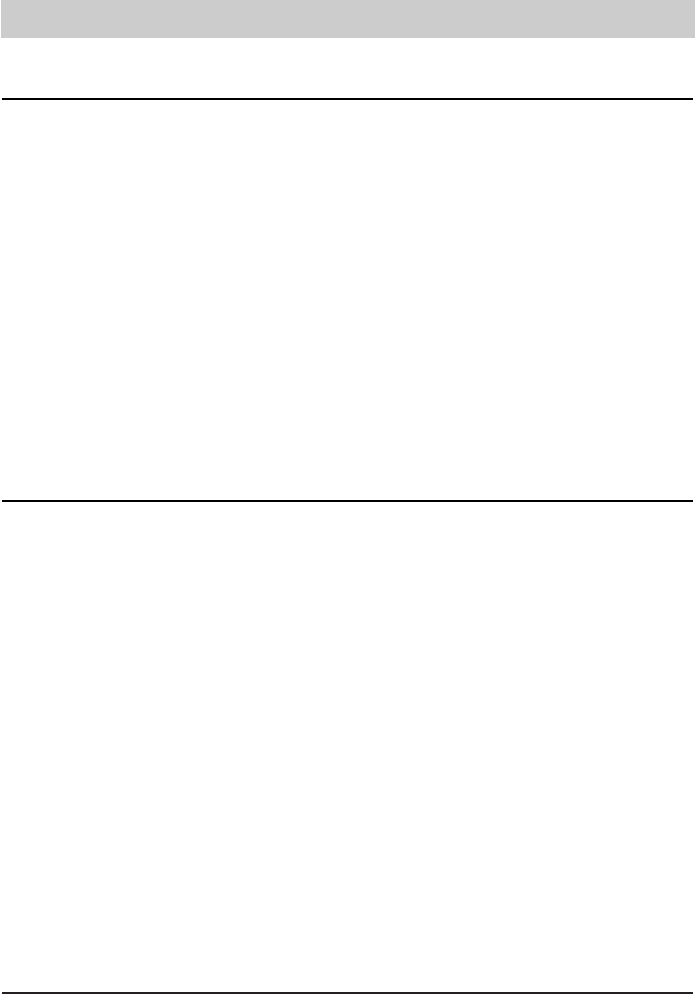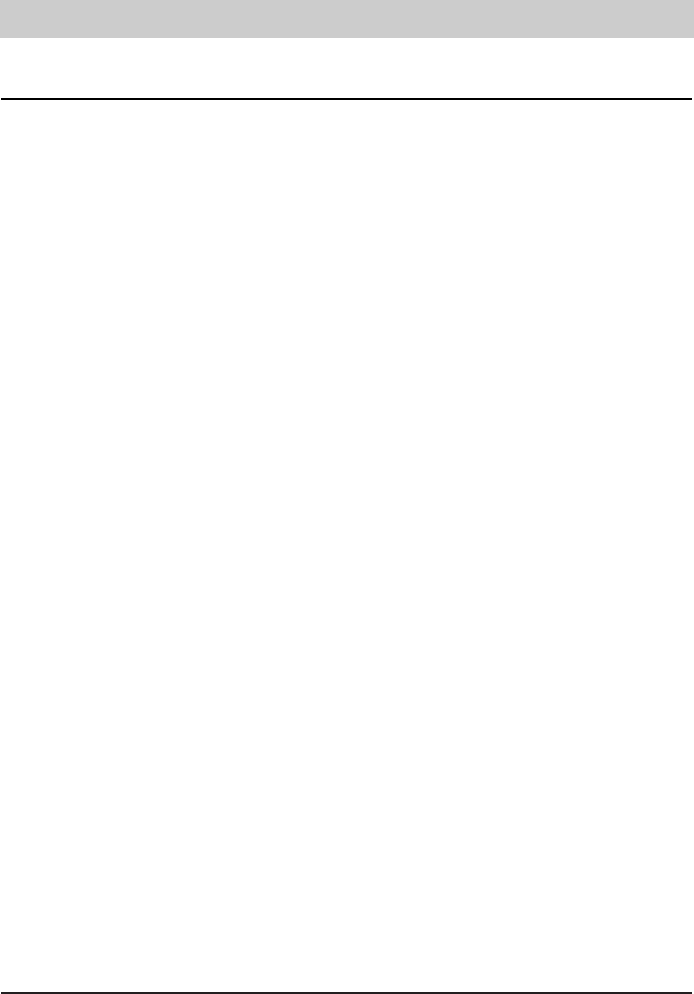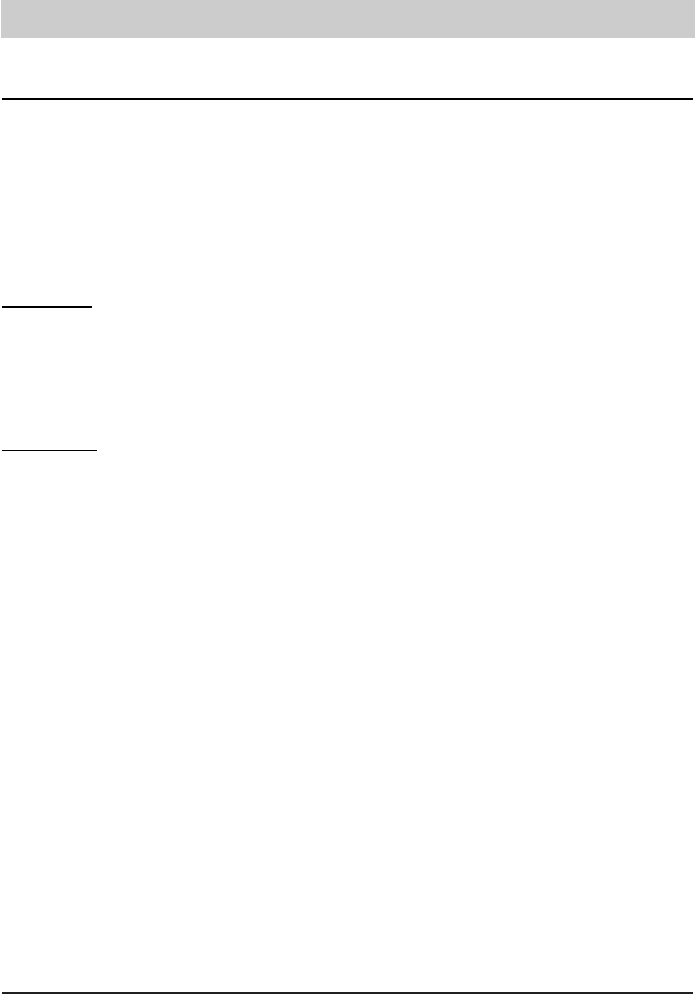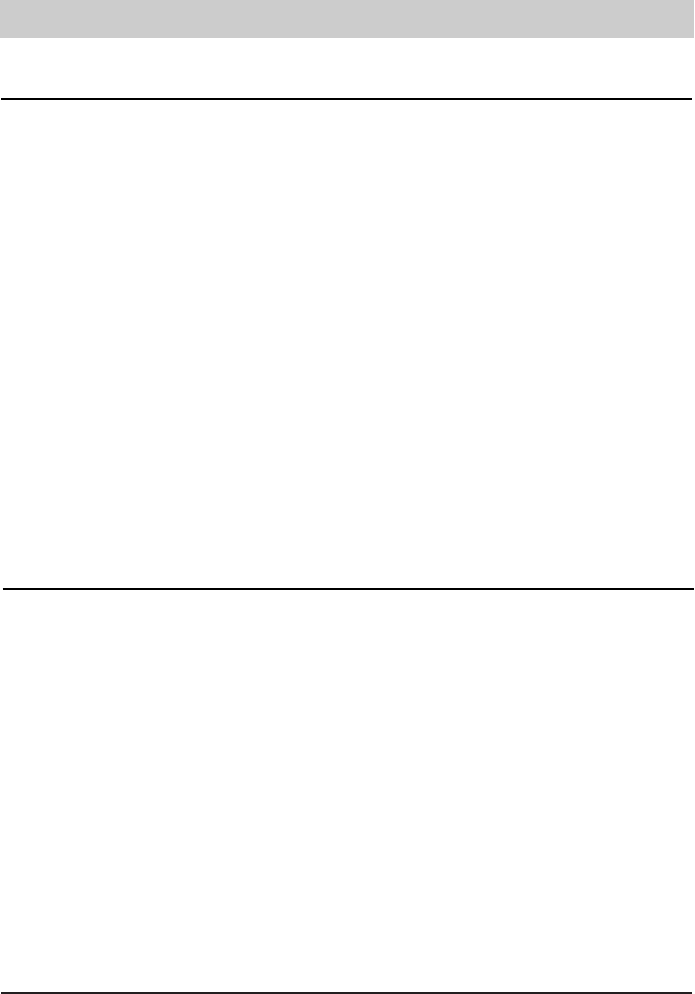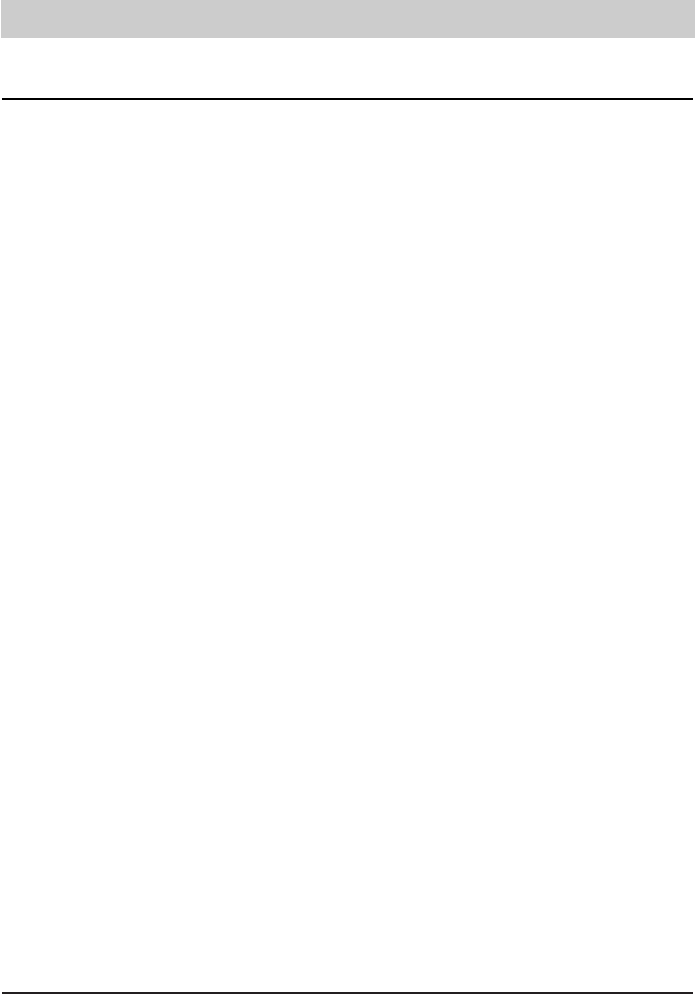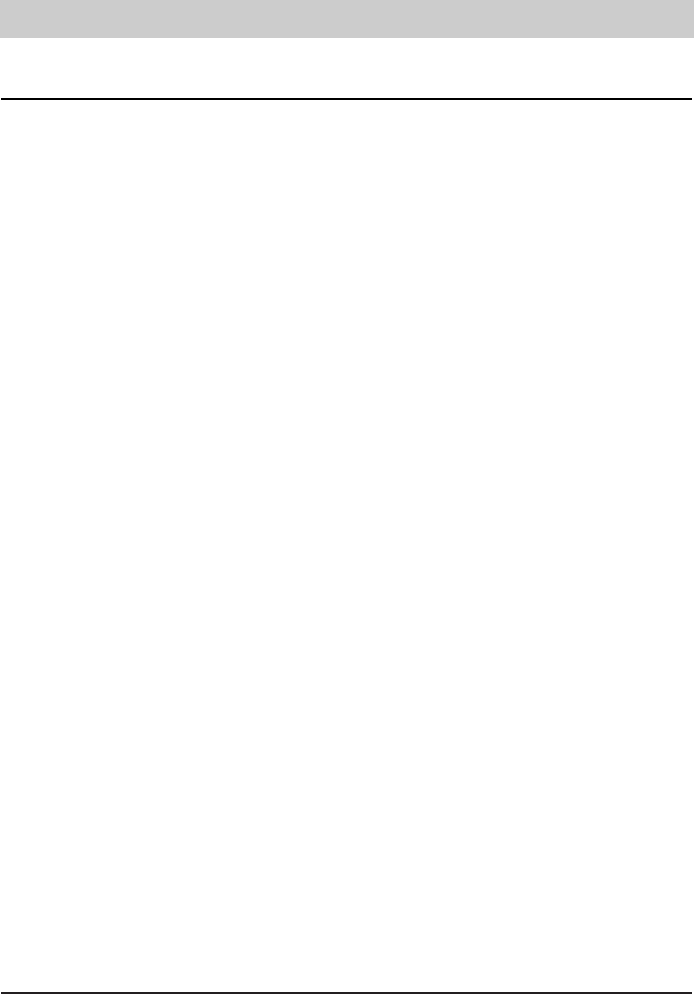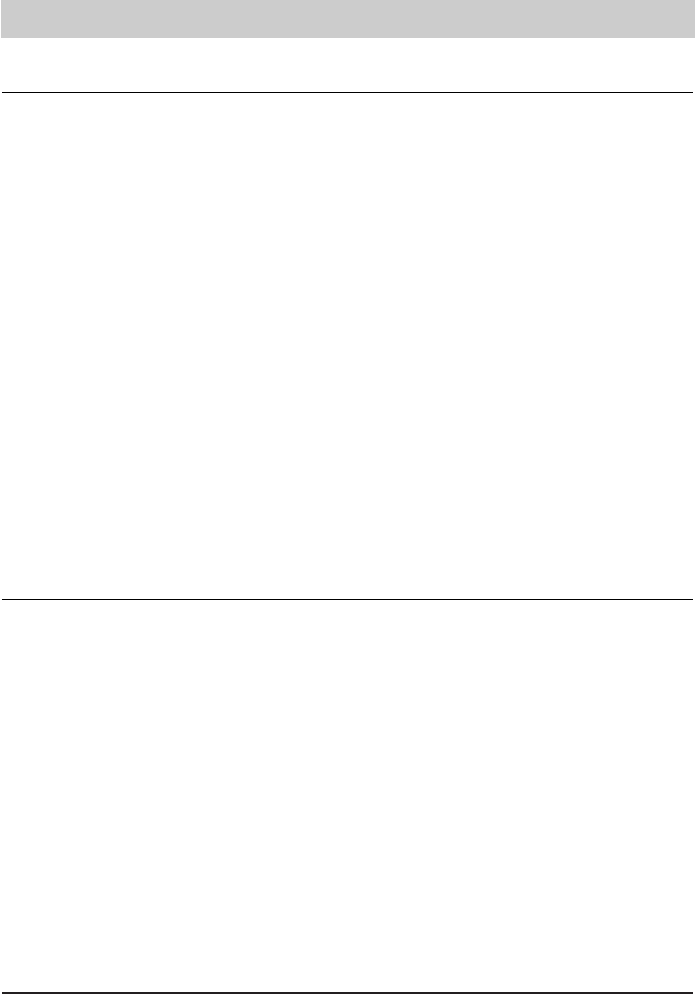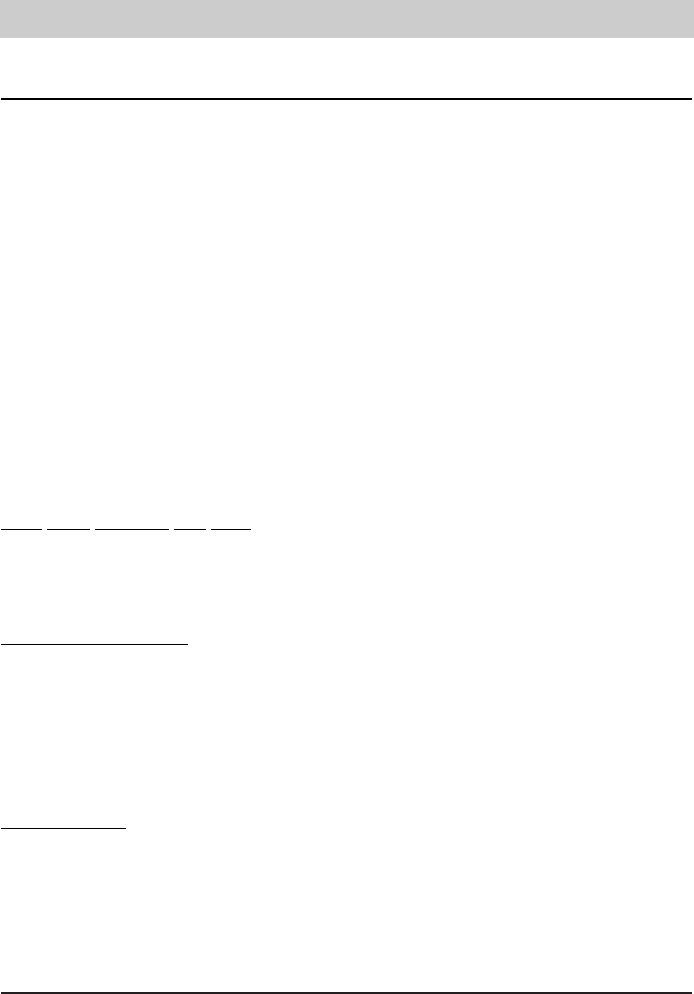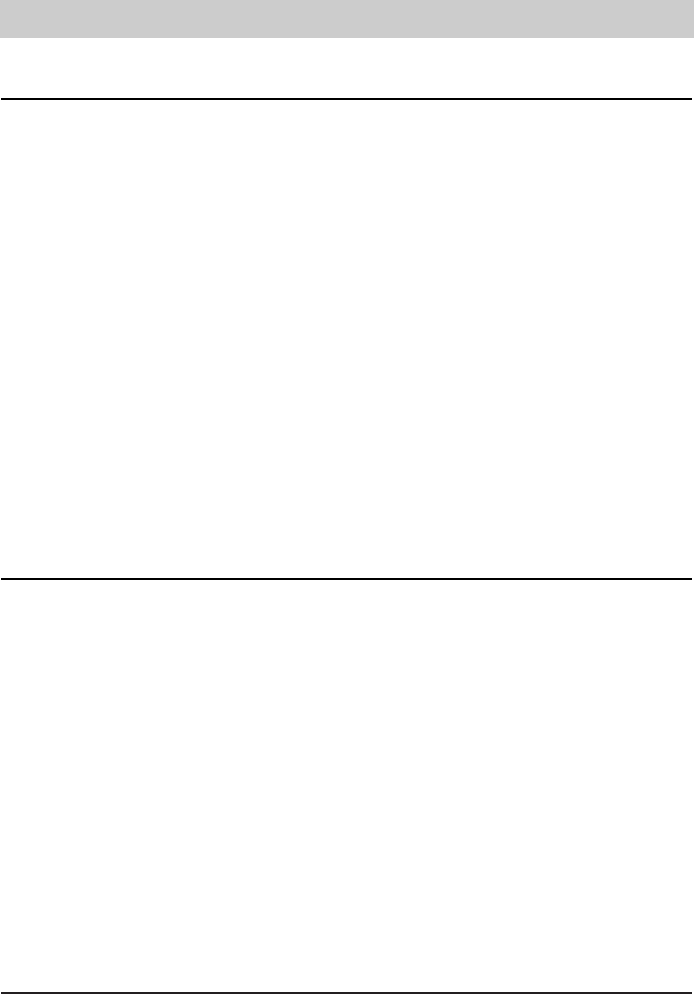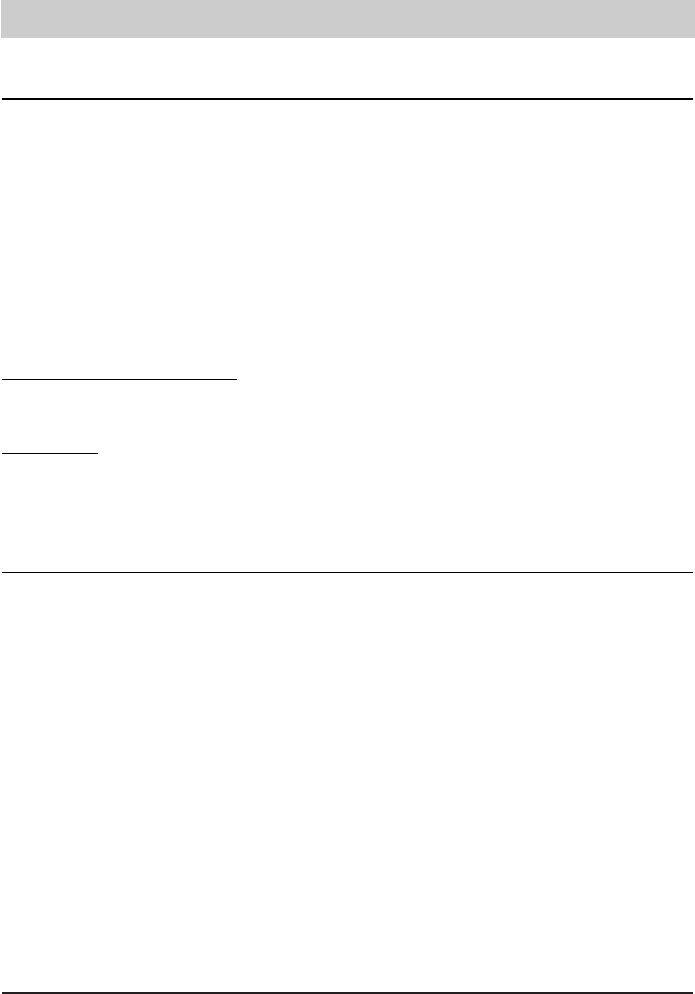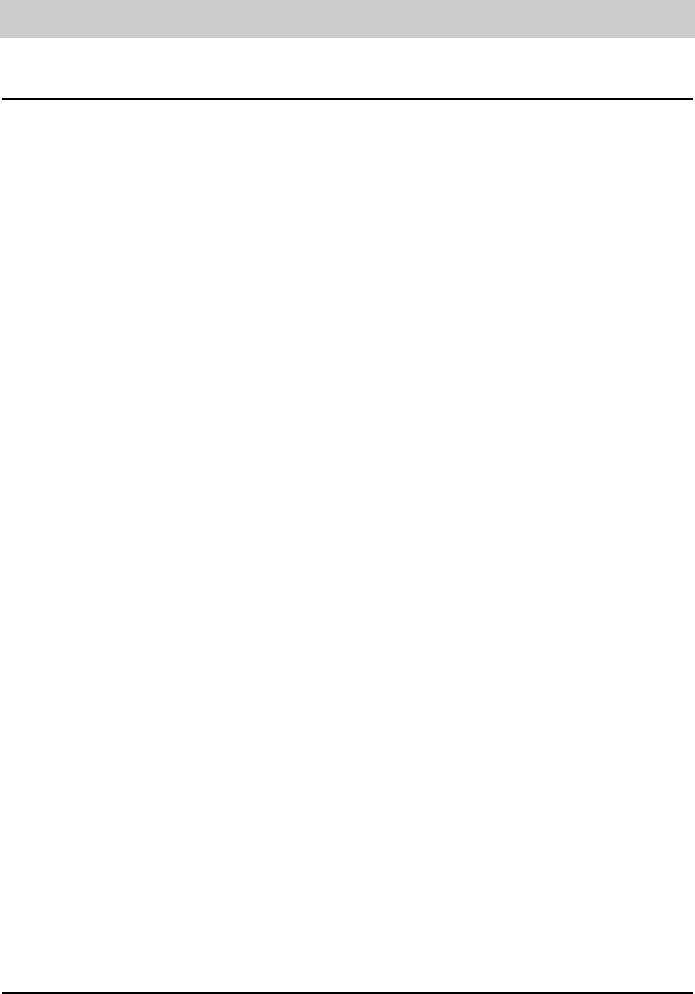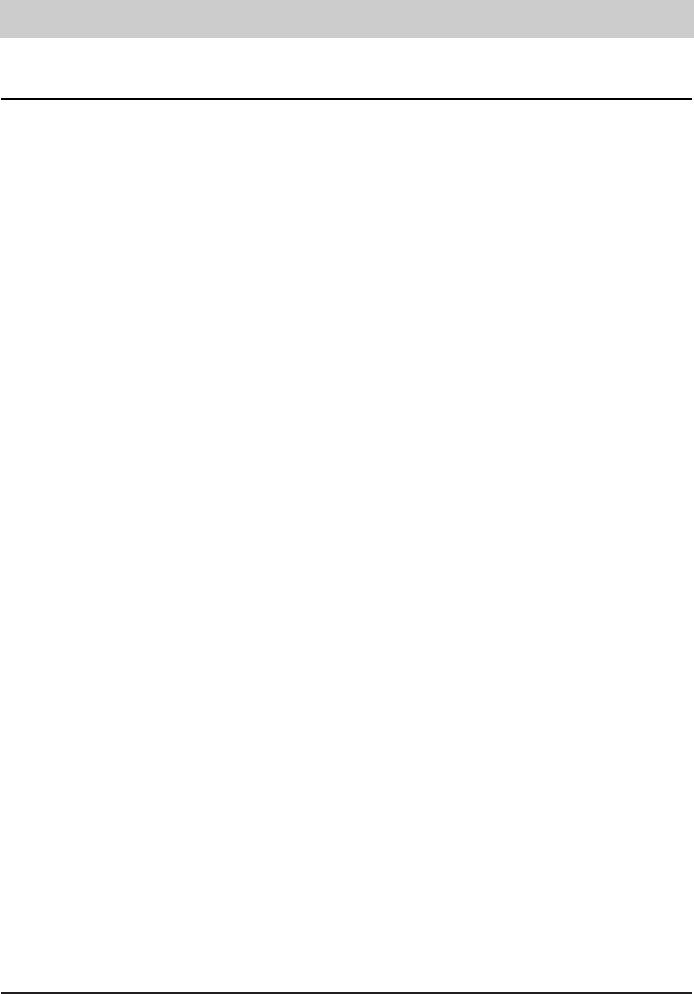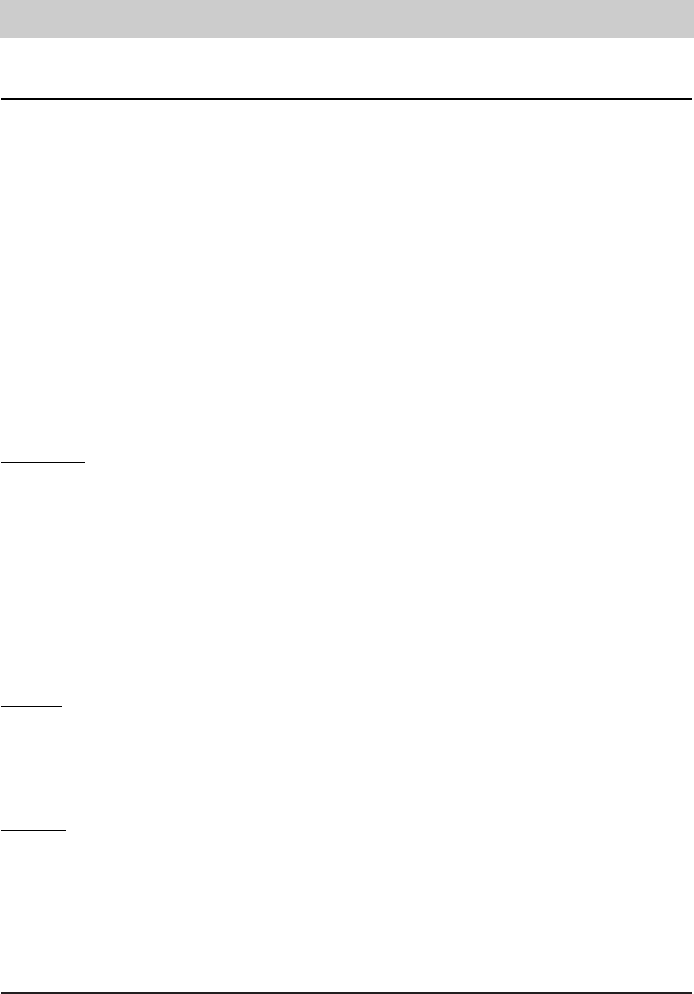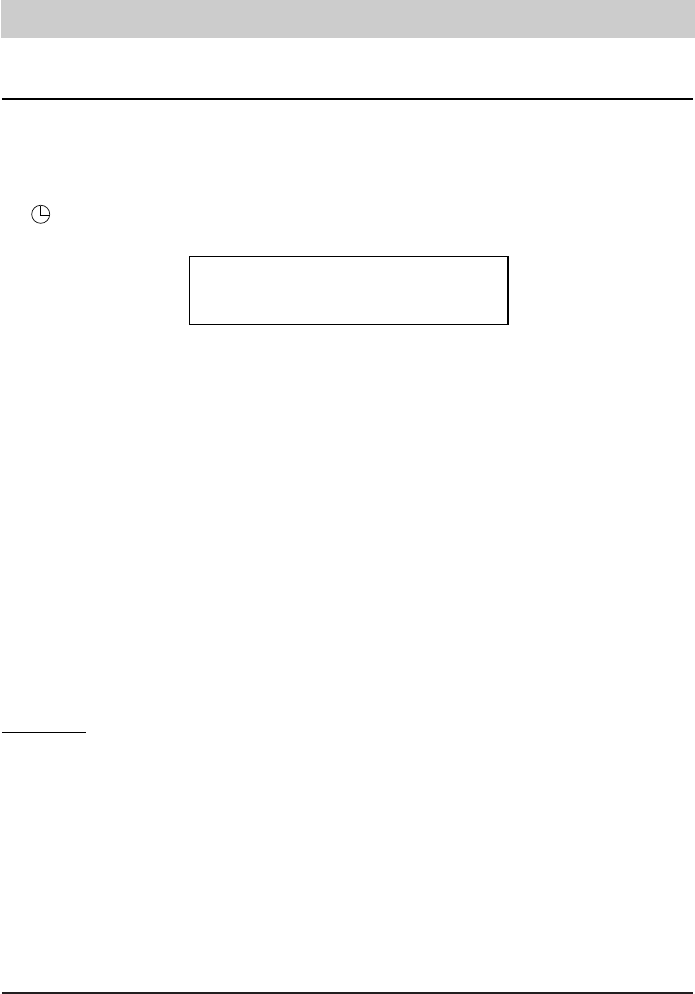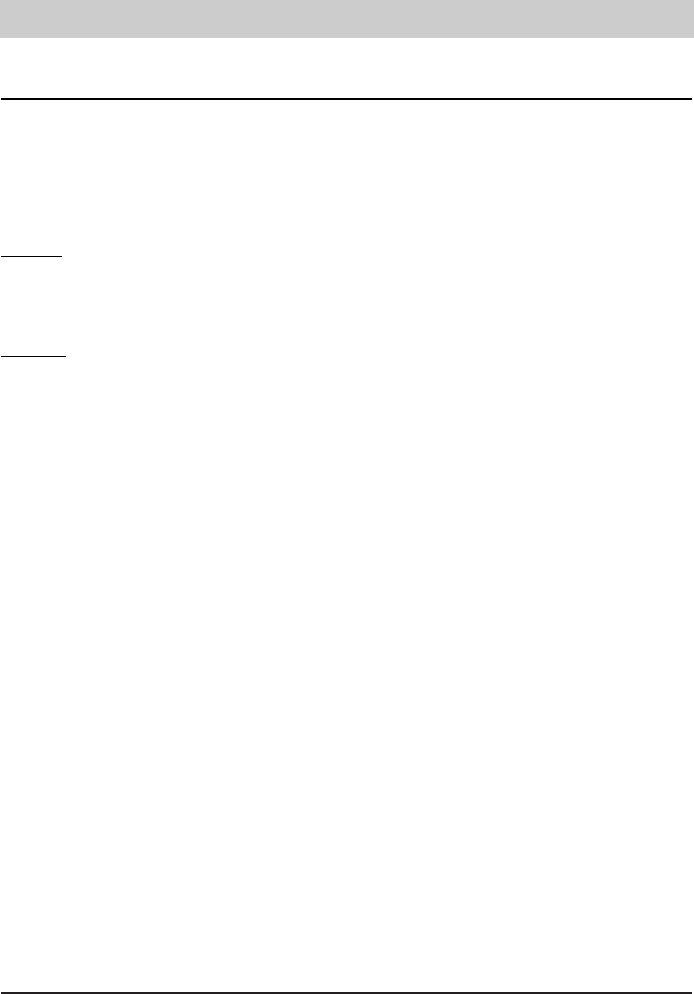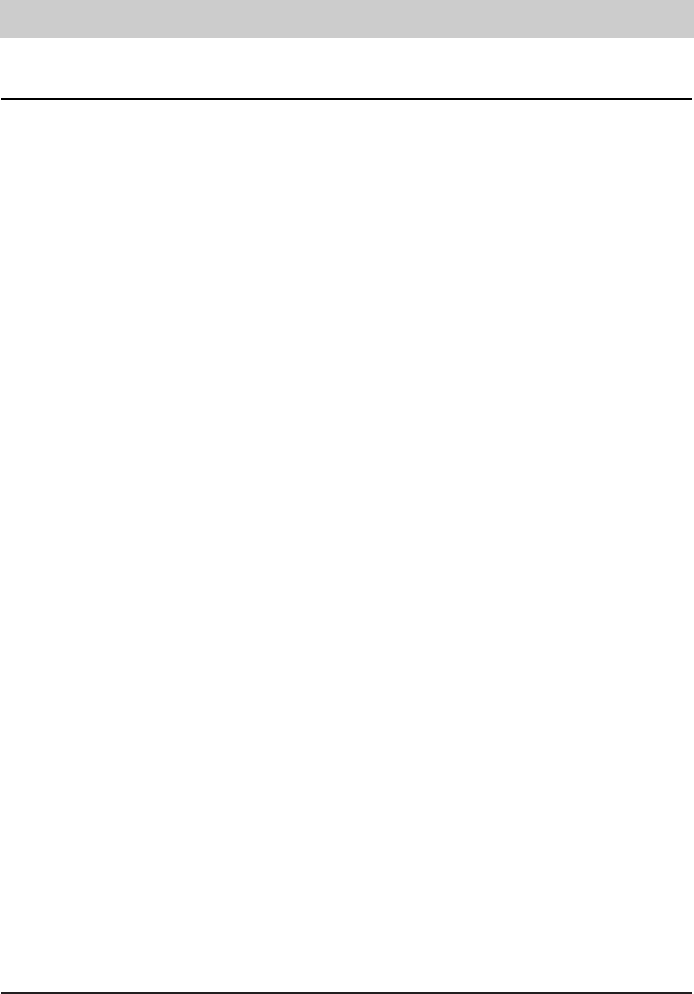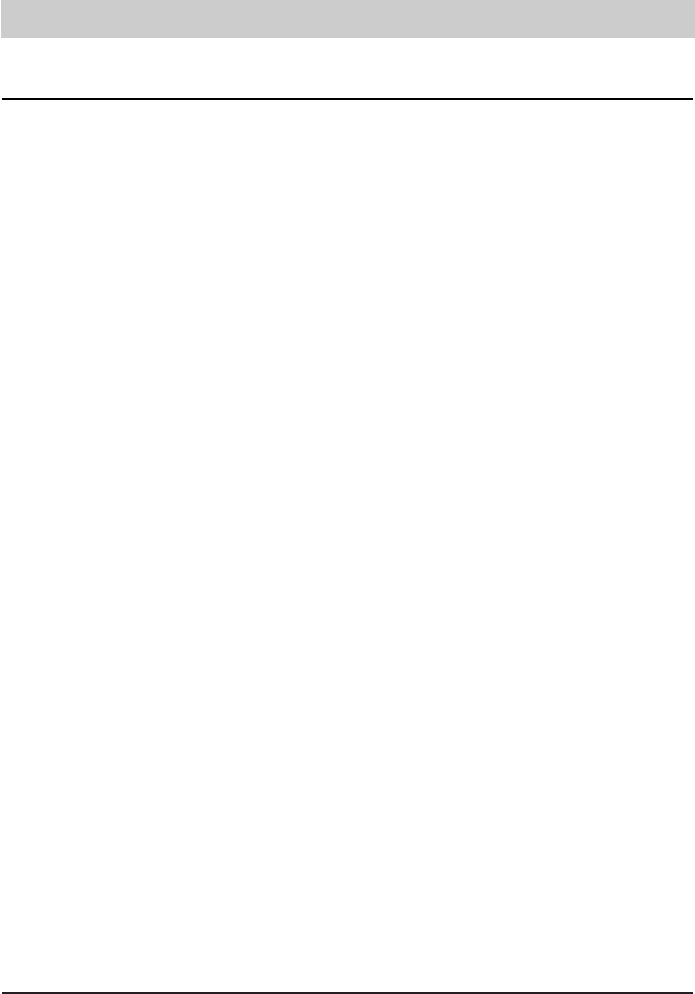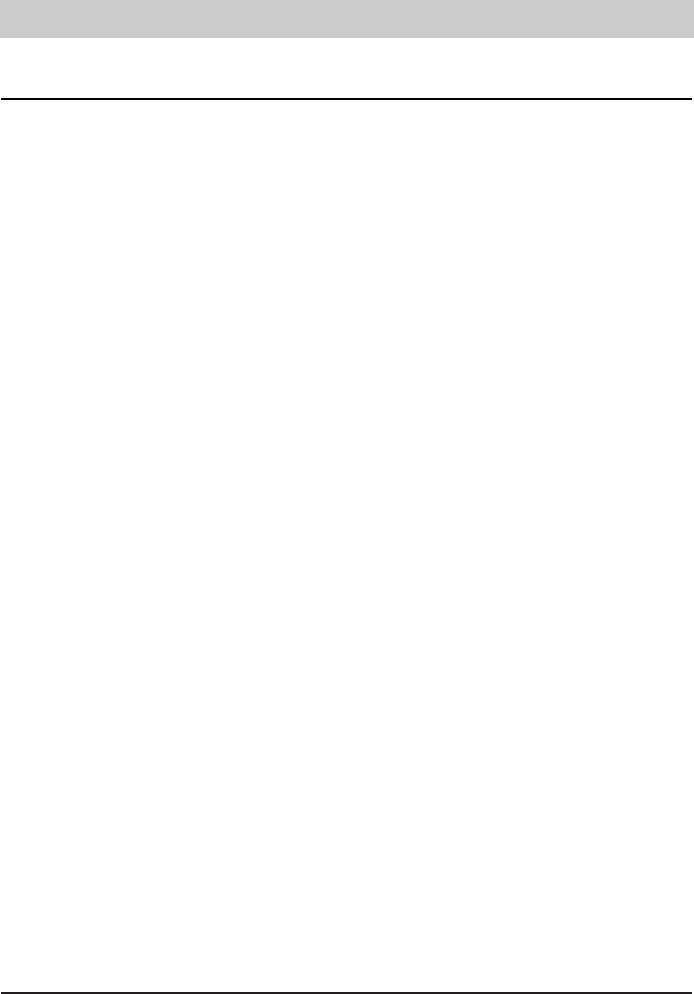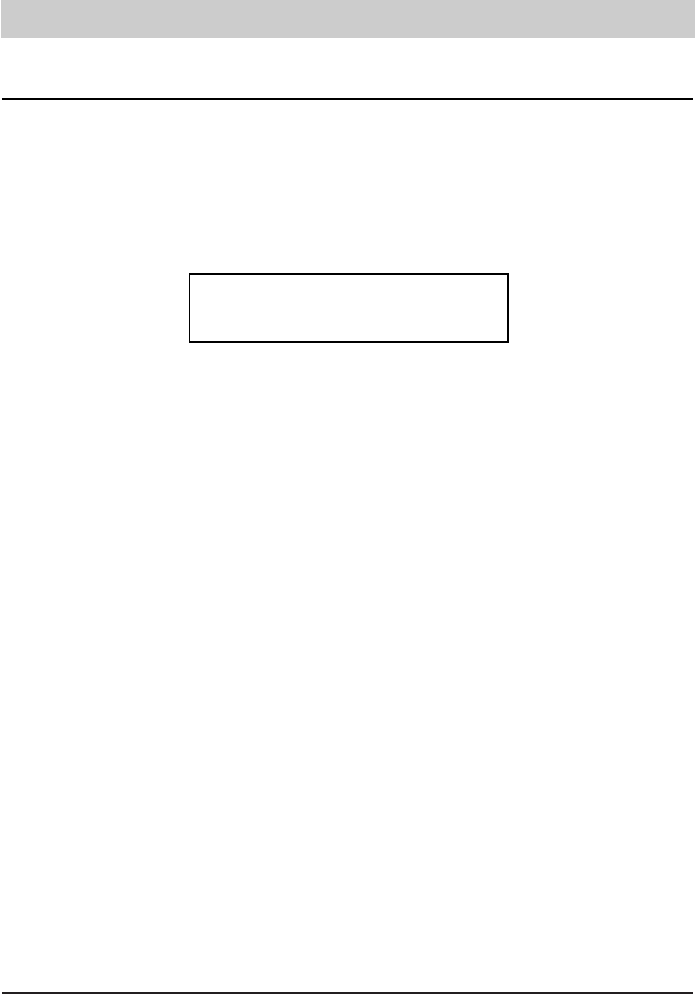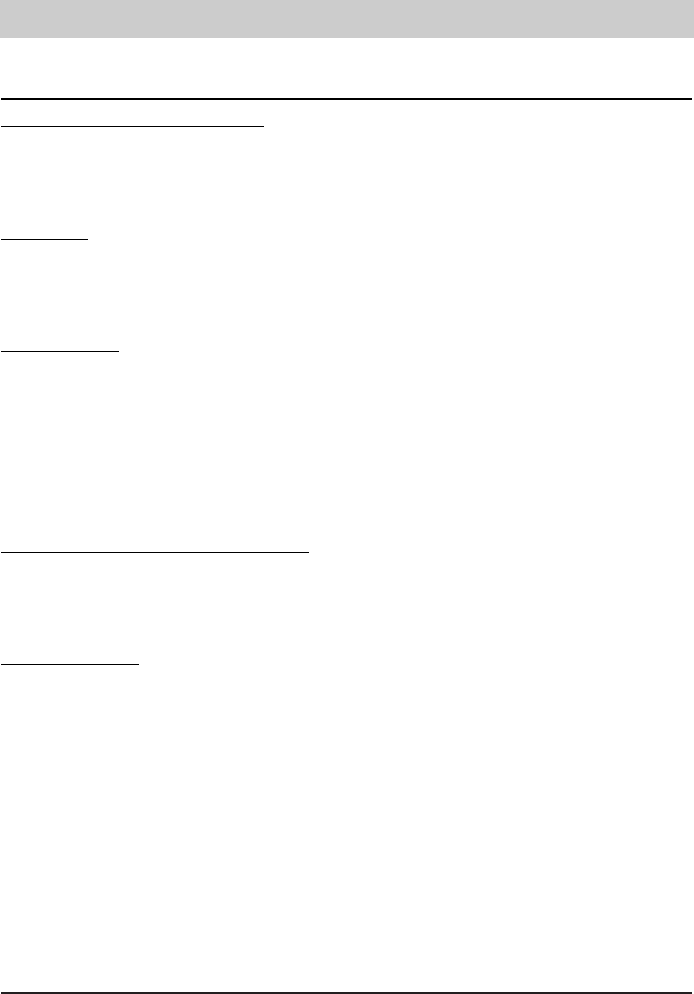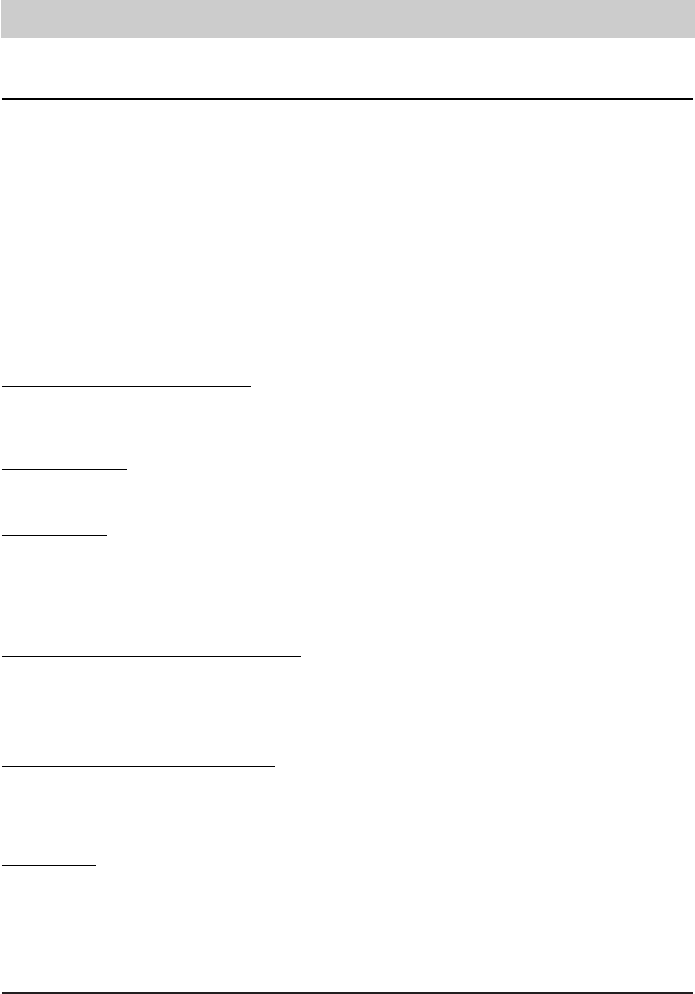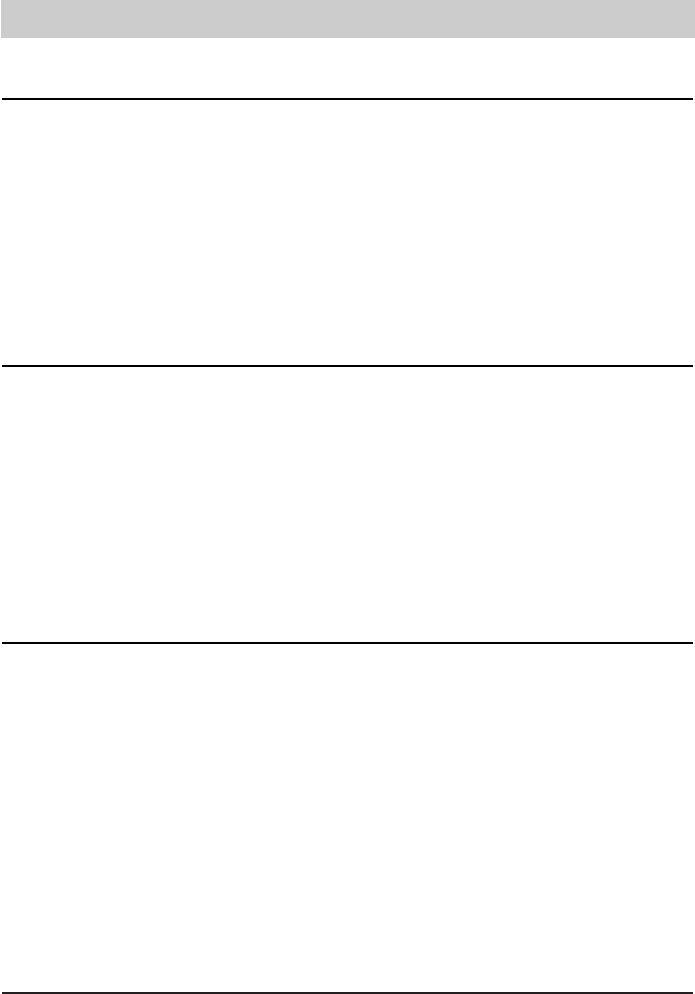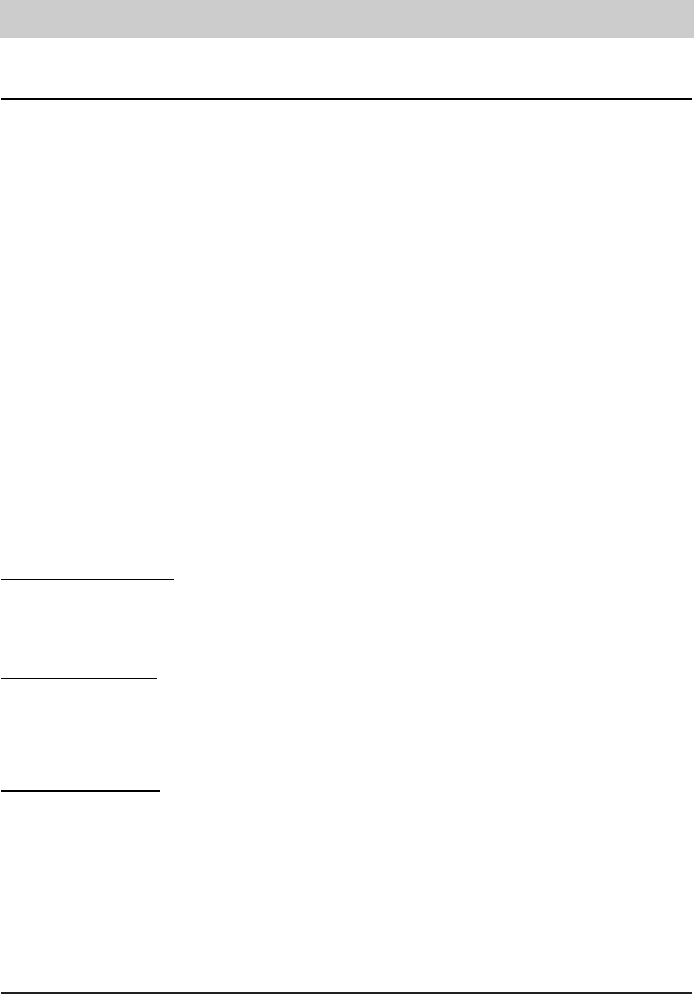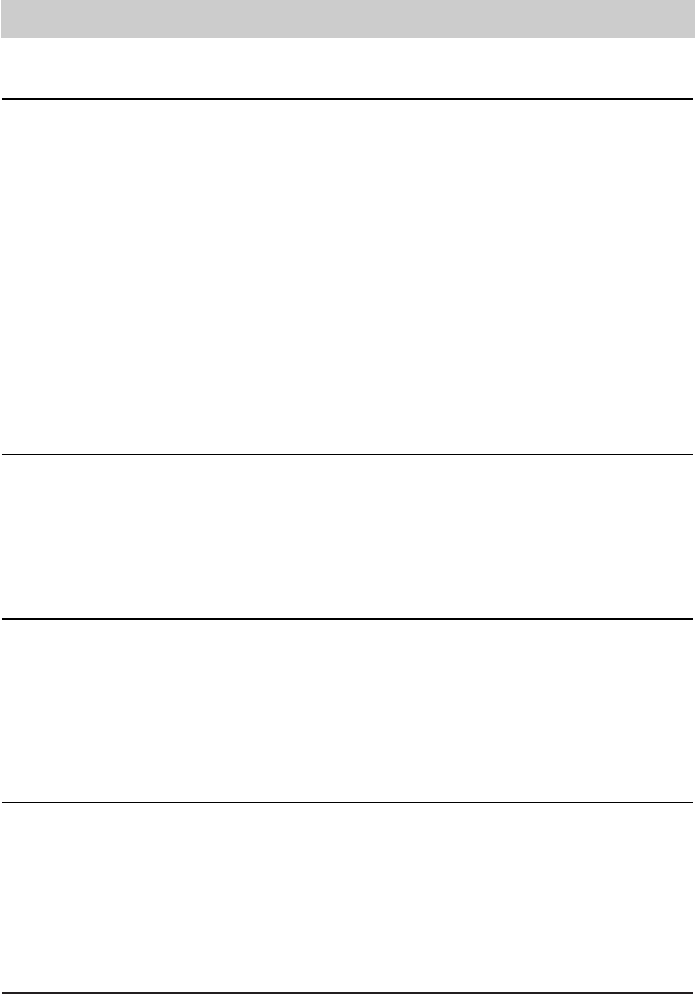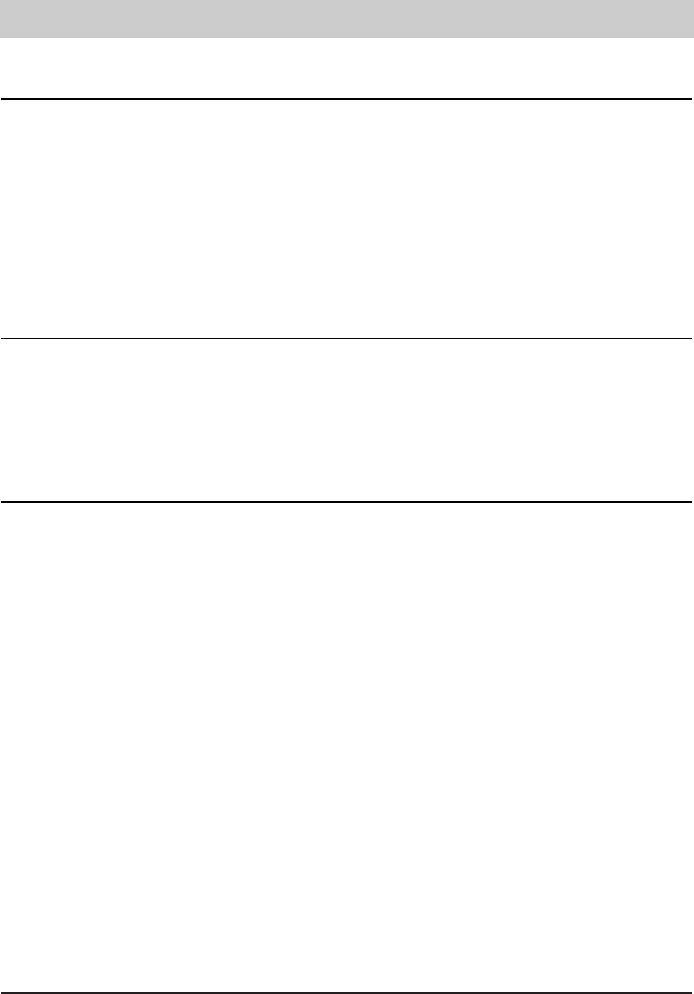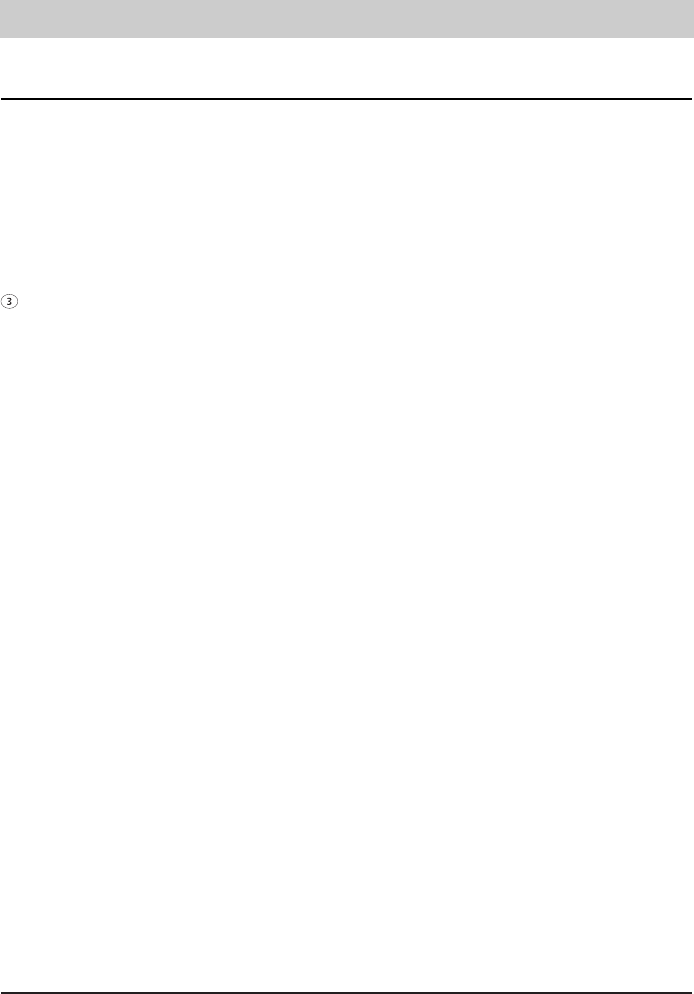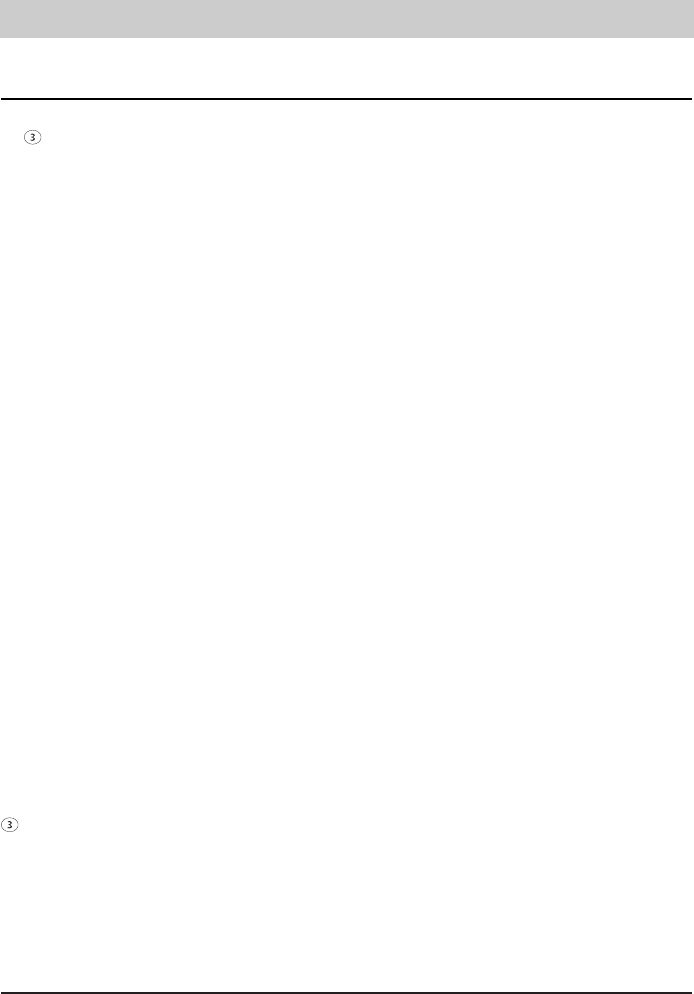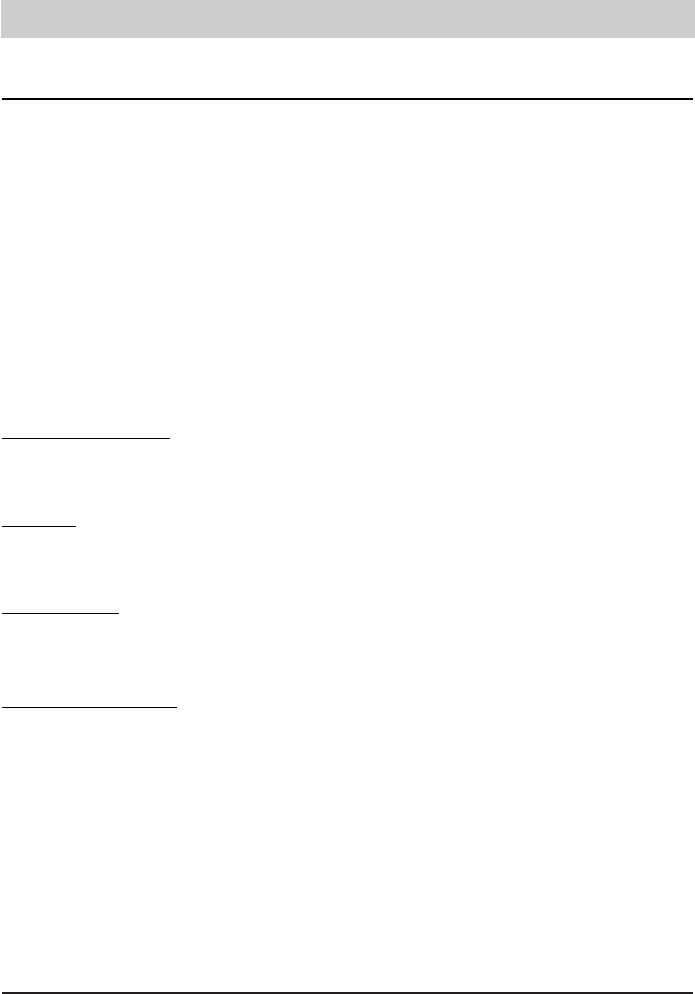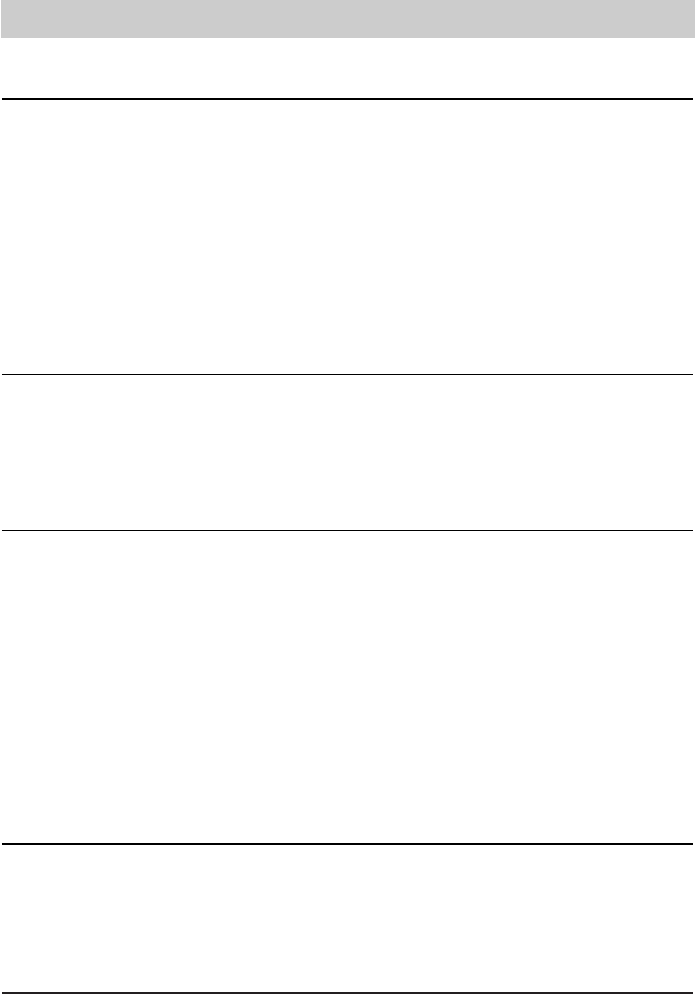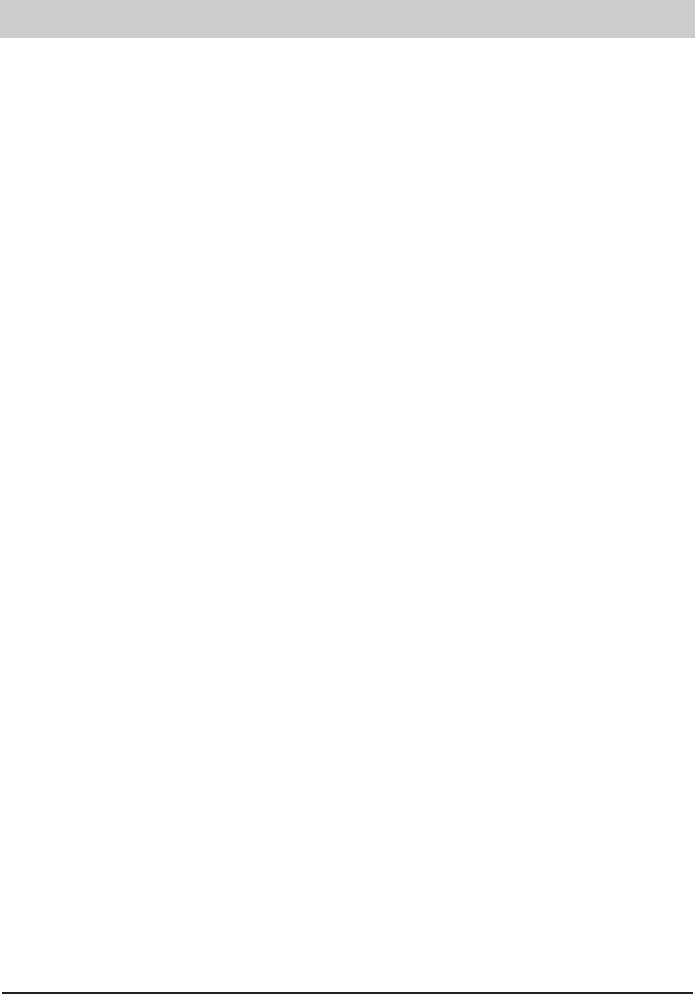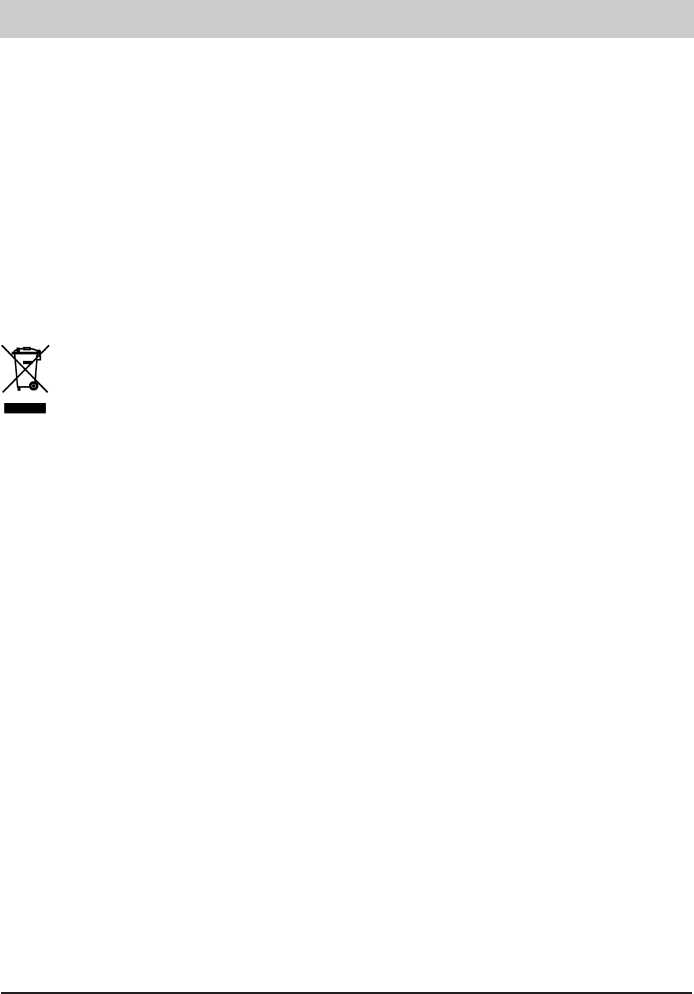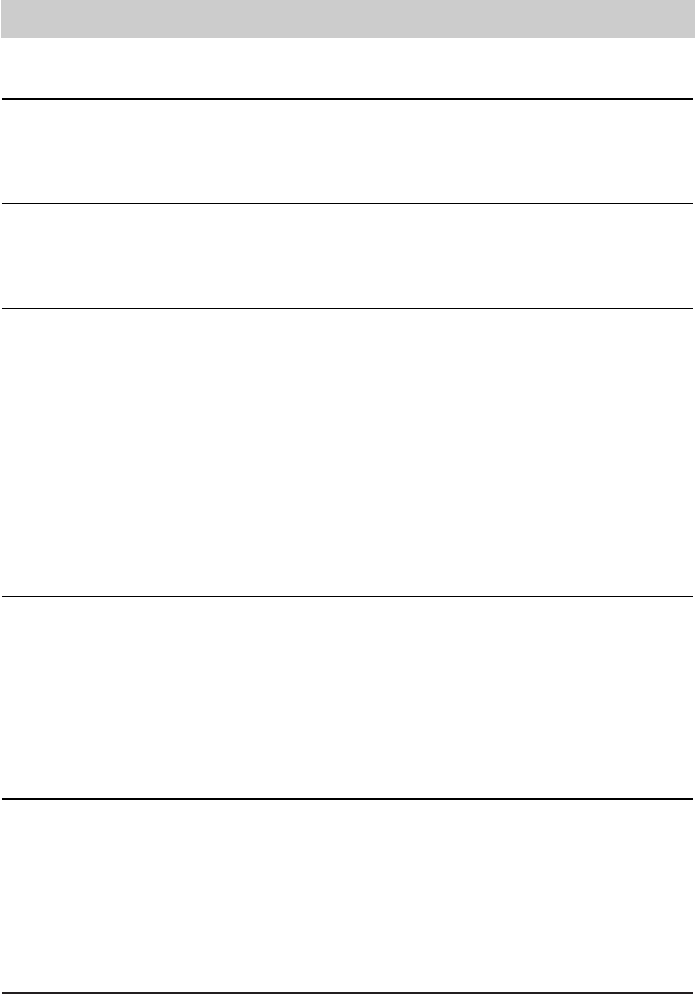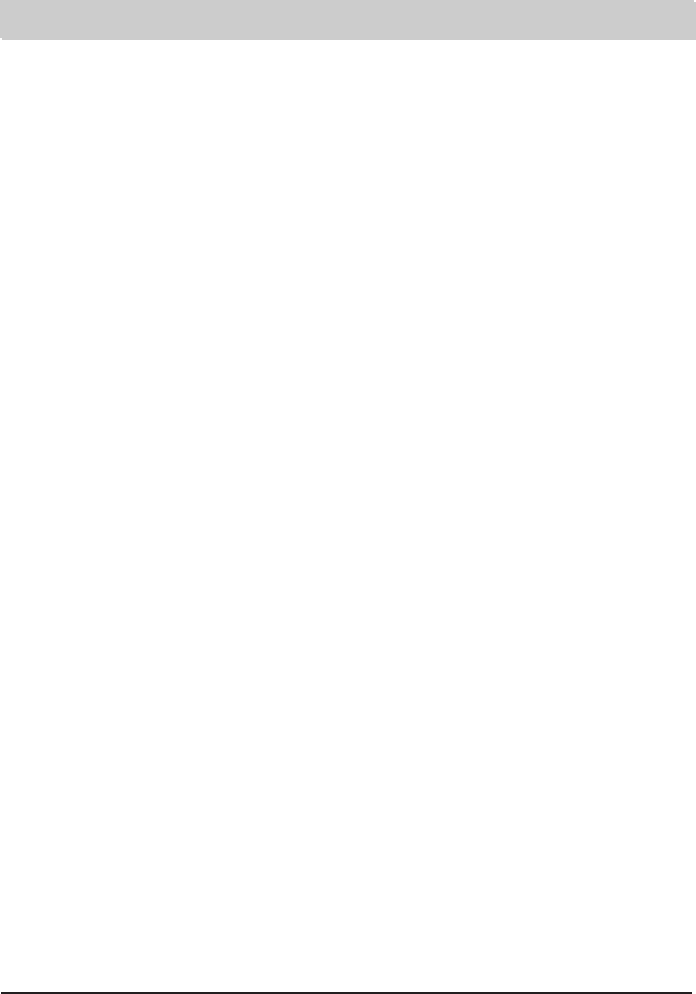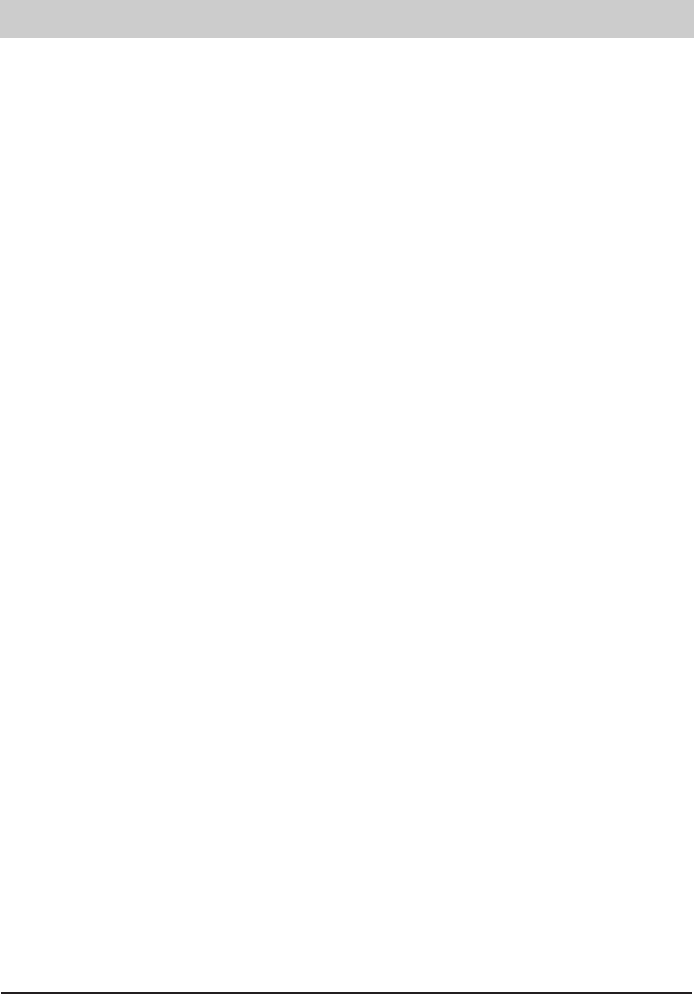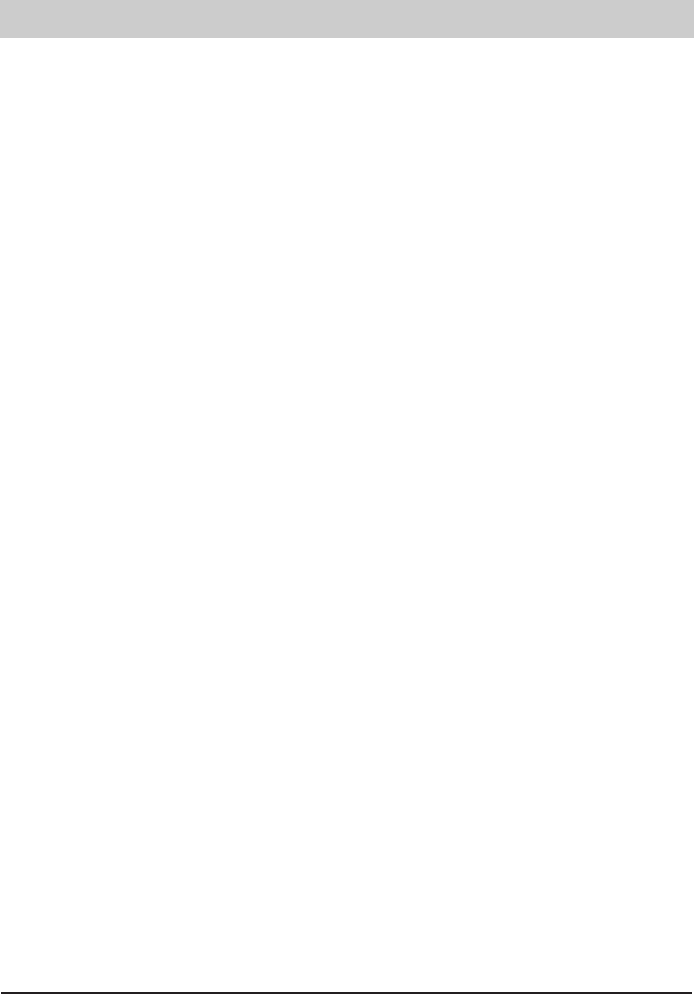3
Table of contents
Illustration
Illustration (upper housing, key pad) . . . . . . . . . .4
Illustration (underneath) . . . . . . . . . . . . . . . . . . . .5
Initial operation
Scope of supply . . . . . . . . . . . . . . . . . . . . . . . . . .6
Connection . . . . . . . . . . . . . . . . . . . . . . . . . . . . .6
ISDN connection . . . . . . . . . . . . . . . . . . . . . . . . .6
Emergency operation . . . . . . . . . . . . . . . . . . . . . .6
Button functions
Button functions . . . . . . . . . . . . . . . . . . . . . . . . . .7
Operational hints
Entering the MSNs . . . . . . . . . . . . . . . . . . . . . . .8
Selecting the outgoing MSN . . . . . . . . . . . . . . . . .8
Adjusting the volume . . . . . . . . . . . . . . . . . . . . . .9
Handset volume . . . . . . . . . . . . . . . . . . . . . . . . . .9
Operation overview . . . . . . . . . . . . . . . . . . . .10-11
Telephone calls
Call counter . . . . . . . . . . . . . . . . . . . . . . . . . . . .12
Direct manual call . . . . . . . . . . . . . . . . . . . . . . .12
Off-line call preparation (indirect call) . . . . . . . . .13
Dialling from the electronic
telephone book / register . . . . . . . . . . . . . . . . . .13
Redial . . . . . . . . . . . . . . . . . . . . . . . . . . . . . . . .14
Automatic call-back on busy (CCBS) . . . . . . . . .15
Automatic redial . . . . . . . . . . . . . . . . . . . . . . . . .16
Loudspeaker . . . . . . . . . . . . . . . . . . . . . . . . . . .16
Hands-free operation . . . . . . . . . . . . . . . . . . . . .16
Switching between handset and
hands-free operation . . . . . . . . . . . . . . . . . . . . .17
Headset-operation . . . . . . . . . . . . . . . . . . . . . . .17
Mute function . . . . . . . . . . . . . . . . . . . . . . . . . . .18
Conversation recording (only tiptel 291/293) . . . .18
Call tracing (MCI) . . . . . . . . . . . . . . . . . . . . . . . .19
Placing a call on hold / additional call . . . . . . . . .19
Disconnecting a call . . . . . . . . . . . . . . . . . . . . . .19
2-line operation with hold . . . . . . . . . . . . . . . . . .20
Three-party conference . . . . . . . . . . . . . . . . . . .20
Call transfer . . . . . . . . . . . . . . . . . . . . . . . . .20-21
Call parking . . . . . . . . . . . . . . . . . . . . . . . . . . . .21
Call waiting . . . . . . . . . . . . . . . . . . . . . . . . . . . .22
Answering a call . . . . . . . . . . . . . . . . . . . . . . . .23
Keypad . . . . . . . . . . . . . . . . . . . . . . . . . . . . . . .24
Sub-addressing . . . . . . . . . . . . . . . . . . . . . . . . .24
Call list . . . . . . . . . . . . . . . . . . . . . . . . . . . . . . .25
Electronic telephone book
General information on the electronic
telephone book/register . . . . . . . . . . . . . . . . . . .26
Entering data . . . . . . . . . . . . . . . . . . . . . . . . . . .26
Storing data . . . . . . . . . . . . . . . . . . . . . . . . . . . .27
Editing data . . . . . . . . . . . . . . . . . . . . . . . . . . . .28
System settings
Entering the MSNs . . . . . . . . . . . . . . . . . . . . . . .29
Selecting the outgoing MSN . . . . . . . . . . . . . . . .29
Call number display . . . . . . . . . . . . . . . . . . . . . .30
Setting the call waiting function . . . . . . . . . . . . .31
Setting the call transfer function . . . . . . . . . . . . .32
Setting the call diversion (CD) function . . . . . . . .32
Internal ISDN features . . . . . . . . . . . . . . . . . . . .33
Setting time and date . . . . . . . . . . . . . . . . . . . . .34
Contrast adjustment . . . . . . . . . . . . . . . . . . . . . .34
Changing the PIN . . . . . . . . . . . . . . . . . . . . . . .35
Charge rate . . . . . . . . . . . . . . . . . . . . . . . . . . . .35
Factory pre-set . . . . . . . . . . . . . . . . . . . . . . . . .36
Access to the public exchange . . . . . . . . . . . . . .36
Update via ISDN . . . . . . . . . . . . . . . . . . . . . . . .37
Update via RS-232 (only tiptel 292/293) . . . . . . .38
Telephone settings
Ringing tone . . . . . . . . . . . . . . . . . . . . . . . . . . .39
Direct dialling (baby call) . . . . . . . . . . . . . . . . . .40
Call blocking/ keypad locks . . . . . . . . . . . . . .41-42
Appointments
Enter/edit appointments . . . . . . . . . . . . . . . . . . .43
Time control
Enter/edit time control data . . . . . . . . . . . . . .44-45
Information
Charges . . . . . . . . . . . . . . . . . . . . . . . . . . . . . . .46
Memory . . . . . . . . . . . . . . . . . . . . . . . . . . . . . . .47
Calls . . . . . . . . . . . . . . . . . . . . . . . . . . . . . . . . .48
Macro programming
Macro programming . . . . . . . . . . . . . . . . . . . . . .49
Call forwarding
Call forwarding . . . . . . . . . . . . . . . . . . . . . . .50-51
Answering machine (only tiptel 291/293)
Answering mode . . . . . . . . . . . . . . . . . . . . . . . .52
Answering machine set-up . . . . . . . . . . . . . .52-53
Outgoing messages . . . . . . . . . . . . . . . . . . . . . .54
Incoming messages . . . . . . . . . . . . . . . . . . . . . .55
Dictate/Call record . . . . . . . . . . . . . . . . . . . . . . .56
Message transfer . . . . . . . . . . . . . . . . . . . . . . . .56
Message collection . . . . . . . . . . . . . . . . . . . . . .56
Message transfer settings . . . . . . . . . . . . . . . . .57
Remote control (only tiptel 291/293)
Perform remote interrogation . . . . . . . . . . . . . . .58
Remote control code . . . . . . . . . . . . . . . . . . . . .58
Message code . . . . . . . . . . . . . . . . . . . . . . . . . .58
VIPcode . . . . . . . . . . . . . . . . . . . . . . . . . . . . . .58
Remote activation of the
answering mode . . . . . . . . . . . . . . . . . . . . . . . .59
Remote erase during the
remote interrogation process . . . . . . . . . . . . . . .59
Remote pre-interrogation
free of charge (toll saver) . . . . . . . . . . . . . . . . . .59
Remote control functions . . . . . . . . . . . . . . .60-61
Remote control settings . . . . . . . . . . . . . . . .62-63
PC connection/TipKom (only tiptel 292/293)
PC connection / TipKom . . . . . . . . . . . . . . . . . .64
Installation . . . . . . . . . . . . . . . . . . . . . . . . . . . . .64
Further information . . . . . . . . . . . . . . . . . . . . . .64
Dialling via AT commands . . . . . . . . . . . . . . . . .64
TAPI driver . . . . . . . . . . . . . . . . . . . . . . . . . . . . .65
Appendix
Service, Guarantee, CE sign . . . . . . . . . . . . .66-67
Important information
Operation during power failure . . . . . . . . . . . . . .68
Cleaning . . . . . . . . . . . . . . . . . . . . . . . . . . . . . .68
Installation . . . . . . . . . . . . . . . . . . . . . . . . . . . . .68
Possible malfunctions . . . . . . . . . . . . . . . . . . . .68
Ecological information . . . . . . . . . . . . . . . . . . . .68
Factory pre-set . . . . . . . . . . . . . . . . . . . . . . . . . . .69
Troubleshooting . . . . . . . . . . . . . . . . . . . . . . . . . .70
Technical data . . . . . . . . . . . . . . . . . . . . . . . . . . . .71
Index . . . . . . . . . . . . . . . . . . . . . . . . . . . . . . . . . . .72