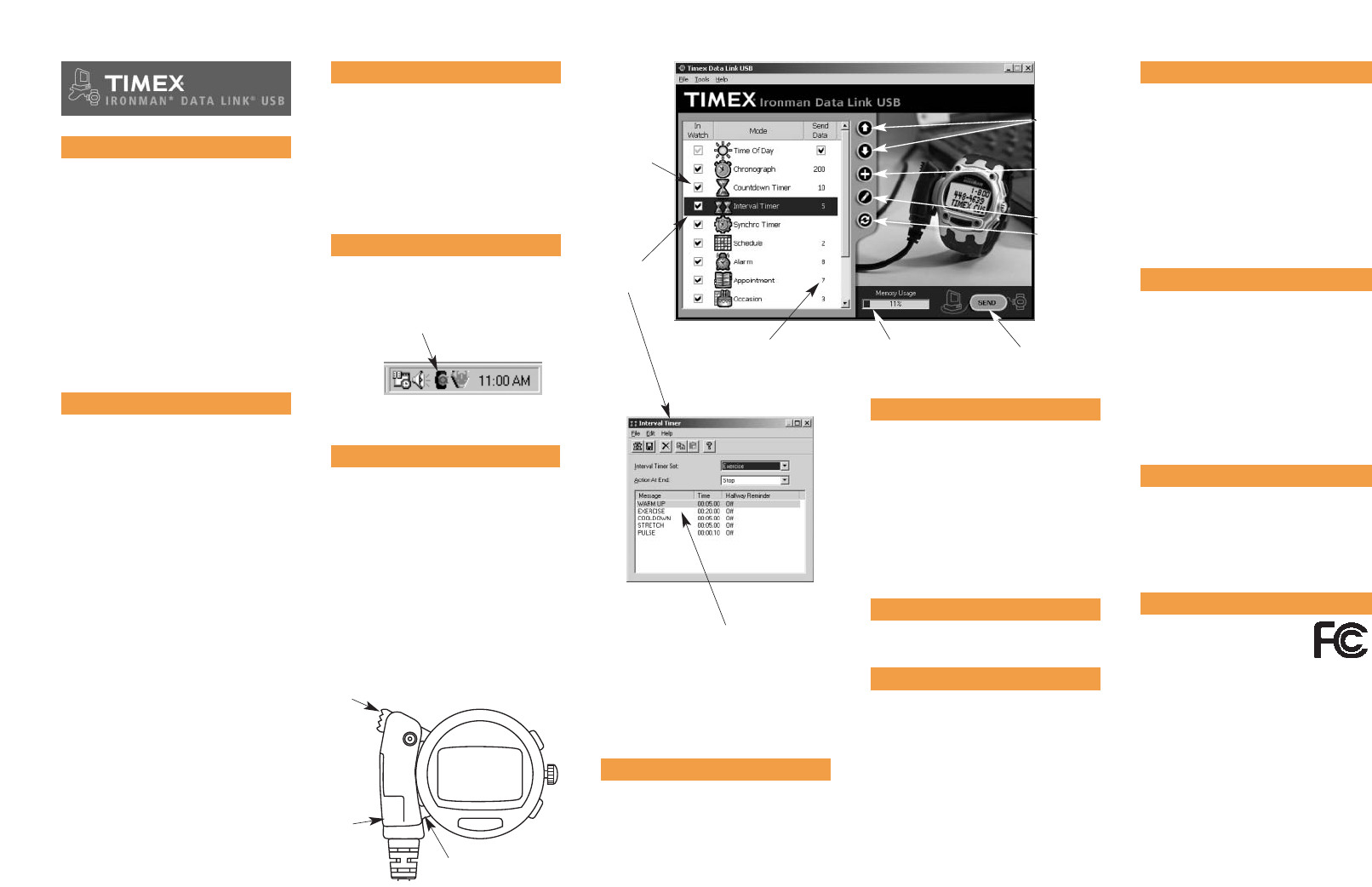Congratulations on your purchase of the
Timex
®
Ironman* Data Link
®
USB watch.
It’s a feature-rich Ironman sport watch.
It’s a PDA for your wrist.
This simple guide will get you started with
your new Timex Ironman Data Link USB
watch and help you use the many features
of the watch and software.
For complete instructions on using this
watch, see the Watch Help and Software
Help in the software. Printable versions
are loaded automatically onto your com-
puter when you install the Timex Data
Link USB software.
WHAT YOU NEED
QUICK START GUIDE
INSTALL THE SOFTWARE
While a computer is not needed for most
watch functions, the software makes
watch setting easy and unlocks powerful
features such as appointment and contact
management. Every feature can be set
simply and easily with a computer.
You need the following to take advantage
of all the watch functions:
The included CD-ROM with the Timex
Data Link
®
USB software.
The supplied USB cable.
A PC with the following configuration:
• Microsoft
®
Windows
®
98 2nd Ed.,
2000 (with Service Pack 1 or higher),
ME, XP or higher operating system
• 30 MB of free hard disk space
• USB port
The mini CD-ROM works in any standard
CD-ROM drive with a tray; place the CD-
ROM in the center of the tray. Visit
www.timex.com to download the software
if you have any trouble.
To install the software, load the CD-ROM
into your computer. A menu should auto-
matically appear (if not, run INTRO.EXE
on the CD). Select "Install Timex Data Link
USB." If you wish to keep track of your
workouts on the PC, you may also select
"Install Timex Trainer."
BATTERY
The life of a factory-installed battery is
estimated to be about 2 years, but battery
life will vary depending on actual usage.
When the watch's battery is low, the mes-
sage LO BATT is displayed in place of the
date, at the beginning of each day. The
reminder disappears when you change
the display. You should replace the battery
as soon as possible. While the watch will
continue to run, a low battery may cause
communication problems.
To avoid permanent damage to the watch,
Timex strongly recommends that you
have the battery replaced by a jeweler.
WATER RESISTANCE
This watch is rated as water resistant as
marked on the watch. A 100 m water-
resistant watch withstands pressure to 172
p.s.i. (equals immersion to 330 feet or 100
meters below sea level). A 50 m water-
resistant watch withstands pressure to 86
p.s.i. (equals immersion to 165 feet or 50
meters below sea level).
Do not press the watch buttons while
under water, as the watch will not remain
water resistant.
TECHNICAL SUPPORT
If you have any questions about the opera-
tion of your watch or its software, please
refer to the Watch Help and the Software
Help. For any questions not answered by
the Help, check the Timex website or call
the support line:
•Website: http://www.timex.com
•Technical support line in the US and
Canada: 1-800-328-2677
•Technical support line from other than
US and Canada: 1-501-370-5775
CONNECT THE WATCH
Connect the USB cable to your watch as
follows:
1. Insert the rectangular end of the USB
cable into an open USB port on your
PC.
2. Hook the bottom of the connector on
the other end of the cable to the left
side of the watch below the contacts.
3. Pull the connector lever down and
hook the upper end of the connector to
the watch.
4. The software automatically reads the
watch’s data.
Connector
Lever
USB
Connector
Connector
Hook
Indicates how much of the watch data
memory will be used by the data you
have selected to send. If it is more than
100%, select less data to send.
Click here to send data
from the computer to
the watch.
Double-click on
a mode to edit
its data.
IMPORTANT
The Timex Ironman Data Link USB Watch
is not a medical device. It should not be
used in the diagnosis, treatment, or pre-
vention of any disease or other medical
condition. Users should have alternate
methods for such purposes.
RUN THE SOFTWARE
The installation will place a watch icon in
the system tray at the lower right of the
screen. You may start the software by
double-clicking on this icon or simply con-
nect the watch, and it will start automati-
cally.
TRY IT OUT
The software comes loaded with sample
data, so if you want to try sending data to
your watch right away, just click the SEND
button in the software. Then disconnect
the watch and you should see the data in
the watch. See the other side of this sheet
for instructions on operating the watch.
SEND TO THE WATCH
Click the SEND button to download the
information to your watch.
*IRONMAN is a registered trademark of World Triathlon
Corporation. TIMEX, DATA LINK, and NIGHT-MODE are
registered trademarks of Timex Corporation. Microsoft,
Windows, and Outlook are registered trademarks of
Microsoft Corporation in the U.S. and in other countries.
INDIGLO is a registered trademark of Indiglo Corporation in
the U.S. and other countries.
Check the modes
you want to be in
the watch and
uncheck the ones
you don't want.
Number of
data entries
to be sent.
Move mode up
or down in the
list (reflected in
the watch).
Add a mode.You
can have multiple
versions of one
mode (e.g., two
Contact modes,
one business and
one personal).
Edit mode data.
Refresh auto-
imported data
(see Software
Help).
COMPLIANCE
FCC Notice: Tested To Comply
With FCC Standards FOR
HOME OR OFFICE USE.
This device complies with Part 15 of the
FCC Rules. Operation is subject to the fol-
lowing two conditions: (1) this device may
not cause harmful interference, and (2)
this device must accept any interference
received, including interference that may
cause undesired operation. Caution: Any
changes or modifications not expressly
approved by Timex Corporation could void
the user’s authority to operate this equip-
ment.
Industry Canada Notice: This Class B digi-
tal apparatus complies with Canadian
ICES-003. Cet appareil numérique de la
classe B est conforme à la norme NMB-
003 du Canada.
ENTER YOUR INFORMATION
You can add your contacts, appointments,
alarms, and other data in three ways:
1. Enter information directly into the
Timex software.
2. Import from Microsoft
®
Outlook
®
mes-
saging and collaboration client.
3. Import from a .csv file (this is a Save
As option in spreadsheet applications).
With the software you can also set up
your chronograph and timers. See the
Watch Help for detailed instructions.
Double-click on an
entry to edit it.
© 2003 Timex Corporation. All rights reserved.
D: 990-095194
G: 991-094067