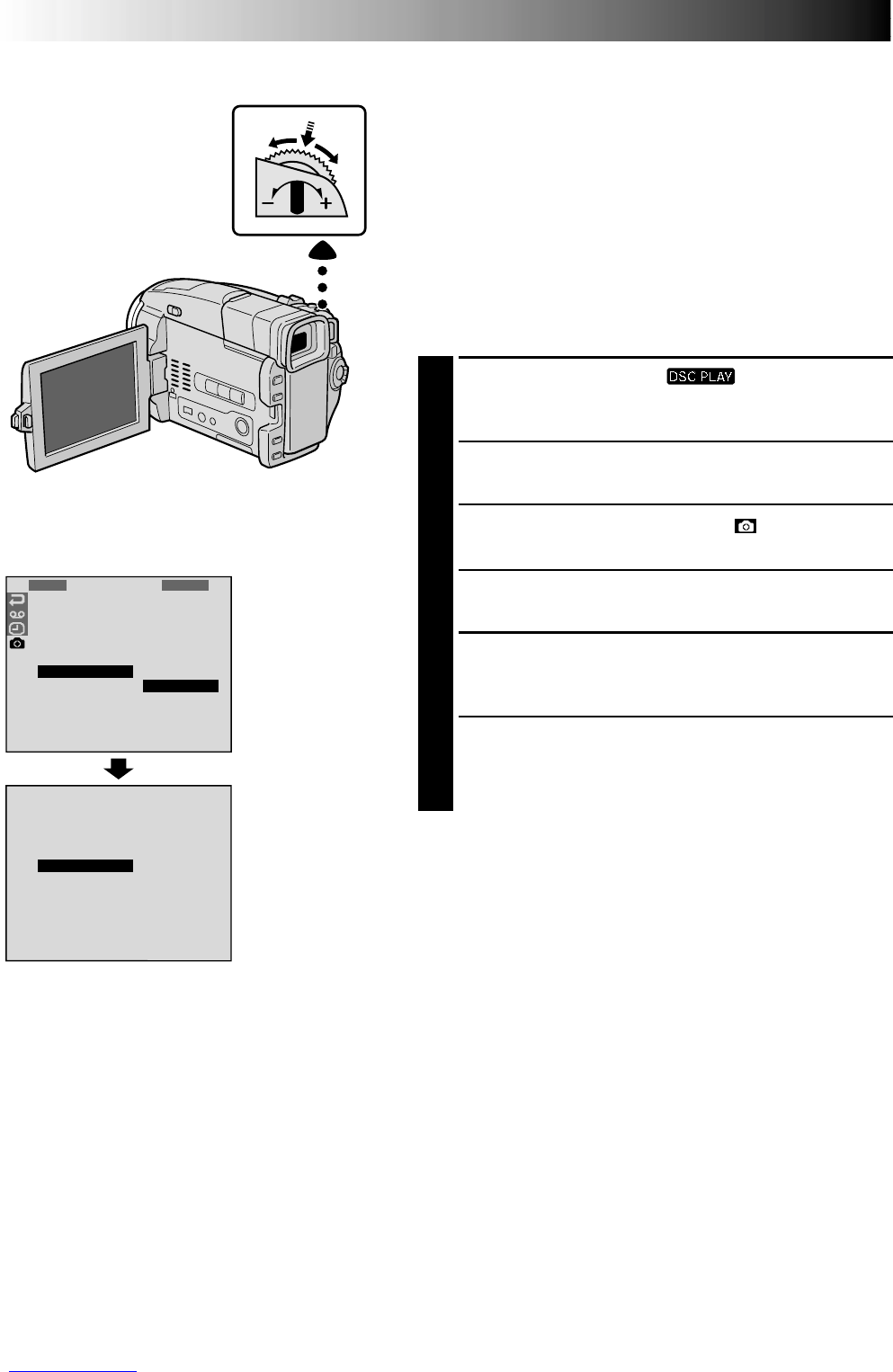56 EN
PUSH
C
E
A
X
N
E
C
C
E
U
L
TE
1
P
I
F
F
D
R
R
M
R
O
P
E
O
A
A
R
O
T
T
G
M
M
F
D
U
E
E
E
A
S
R
C
T
C
N
T
D
D
E
E
M
L
L
E
.
.
NU
S
A
R
E
L
E
L
L
S
E
E
C
T
TED
Setting Print Information (DPOF Setting)
This camcorder is compatible with the DPOF (Digital Print
Order Format) standard in order to support future systems
such as automatic printing, which records information
about the still images you wish to print (such as the
number of prints to make). There are 2 print information
settings available: “To print all still images (one print for
each)” explained below and “To print by selecting still
images and no. of prints” (੬
pg. 57).
TO PRINT ALL STILL IMAGES (ONE PRINT
FOR EACH)
1
Set the Power Switch to “ ” while pressing
down the Lock Button located on the switch. Open
the LCD monitor fully or pull out the viewfinder fully.
2
Press MENU/BRIGHT. The Menu Screen appears.
3
Rotate MENU/BRIGHT to select “ ” and press it.
“DSC MENU” appears.
4
Rotate MENU/BRIGHT to select “DPOF” and press it.
The Sub Menu appears.
5
Rotate MENU/BRIGHT to select “ALL” and press it.
Selection is complete. The Confirmation Screen
appears.
6
Rotate MENU/BRIGHT to select “EXECUTE” and
press it. The normal playback screen appears.
•To cancel selection, rotate MENU/BRIGHT to select
“CANCEL” and press it.
To Reset The Setting . . .
.... select “RESET” in step 5. The setting is reset to 0 for all
still images.
MENU/
BRIGHT Wheel
Menu Screen
PLAYBACK
Advanced Features For D.S.C. (cont.)
Display