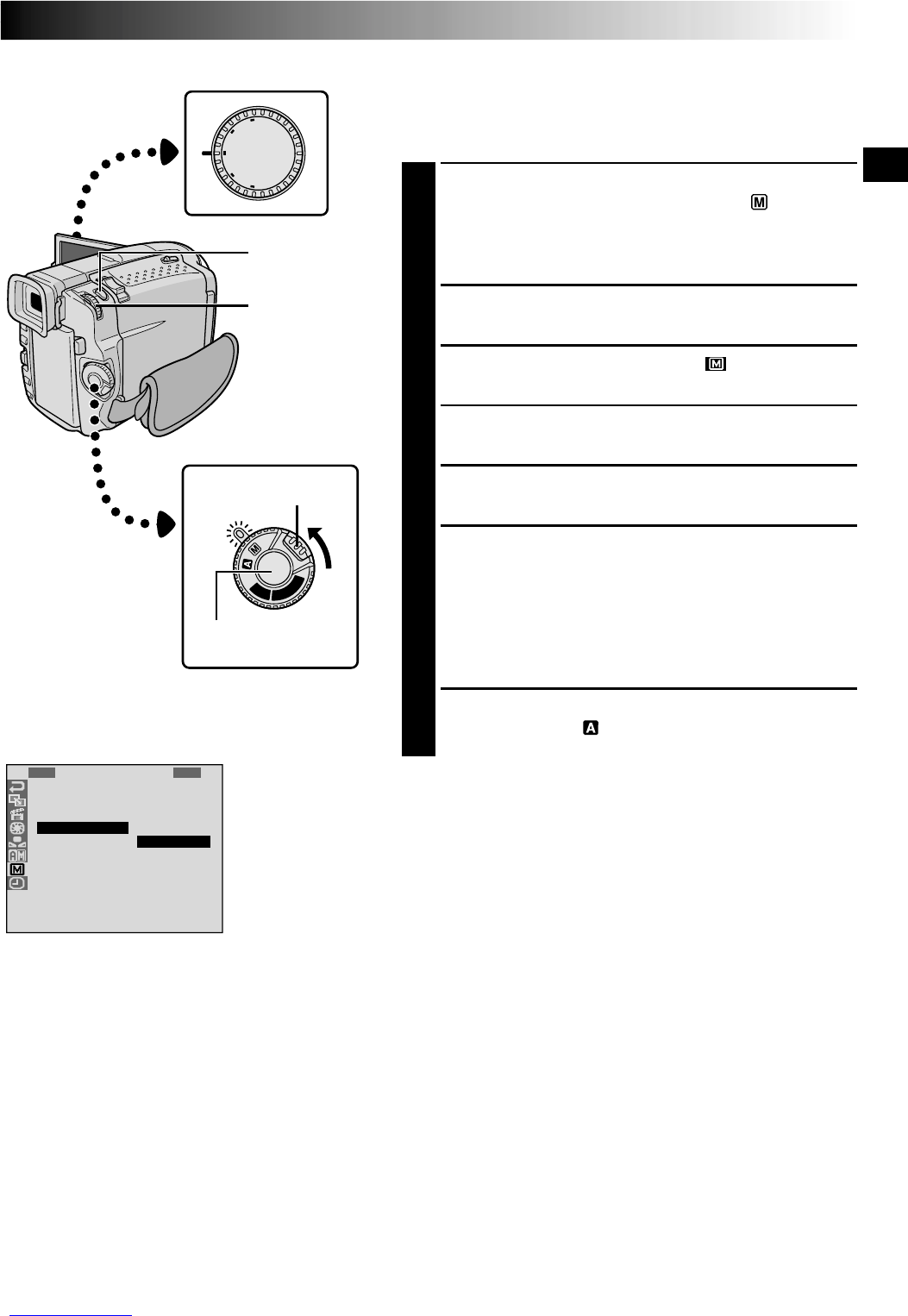EN37
OFF
D
S
C
P
L
A
Y
P
L
A
Y
DUAL
V
G
A
X
G
A
P
S
V
ID
EO
1
D
S
5
T
W
W
F
F
R
I
E
S
E
I
I
L
L
E
S
L
L
D
N
A
A
M
T
F
E
E
D
S
S
A
U
–
H
H
N
R
T
M
M
C
U
N
I
A
O
U
A
A
M
C
D
T
D
L
E
R
E
J
R
O
.
ME
O
5
A
N
F
S
N
U
F
I M.
5-Second Recording
Record a vacation or an important event in 5-second clips
to keep the action moving. This function is available only
for video recording.
1
Set the Shooting Mode Dial to “VIDEO”, “PS” or
“DUAL”, then set the Power Switch to “ ” while
pressing down the Lock Button located on the switch.
Pull out the viewfinder fully or open the LCD monitor
fully.
2
Press MENU/BRIGHT. The Menu Screen appears.
3
Rotate MENU/BRIGHT to select “ ”, and press it.
“MANUAL MENU” appears.
4
Rotate MENU/BRIGHT to select “5S”, and press it.
The Sub Menu appears.
5
Rotate MENU/BRIGHT to select “5S”, and press it.
•“5S MODE” appears.
6
Press the Recording Start/Stop Button. The tally lamp
lights and beep sounds to indicate the start of
recording, and after 5 seconds the camcorder enters
Record-Standby mode.
•Even if you press the Recording Start/Stop Button
again within 5 seconds after recording starts,
Record-Standby mode is not engaged.
7
To exit the 5S mode, select “OFF” in step 5 or set the
Power Switch to “ ” or “OFF”.
To Take A Snapshot In The 5-Second Recording Mode . . .
.... instead of pressing the Recording Start/Stop Button in
step 6, press SNAP MODE repeatedly until the desired
snapshot indicator is displayed, then press
SNAPSHOT. The camcorder records a 5-second still
(੬ pg. 18). When “5S” is set to “ANIM.” (੬ pg. 32)
this function is not available.
NOTE:
When “5S” is set to “ANIM.” in the Menu Screen the
5-second recording mode is not available. Animation
recording of a few frames only is taken instead
(
੬
pg. 32).
Display
Menu Screen
SNAPSHOT
Button
Power Switch
Lock Button
MENU/BRIGHT
Wheel
Recording Start/Stop
Button
Shooting Mode Dial