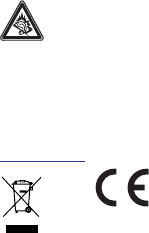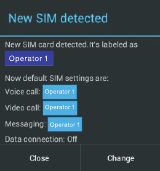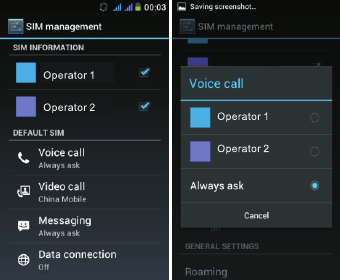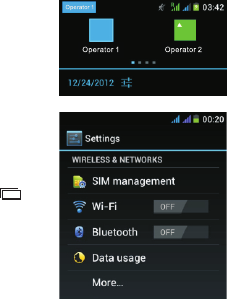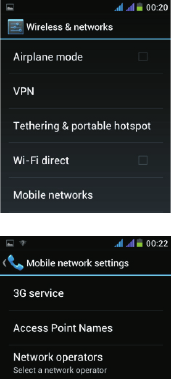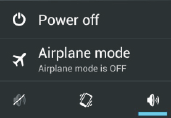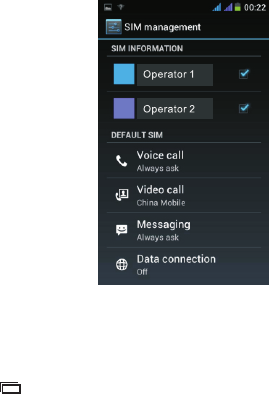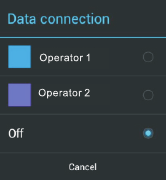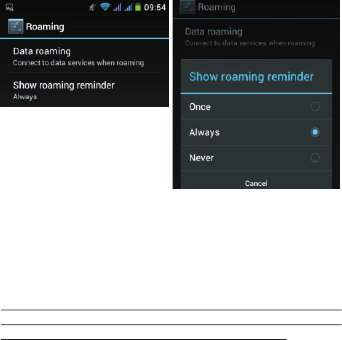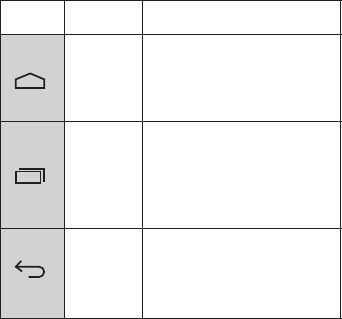- 4-
Avoid Repetitive Motion
You may experience occasional discomfort in your hands,
arms, shoulders, neck, or other parts of your body if you
perform repetitive activities, such as typing or playing
games, on the device.
Take frequent breaks. If you have discomfort while or after
using the device, stop using and see a physician.
This mobile phone model meets the guidelines for
exposure to radio waves.
Your mobile phone is a radio transmitter and receiver. It is
designed not to exceed the limits for exposure to radio
waves recommended by international guidelines. These
guidelines were developed by the independent scientific
organization ICNIRP and include safety margins designed
to assure the protection of all persons, regardless of age
and health. The exposure guidelines for mobile devices
employ a unit of measurement known as the Specific
Absorption Rate or SAR. The SAR limit stated in the
ICNIRP guidelines is 2.0 watts/kilogram (W/kg) averaged
over 10 grams of tissue.
Tests for SAR are conducted using standard operating
positions with the device transmitting at its highest
certified power level in all tested frequency bands. The
actual SAR level of an operating device can be below the
maximum value because the device is designed to use
only the power required to reach the network. That amount
changes depending on a number of factors such as how
close you are to a network base station.
The highest SAR value under the ICNIRP guidelines for
use of this device at the ear is 0.331 W/kg.
SAR Certification Information